Use NextCloud
1. What is NextCloud?
- NextCloud is the platform to bring data in NextZen's system into a set of tools like Google Workspace and more like So.
2. Instructions for using NextCloud:
-
Access your NextCloud system domain name, you will see the following interface:
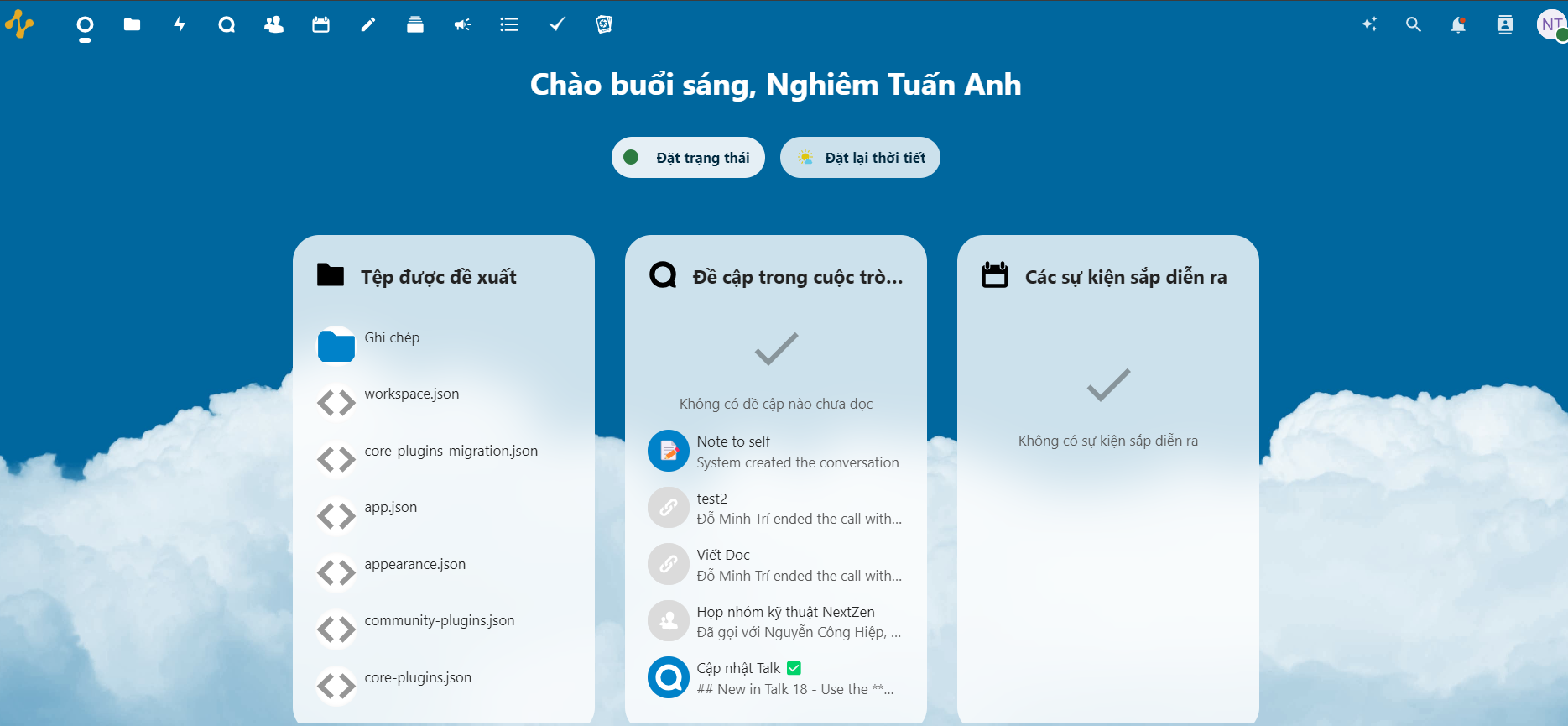
This is the interface Overview -
In the above interface, you can see widgets that you can customize as you like.
-
At the File interface, you can see a lot of information about the files in our system:
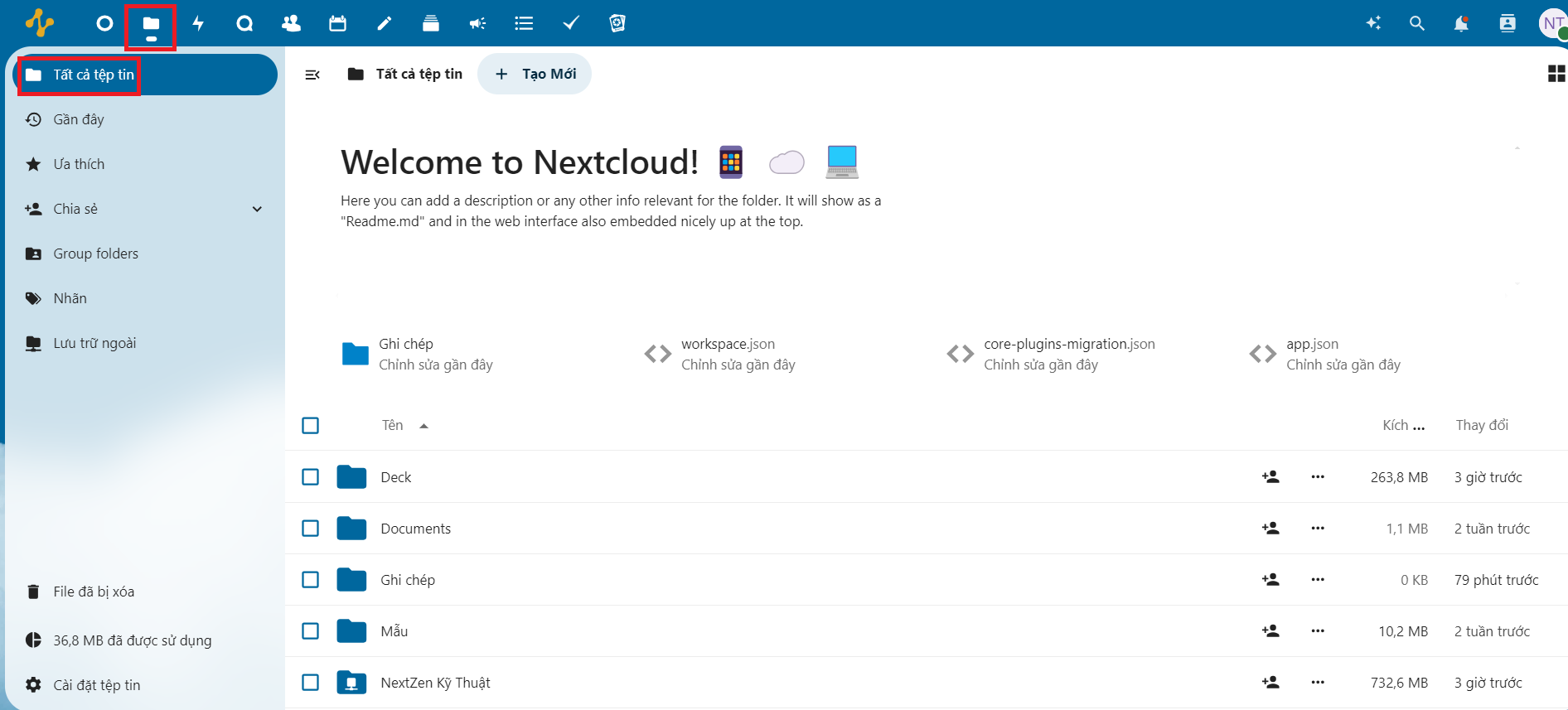
- To share a file or folder, click on Show sharing options as shown below:
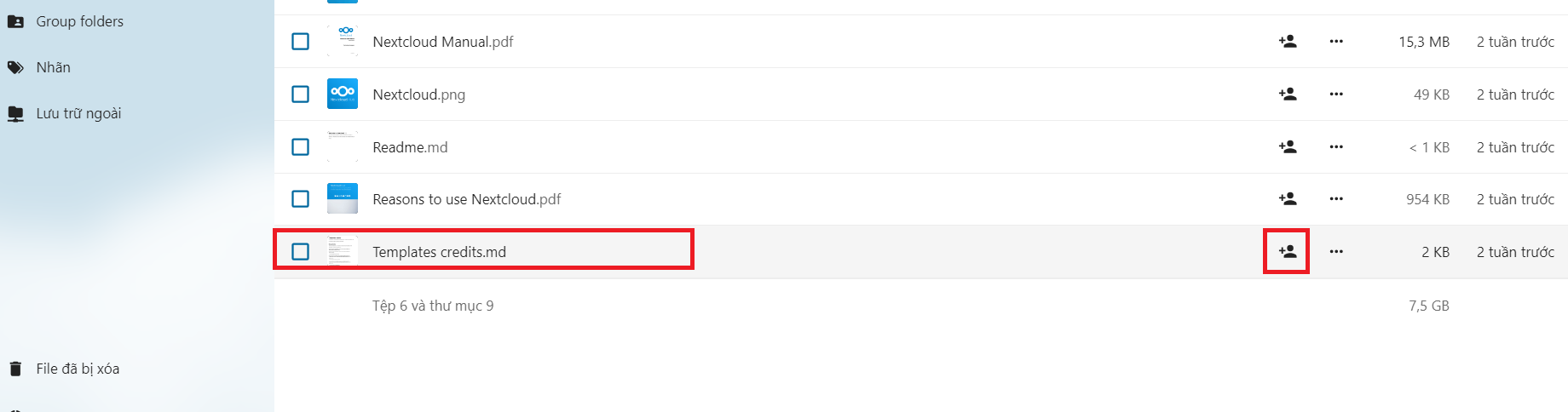
-
The interface will display information about file sharing options:
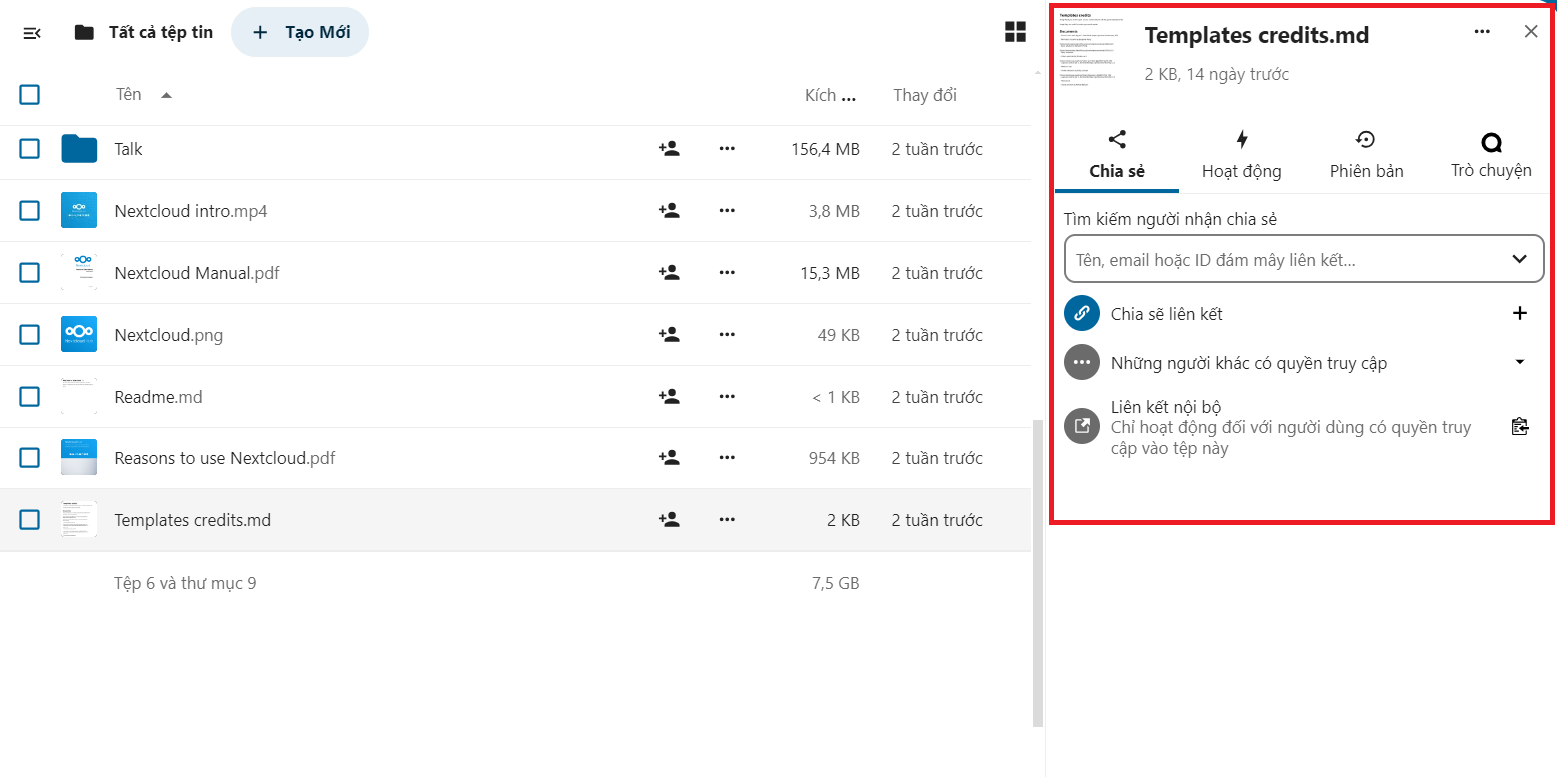
- To share with a certain group or user, you can select Search for sharing recipients:
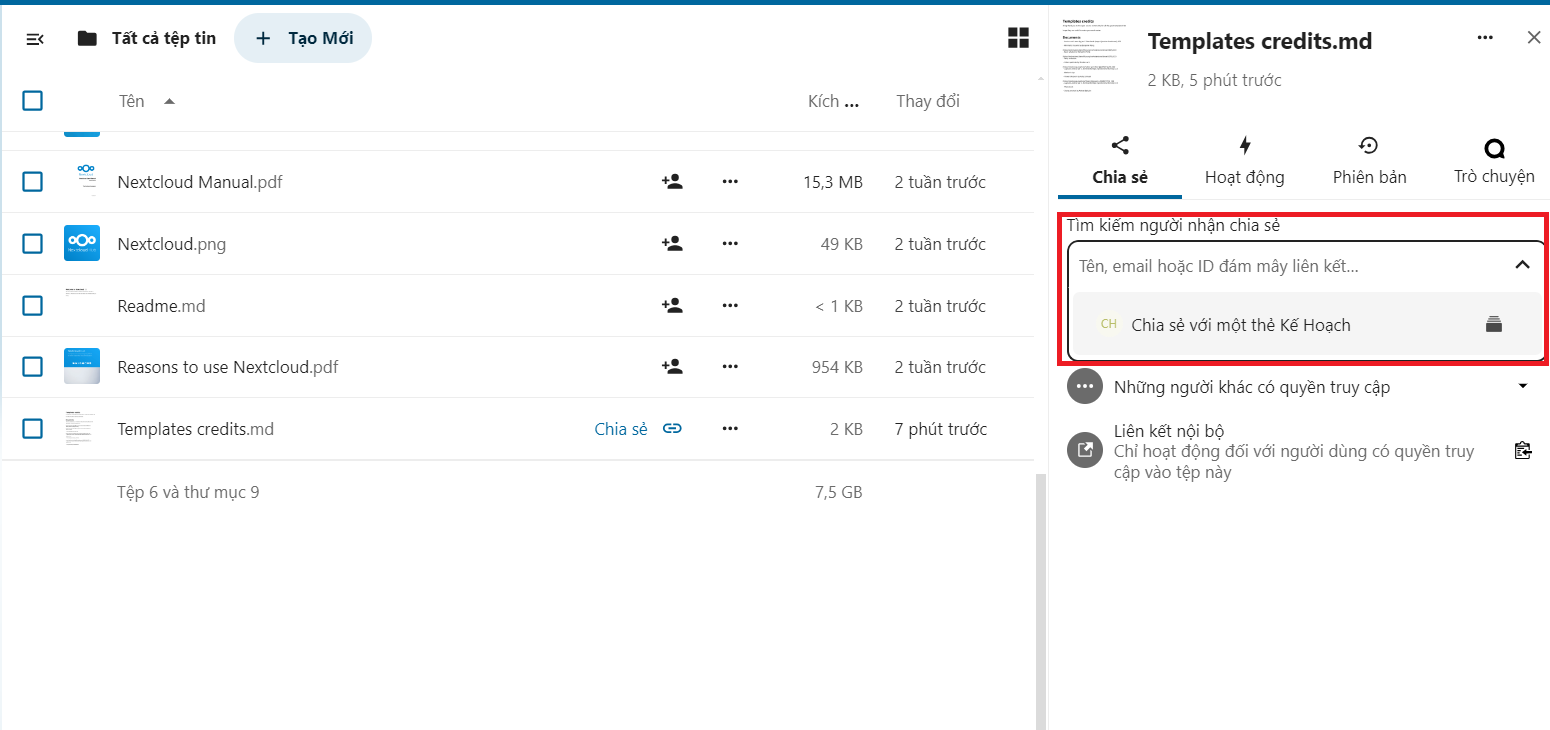
- Users and groups with permission to receive file sharing will receive notifications.- To customize file sharing permissions, you can select Share link then select Custom permissions
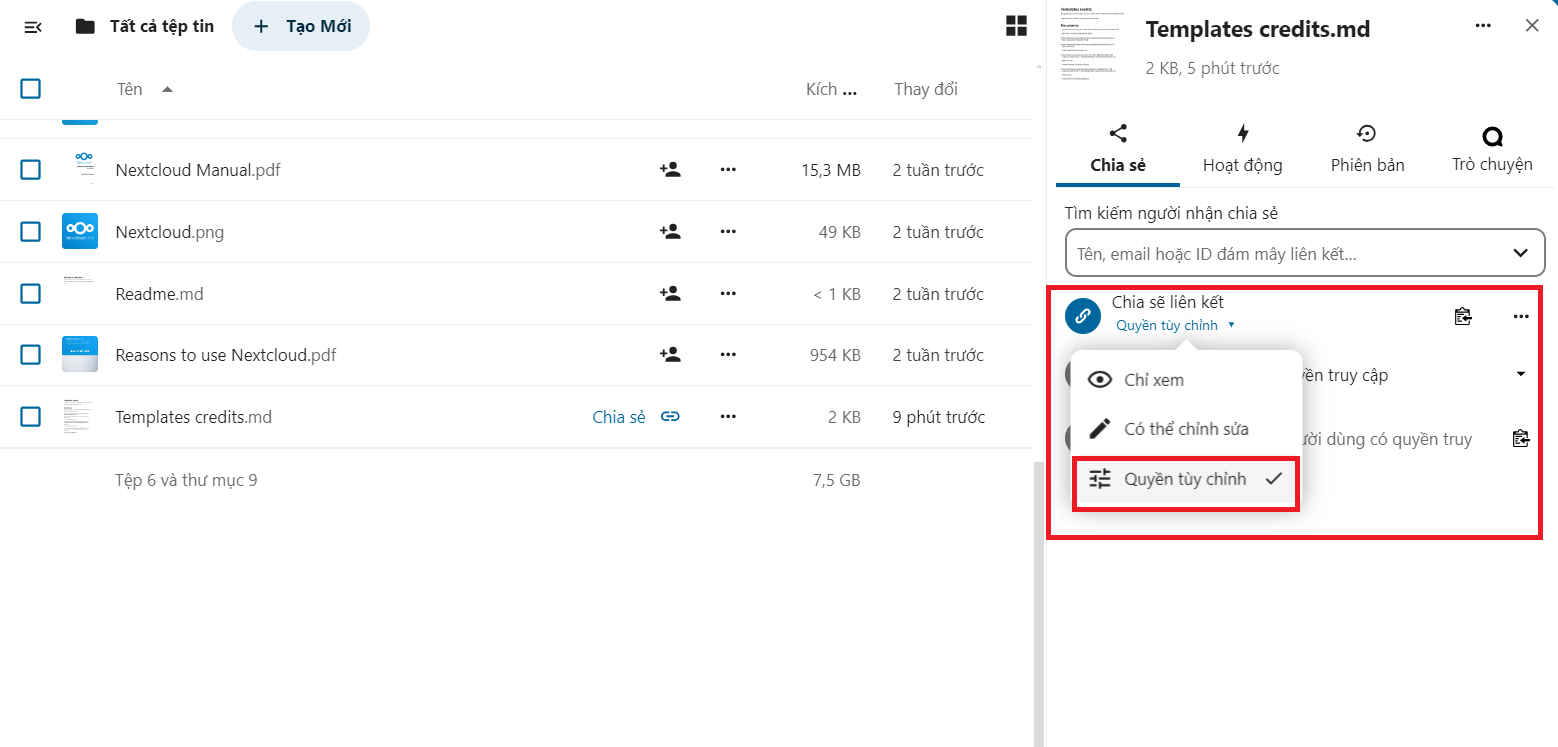
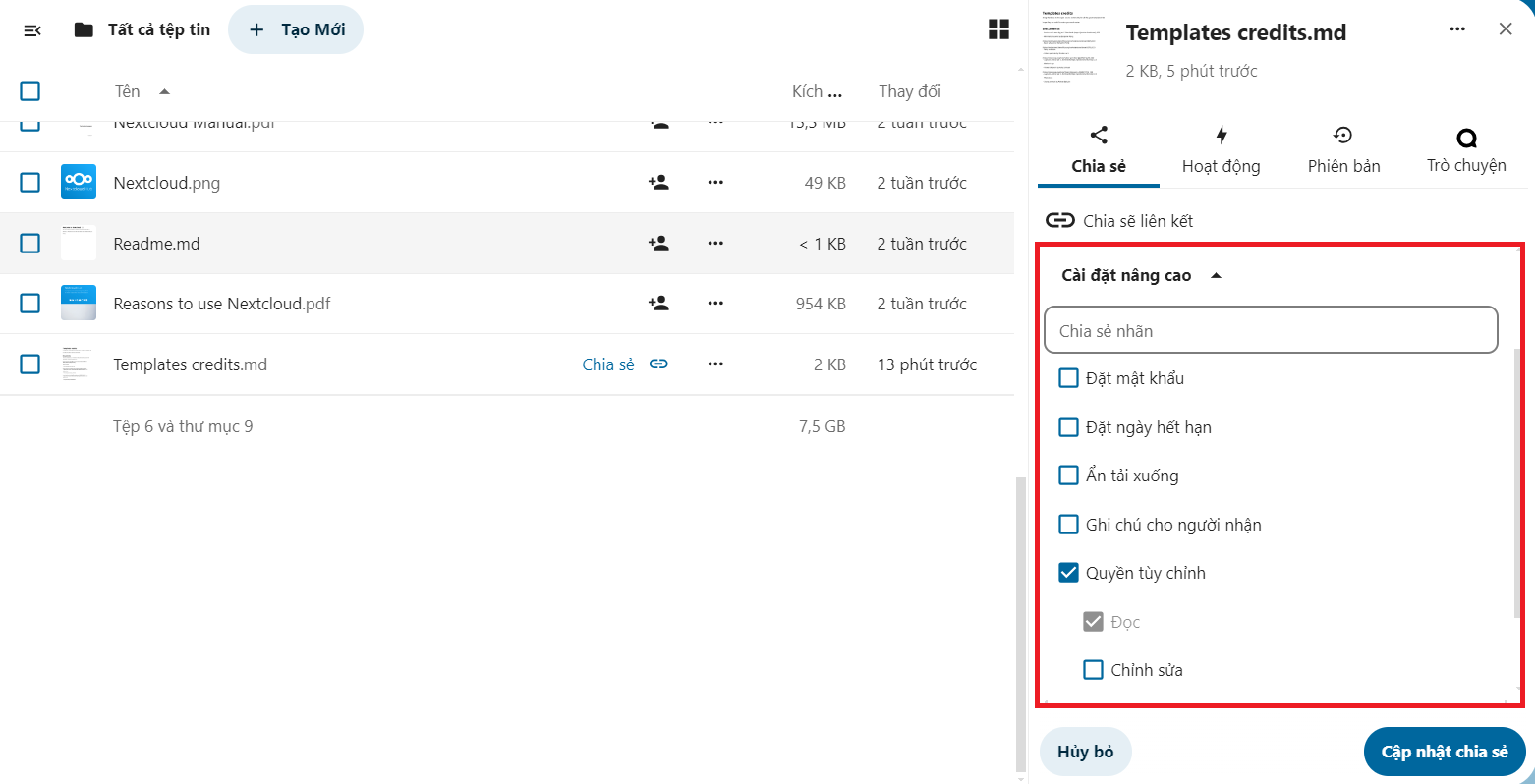
Here, you can customize sharing such as: Set password, Set expiration date,...
- After customizing sharing, click Update sharing
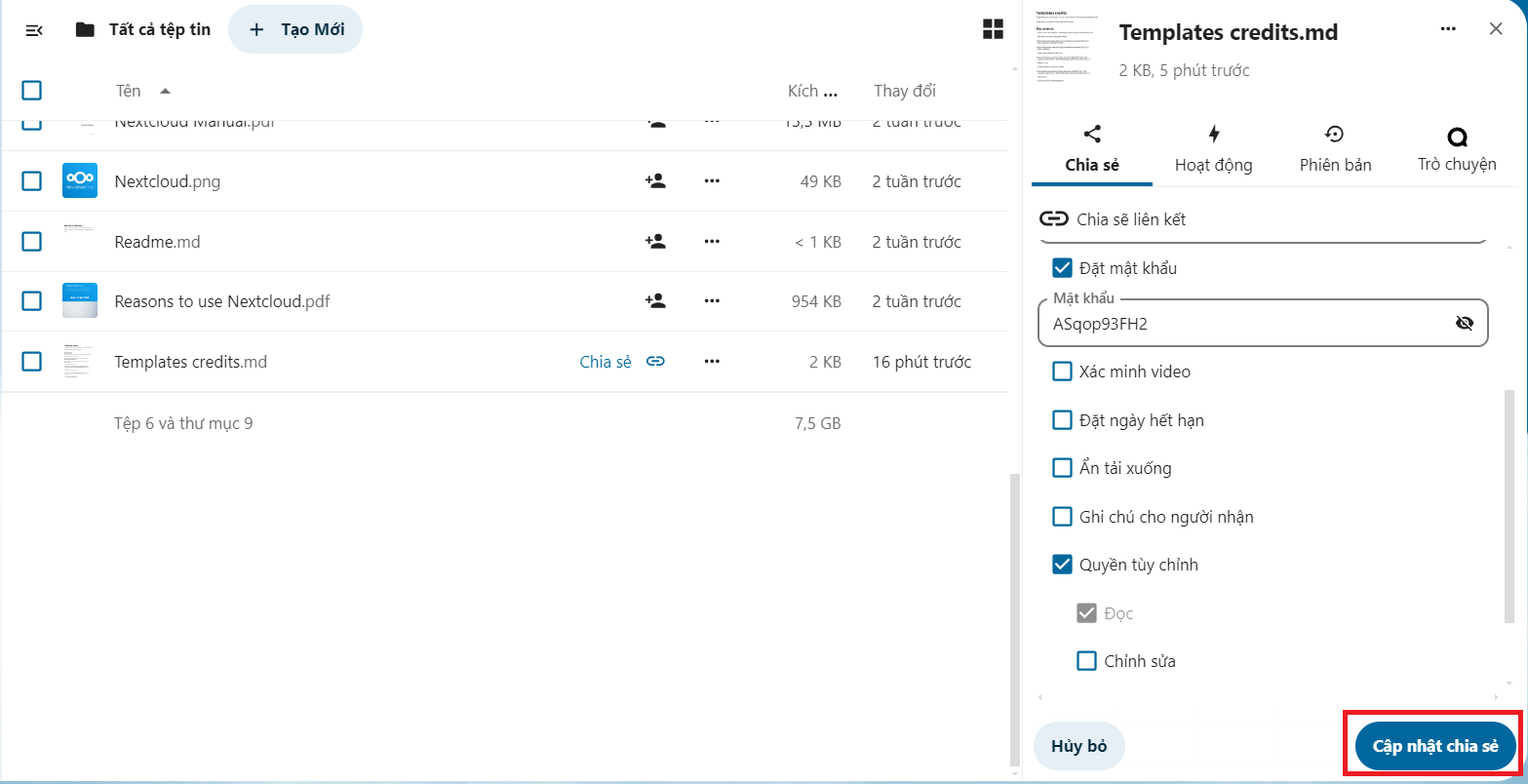
-
After selecting sharing permissions, you can copy the link:
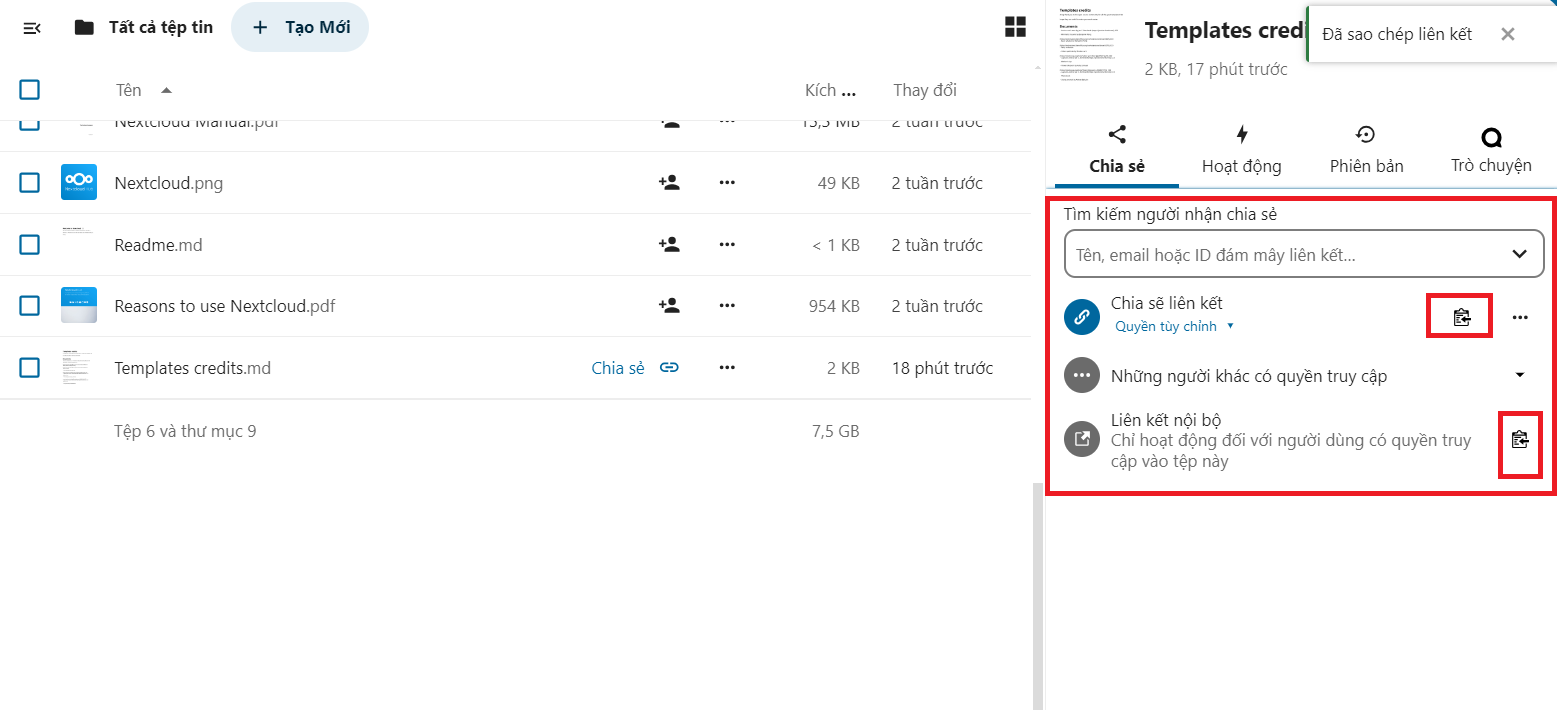
- Share publicly You will copy the link to suit your needs. When you copy the link at Share link, everyone can access it. can access.
- Internal sharing: you copy Internal link and only share it with accounts in the same system that can access it
-
Access the Activity tab, you can view the activities of that file and folder:
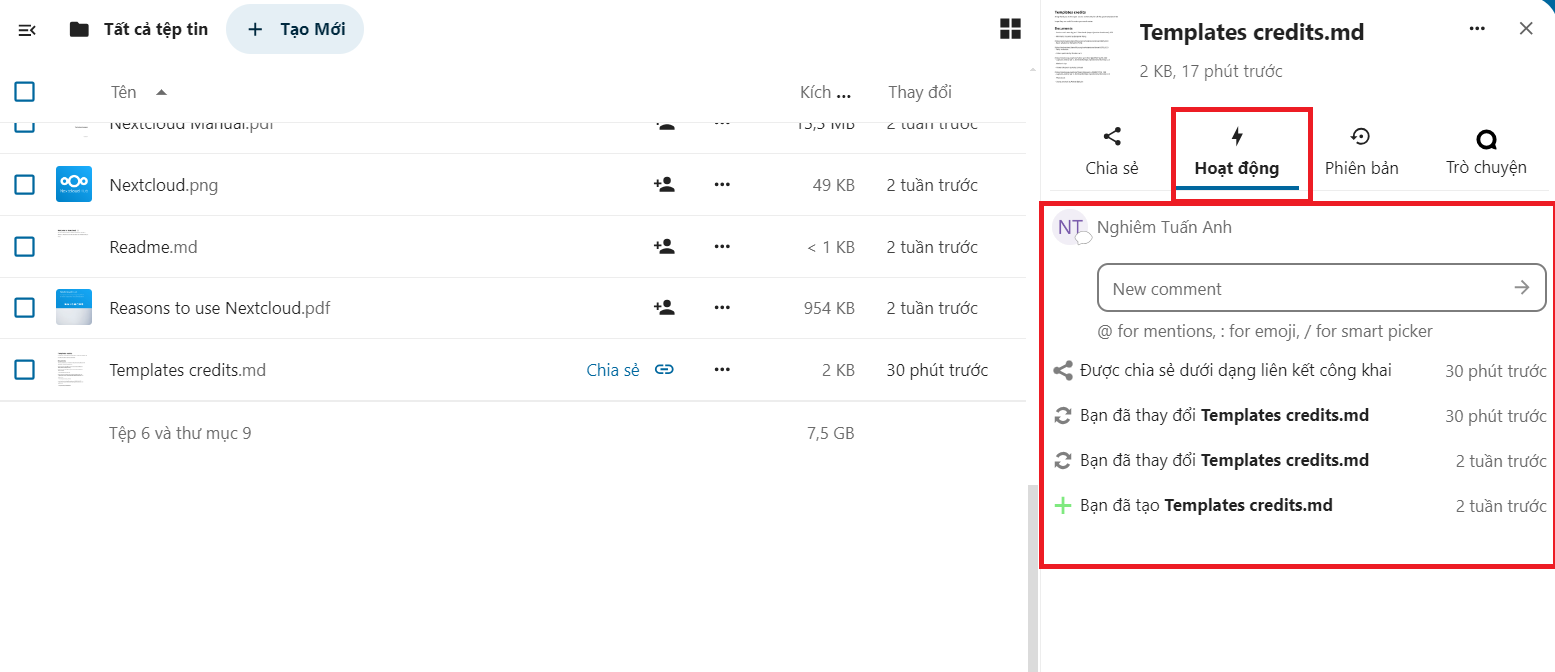
- In the Version section, you can see previous versions of files and folders
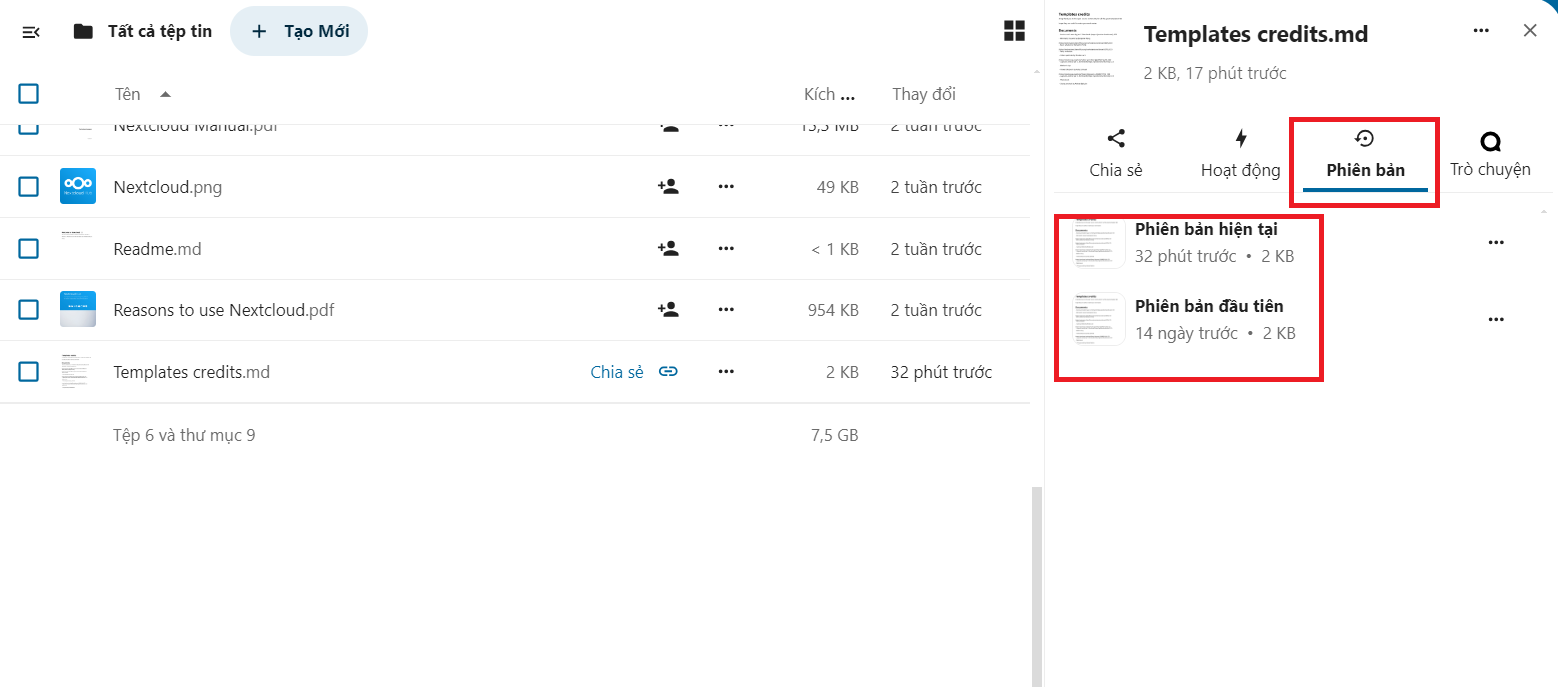
- To discuss that file or folder, access Chat, and initiate a conversation:
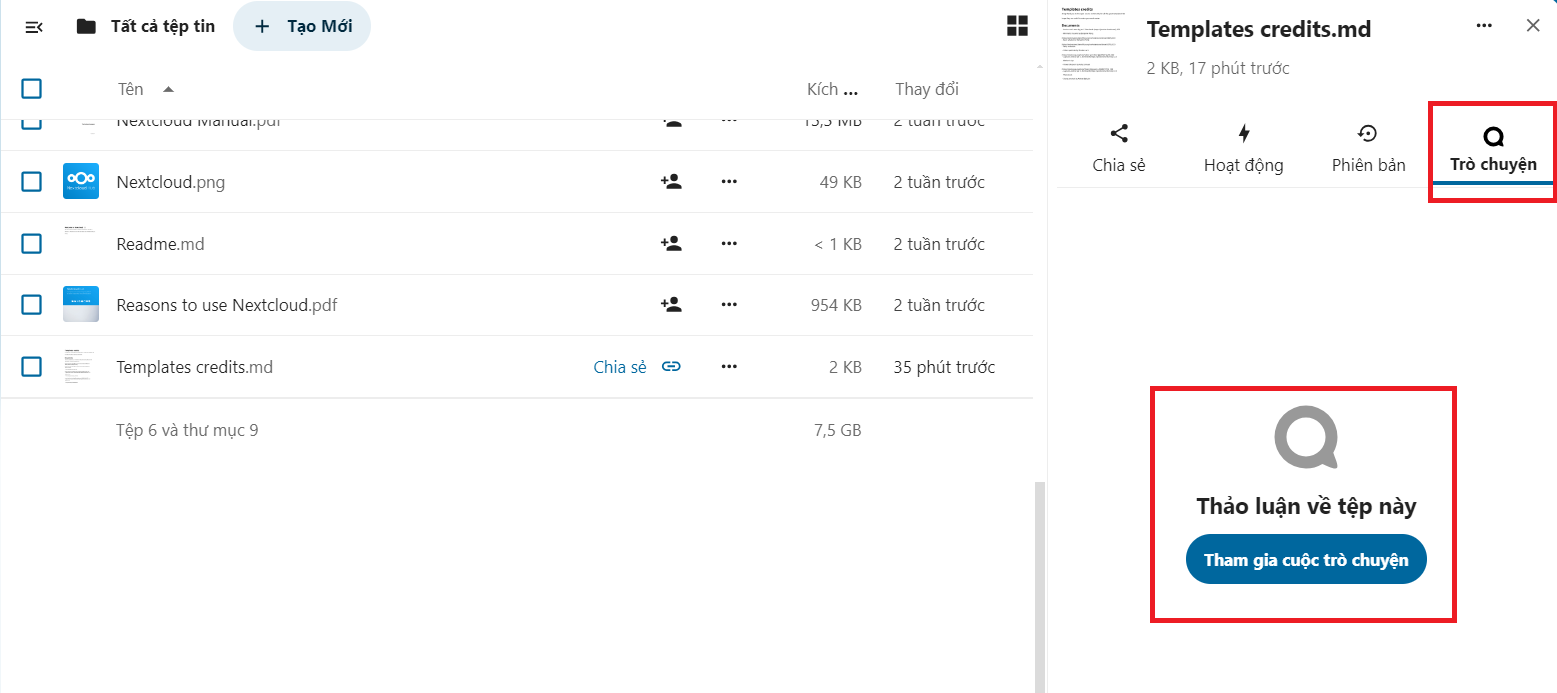
- To remove sharing permission, go to Share link, click on the ... icon, select Unshare
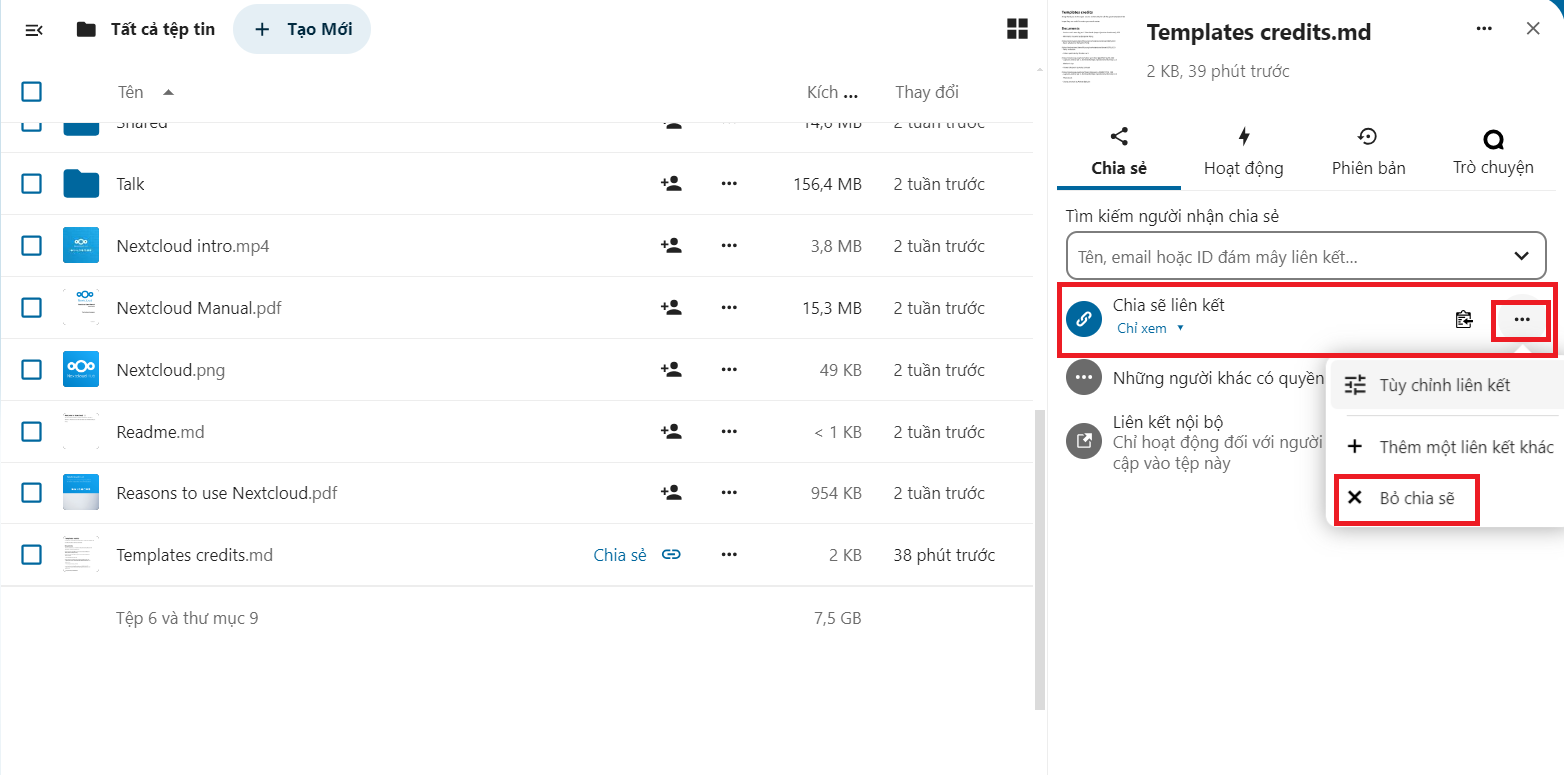
- You will also be able to add that file or folder to your favorites list by selecting the ... icon, then clicking Add to favorites:
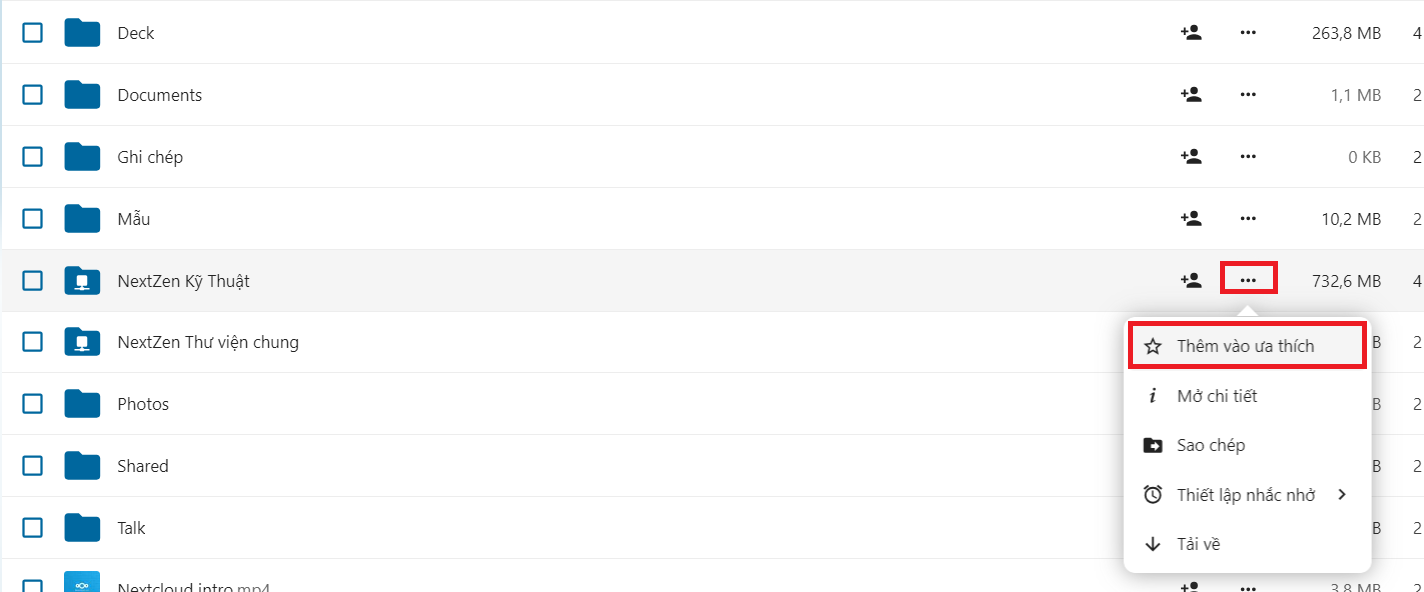
- You can view your favorites list in the left navigation bar, select Favorites:
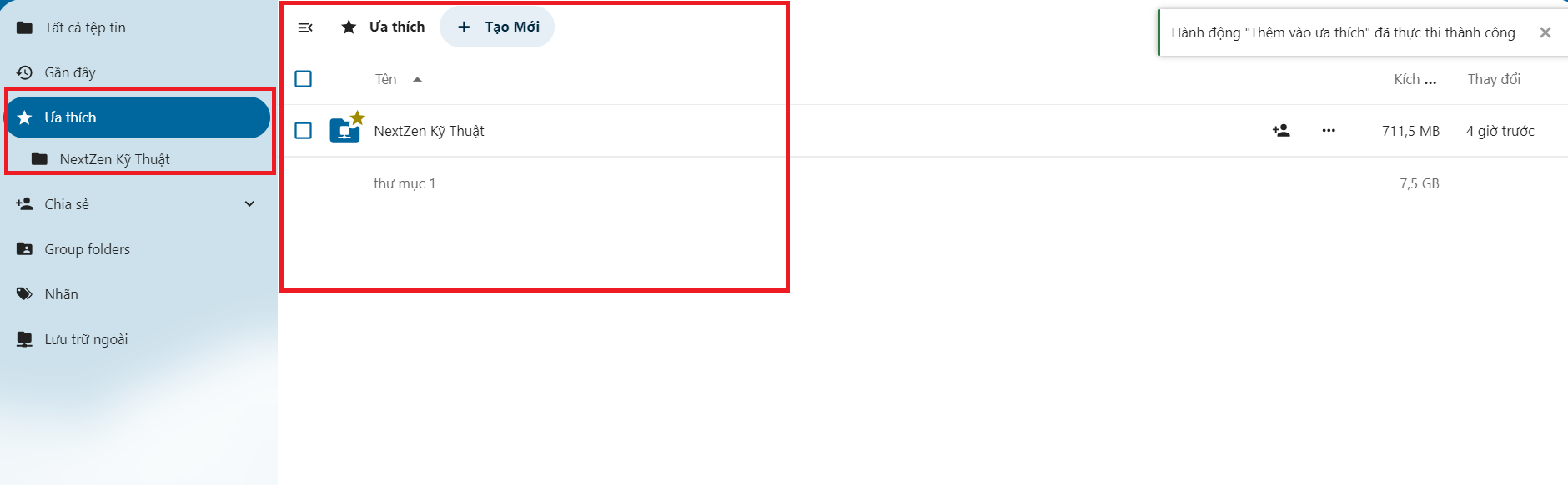
- And you can view shared files in the Share section in the navigation bar:
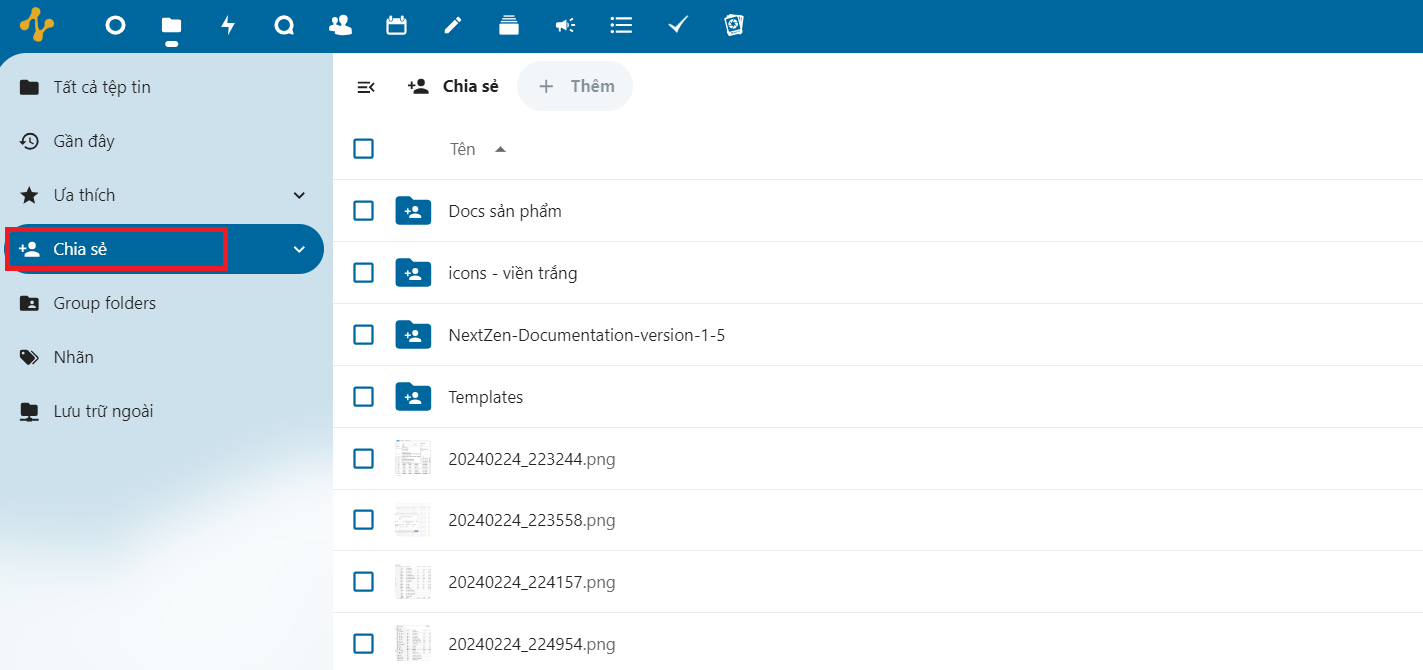
- In the Label section, you can see available labels. The system will automatically classify the categories of photos in the system.
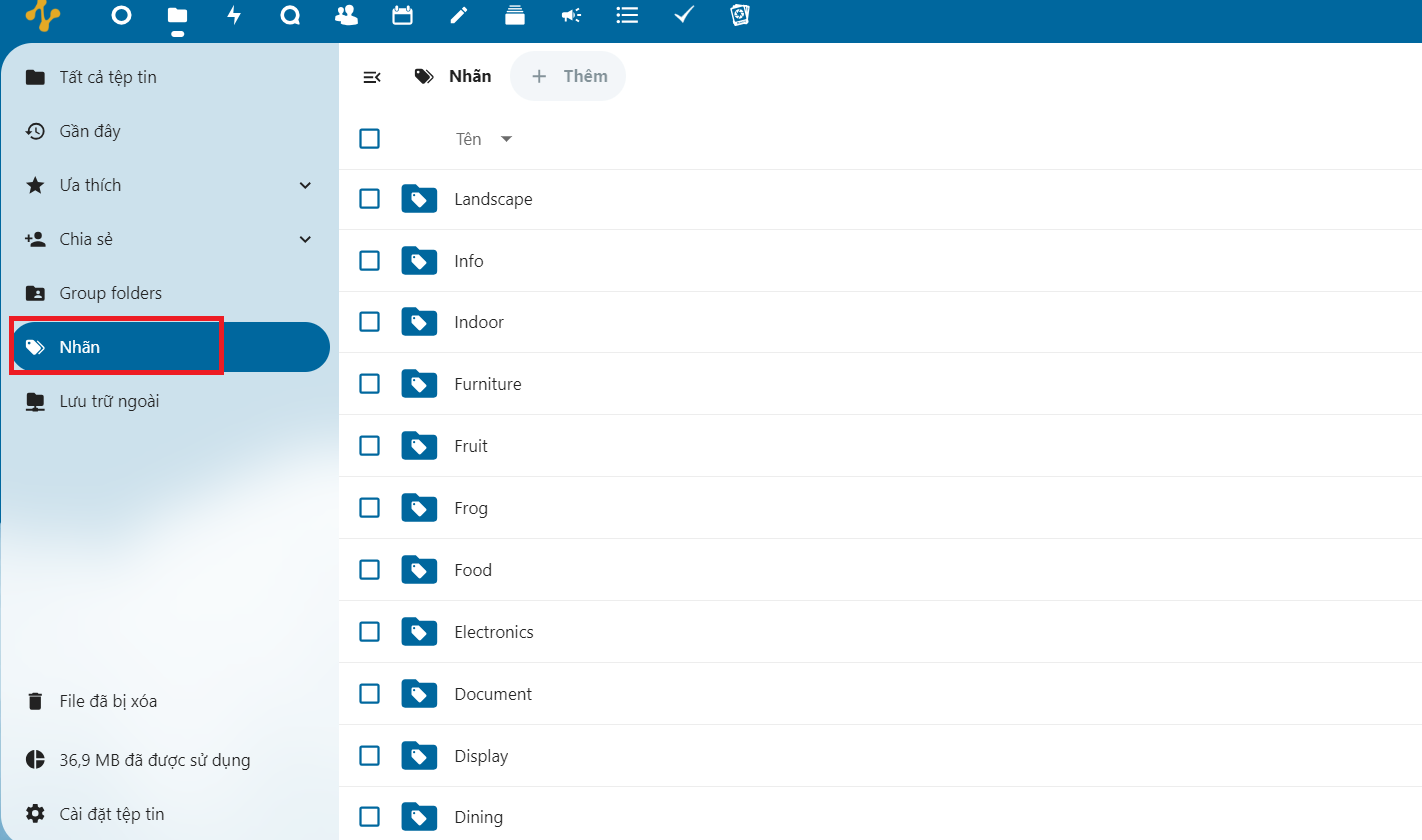
- In the Deleted Files section, you can see the files and folders that have been deleted:
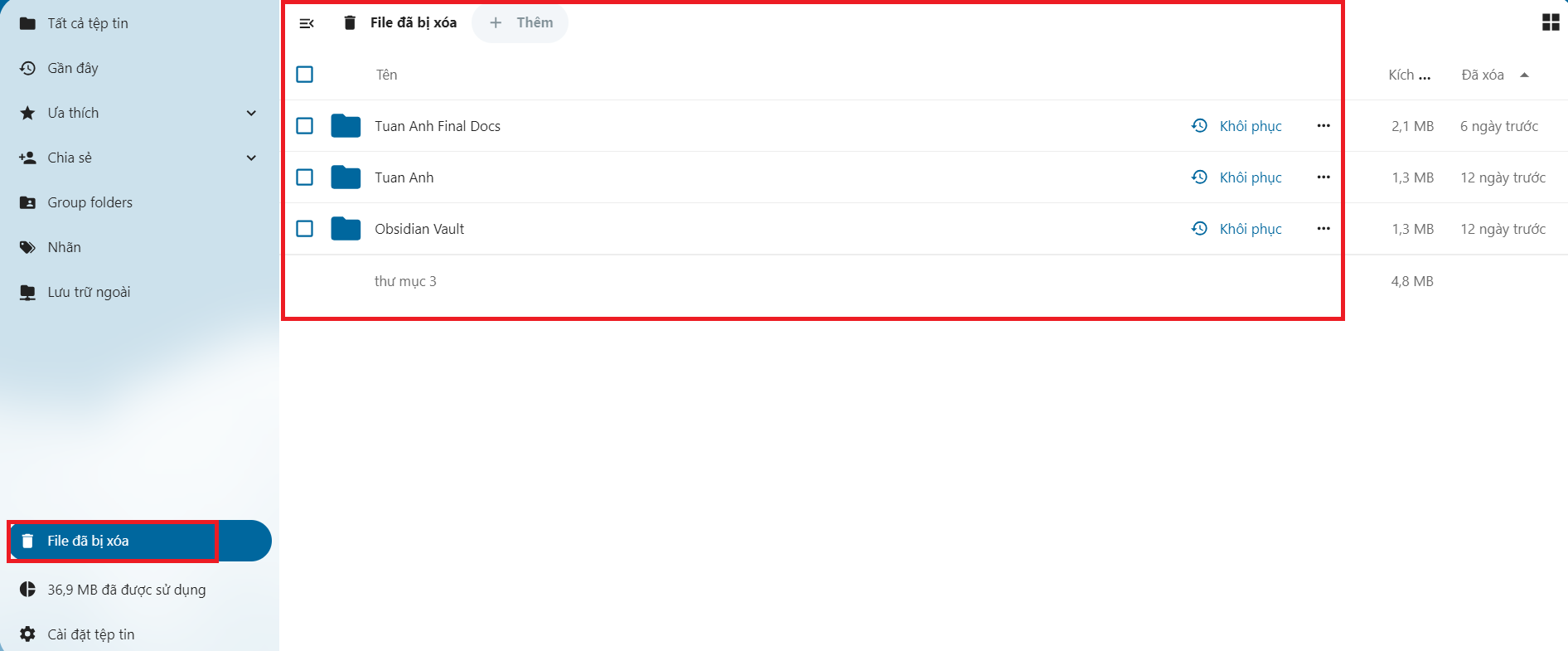
We have the option to restore or delete files and file folders. If you do not restore, they will be permanently deleted.
- At the navigation bar in the top left corner of the screen, to view activities on the system like a diary. Go to Activities, here you can see activities sorted by time:
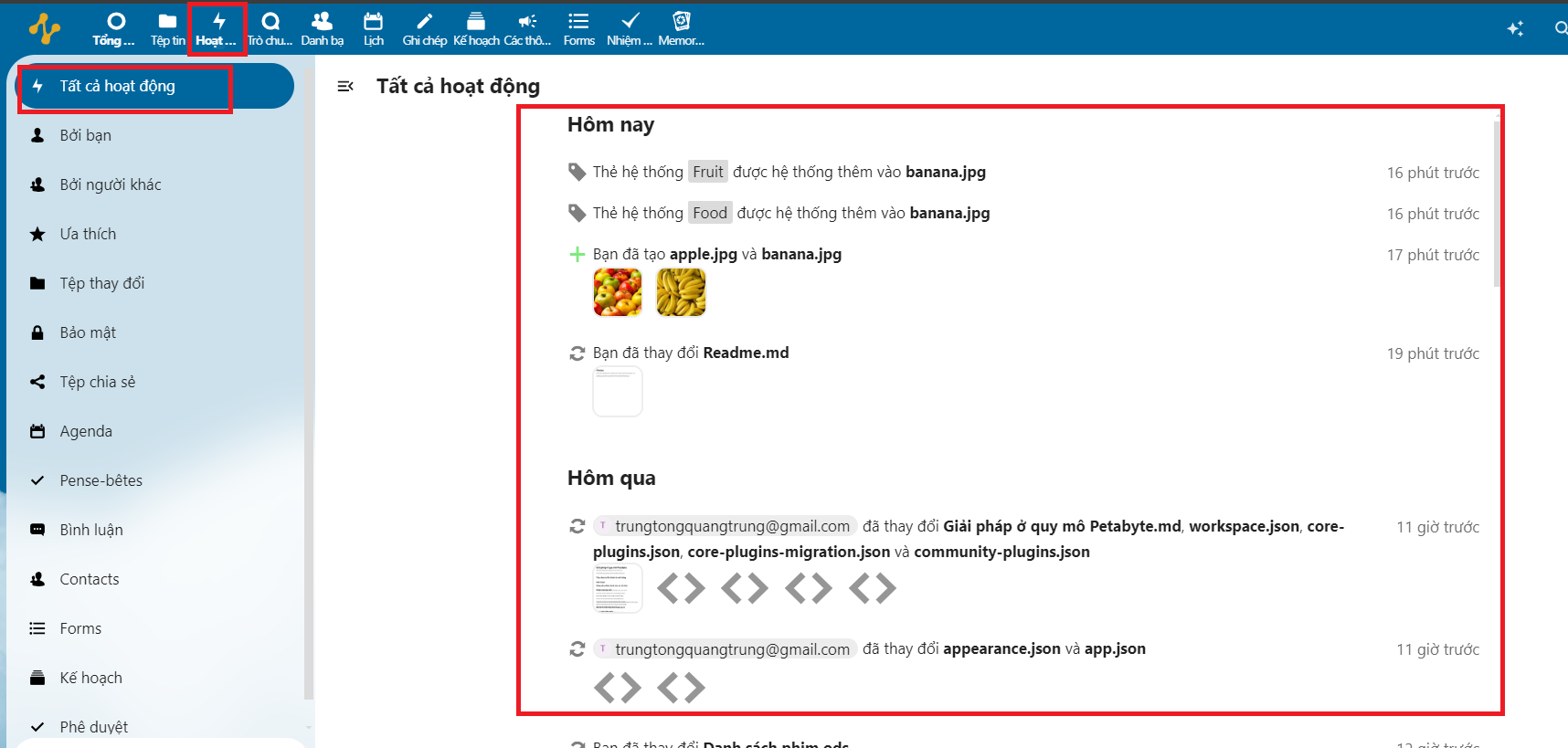
- To see your activities, select By you:
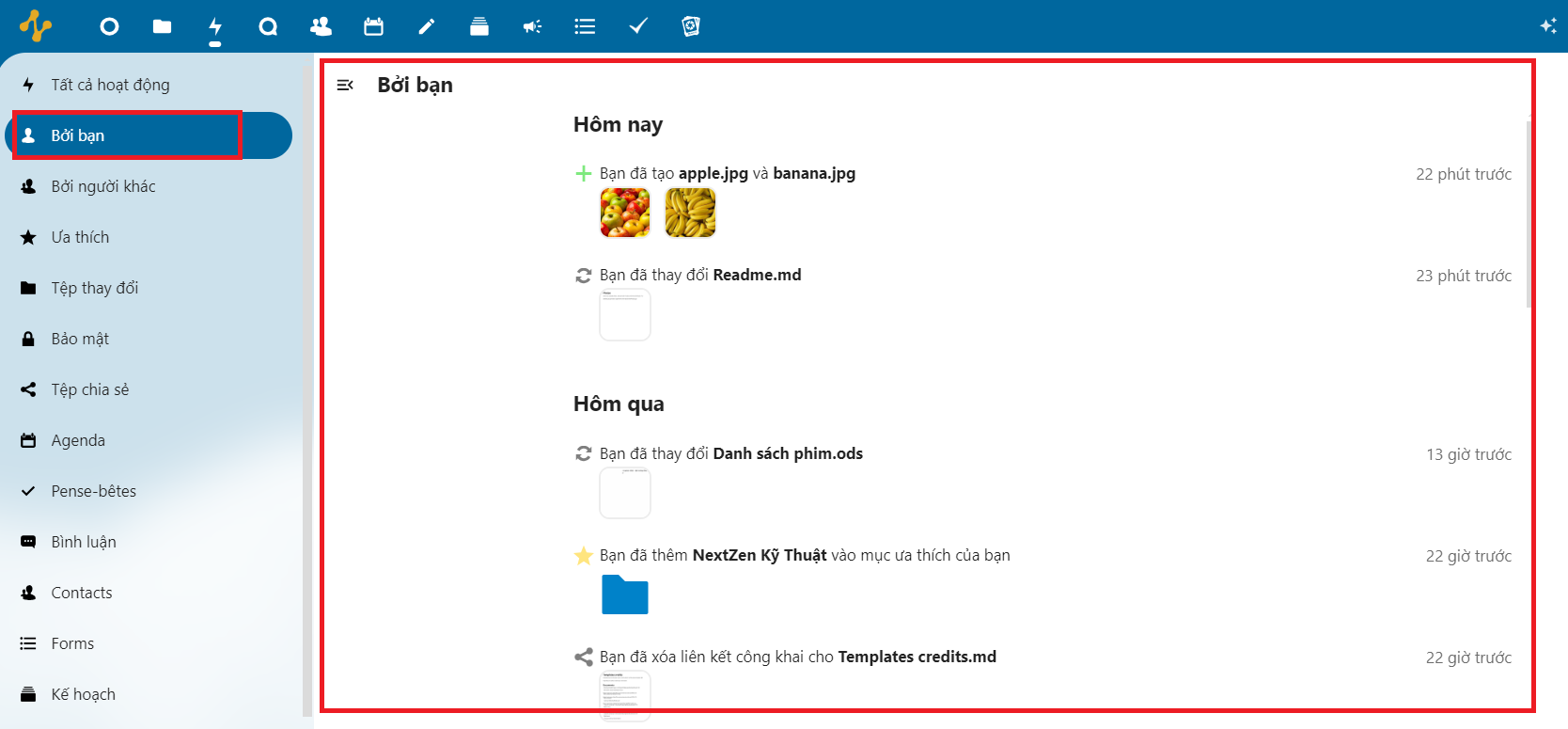
- In the By others section, you can view the activities of other users in the system:
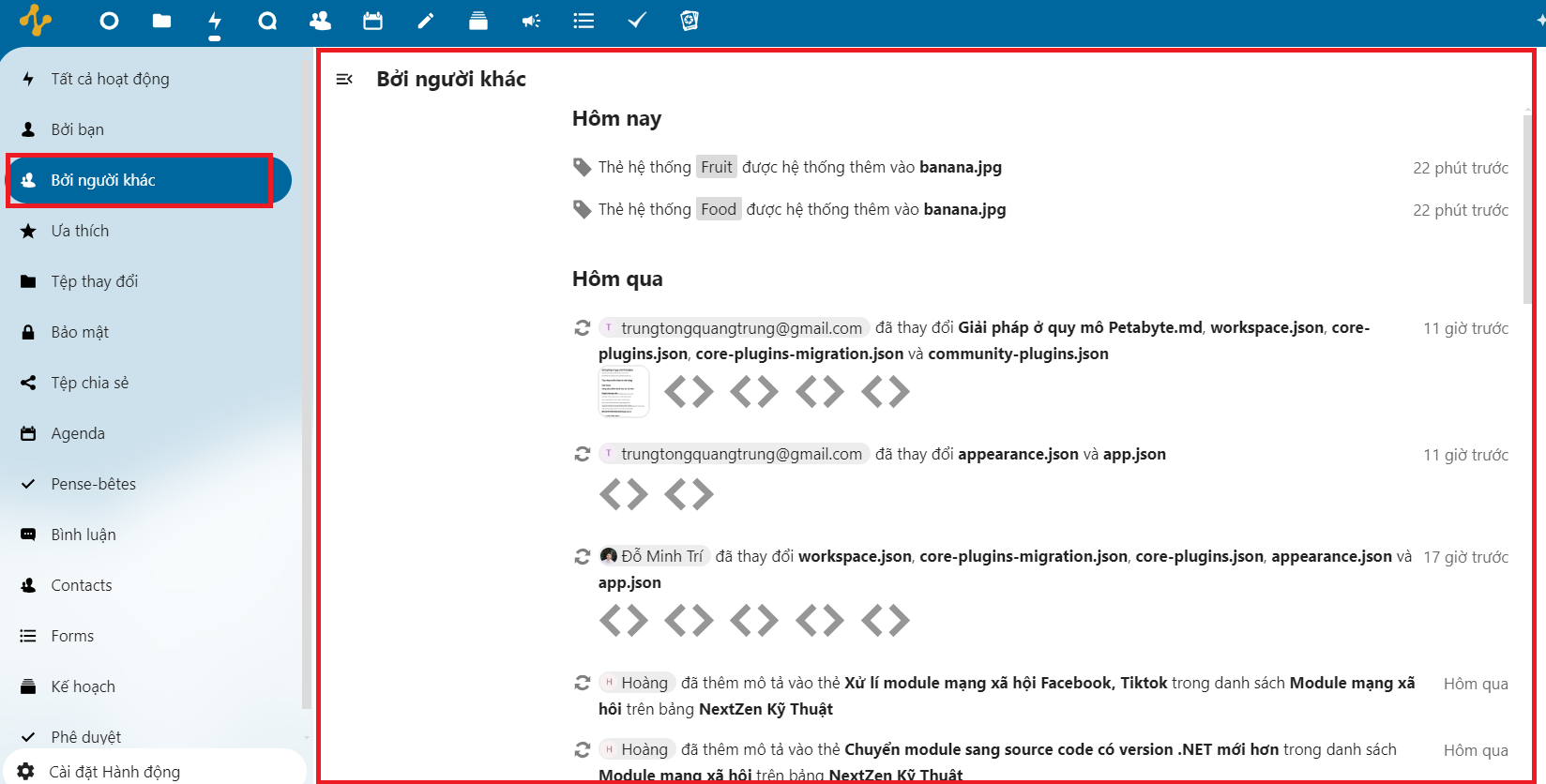
- At Change Files, you can view the information and change history of the files:
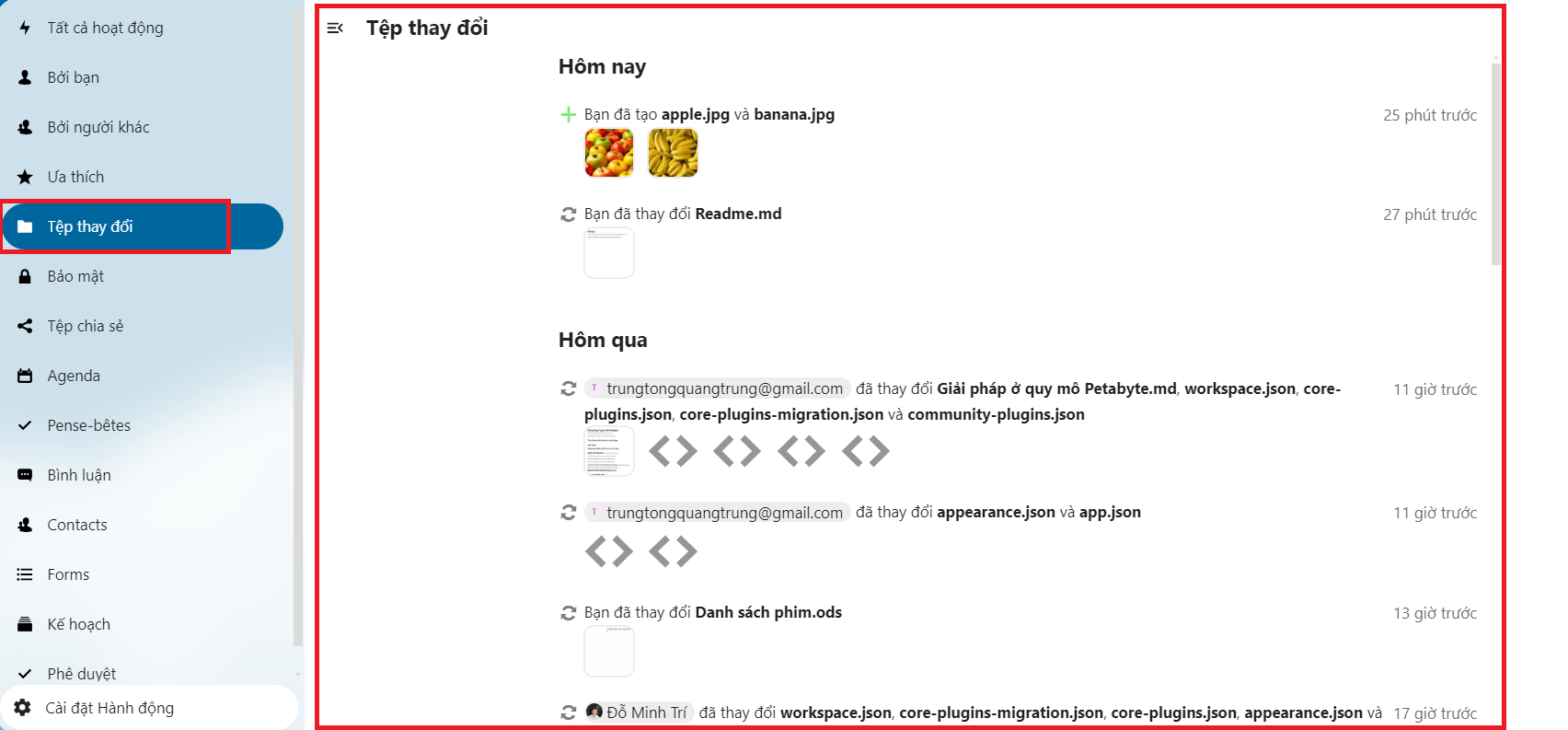
- You can view information about shared files and folders at Shared Files:
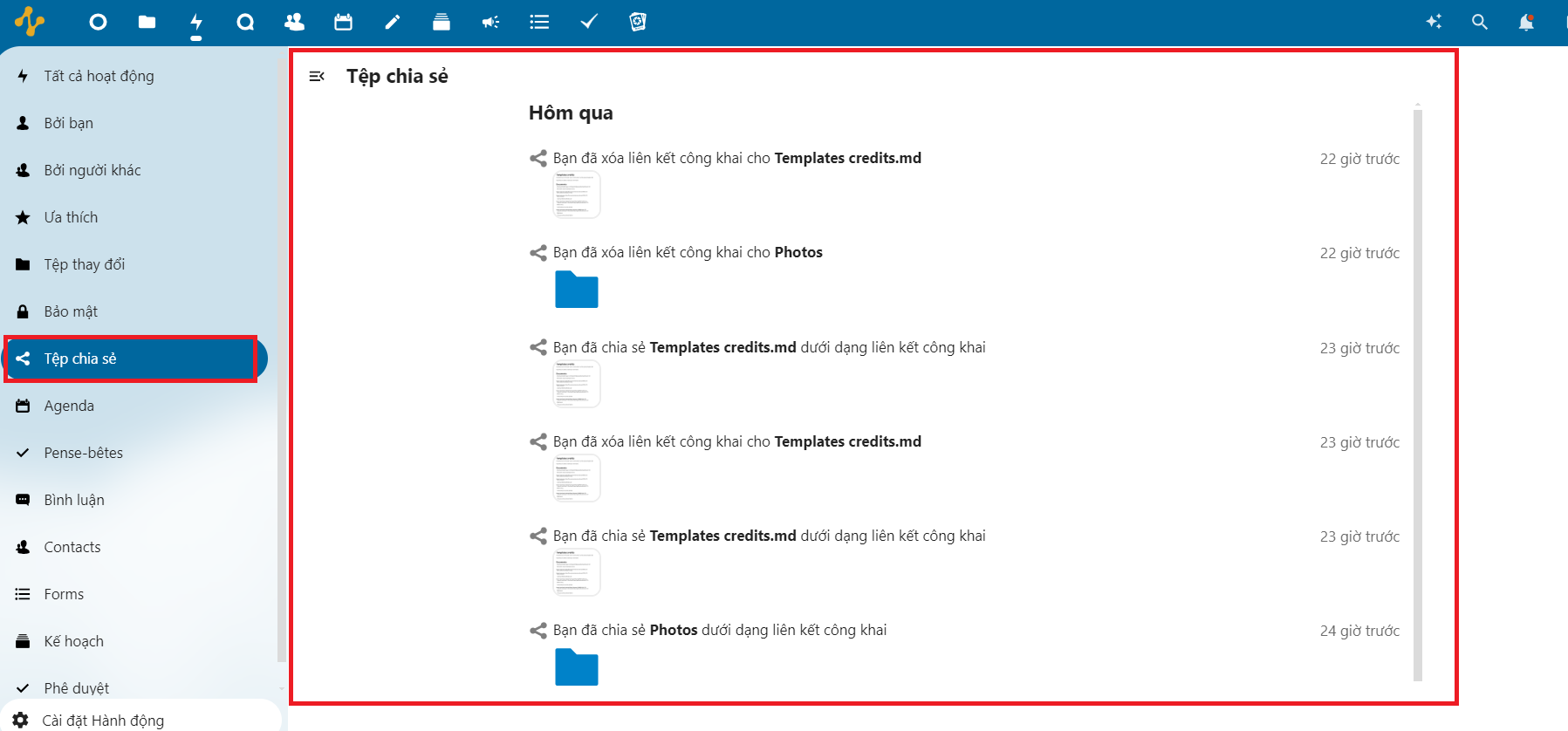
- You can also create, join conversations and more in Chat:
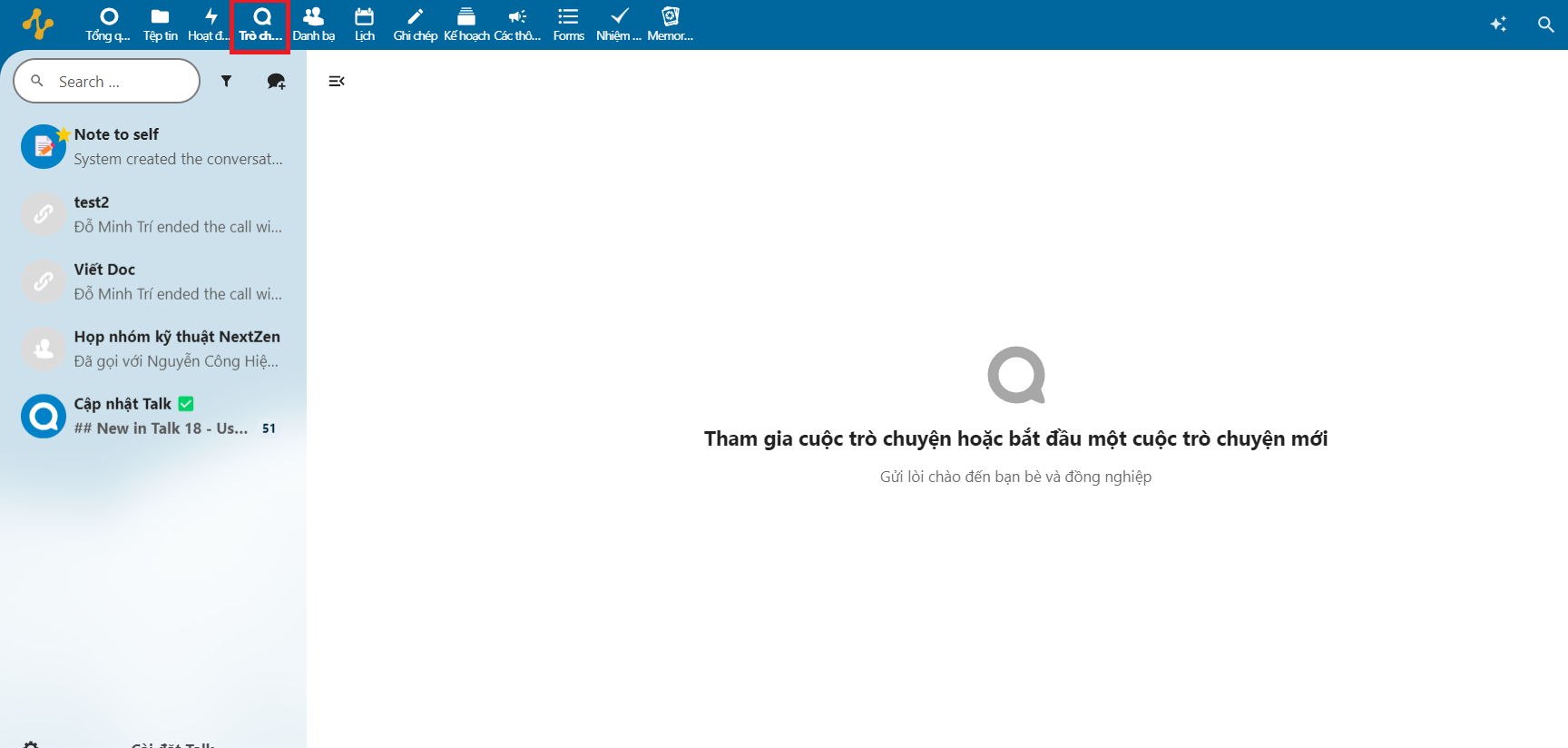
- To create a conversation, select the icon as shown:
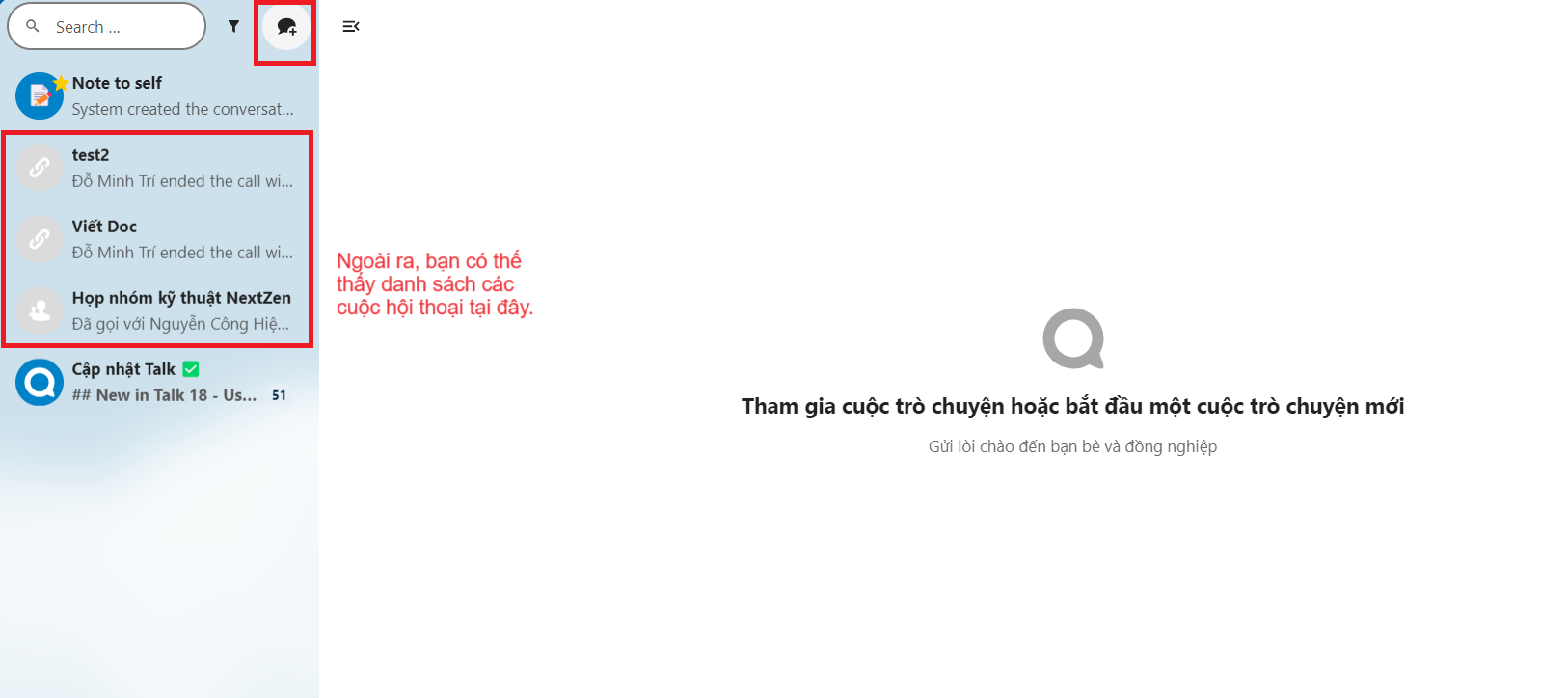
- Select Create a new conversation (Create a new conversation)
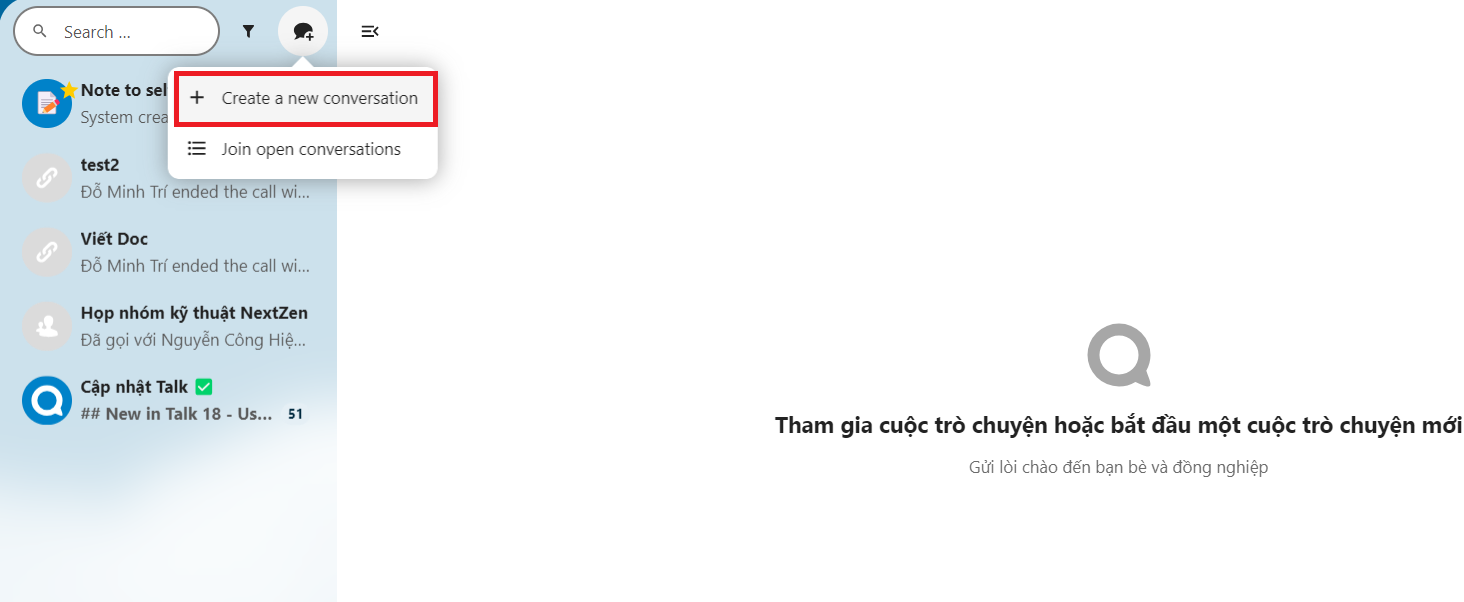
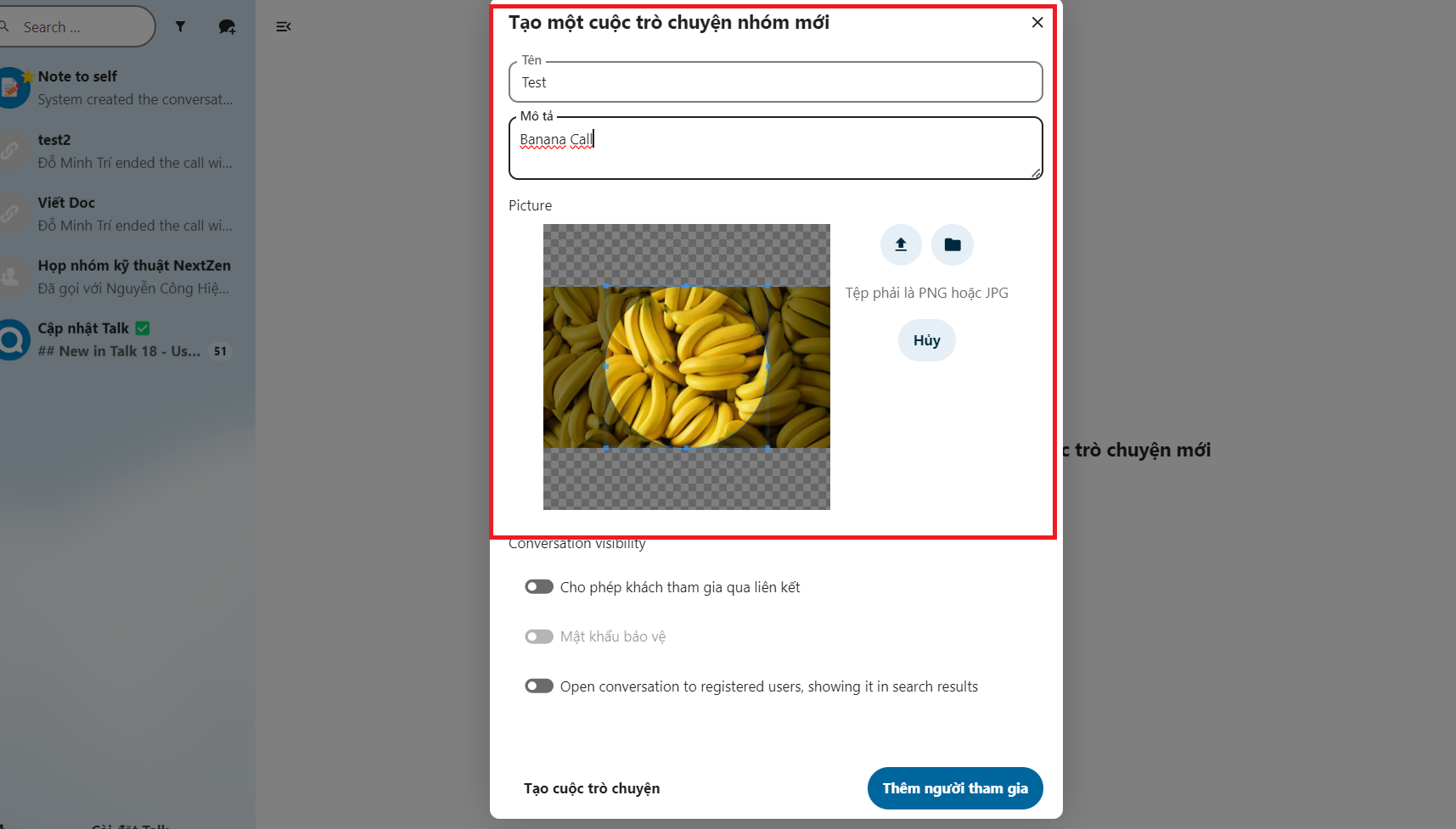
You can customize the name, description, image of the conversation- You can create a custom password to allow non-users of the system to also participate in the conversation:
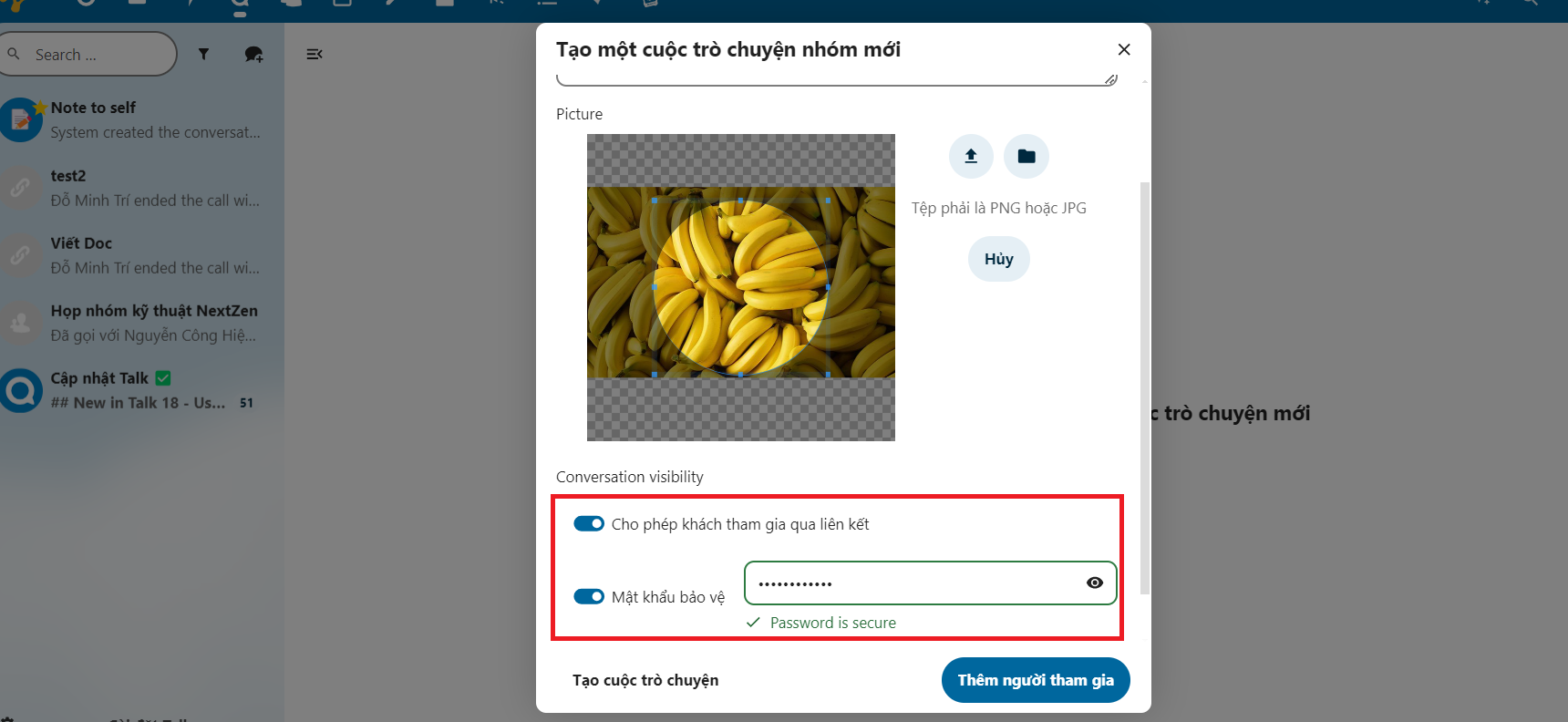
- You select Add participants to invite the users and groups you want to the conversation:
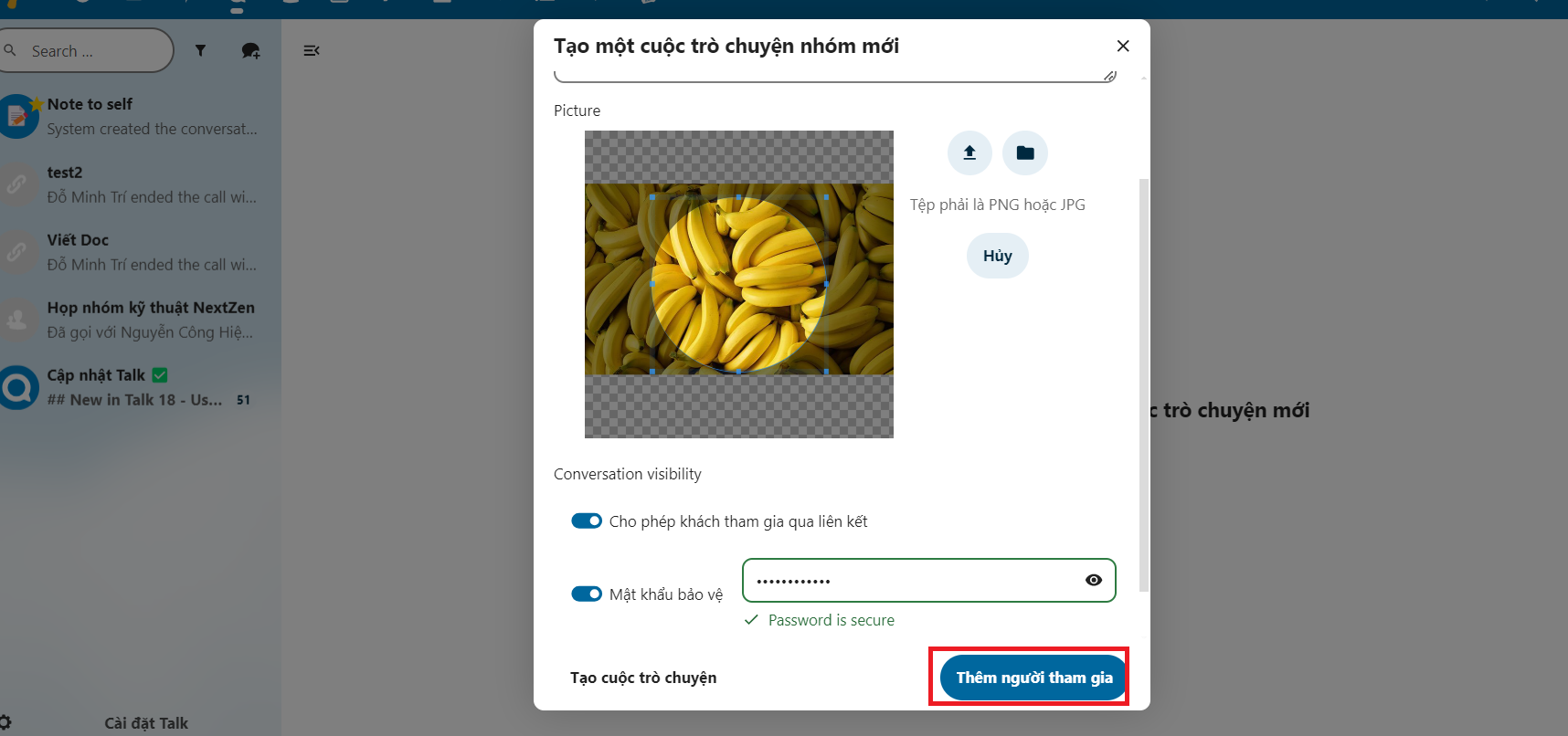
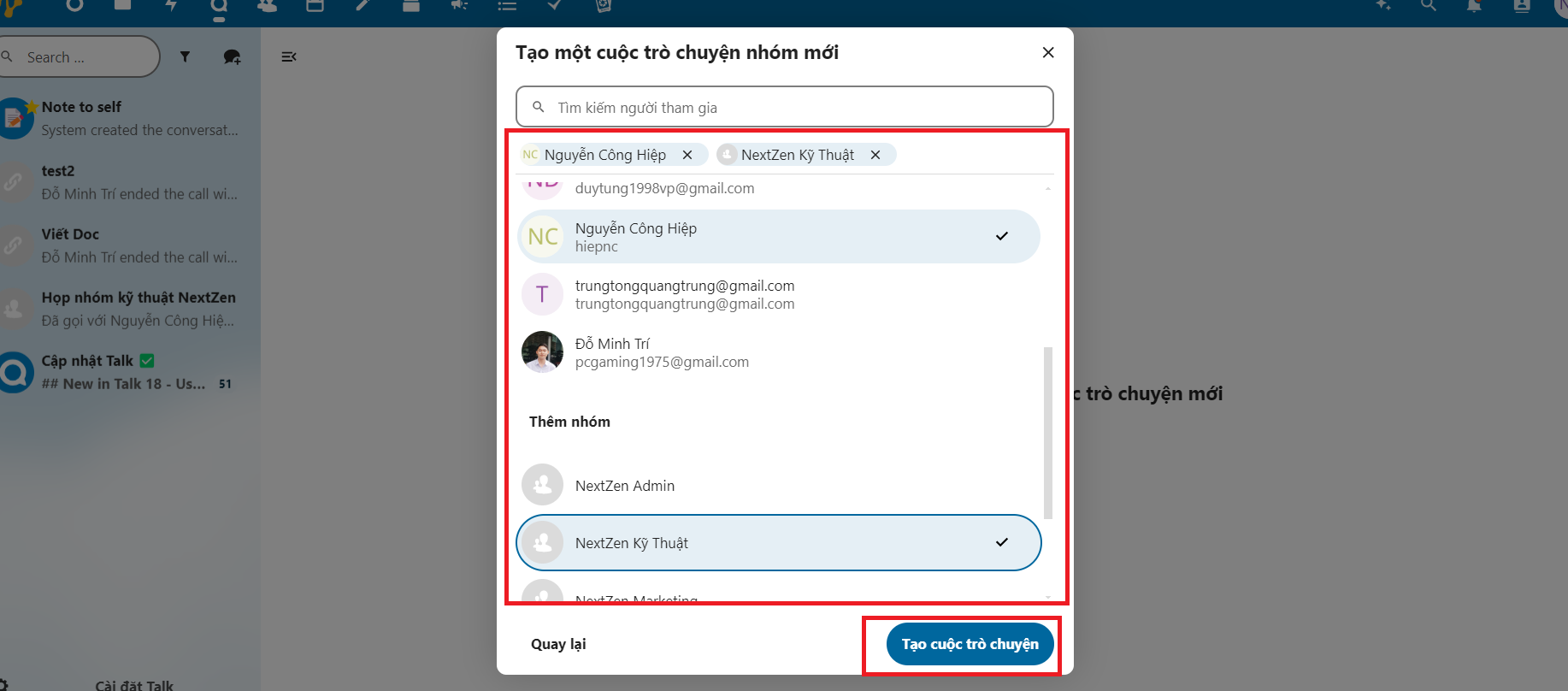
Click to select people or groups; then create a conversation
- You select Add participants to invite the users and groups you want to the conversation:
- Copy the link to send it out if "Allow guests to join via link" is enabled:
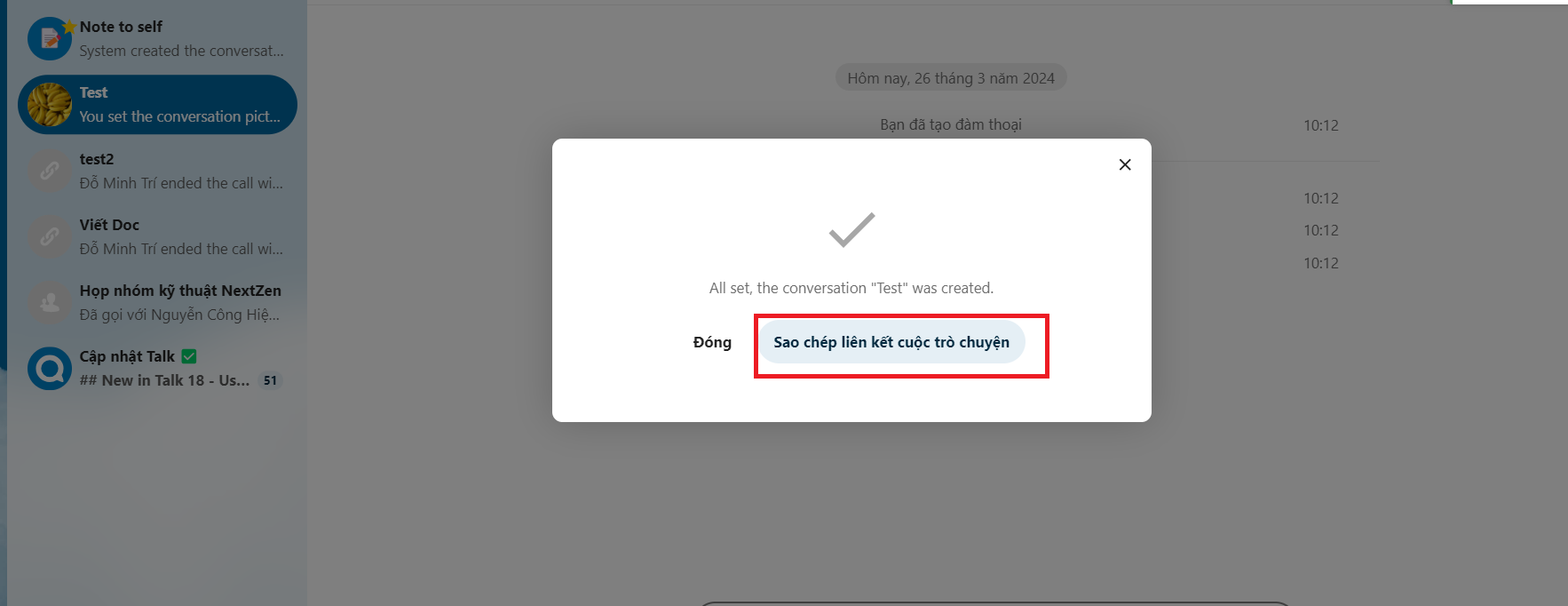
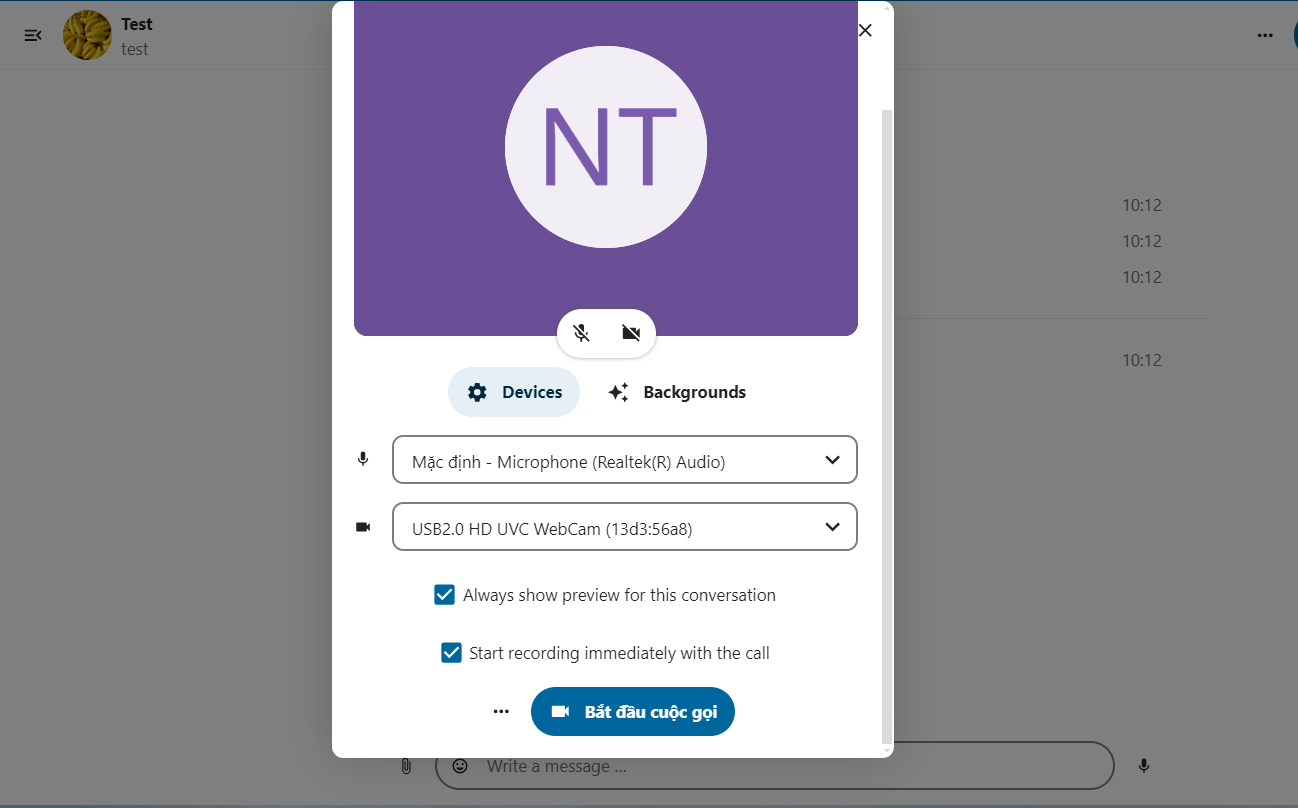
Customize your settings in Preview
You can set up your device's input and output for the conversation:
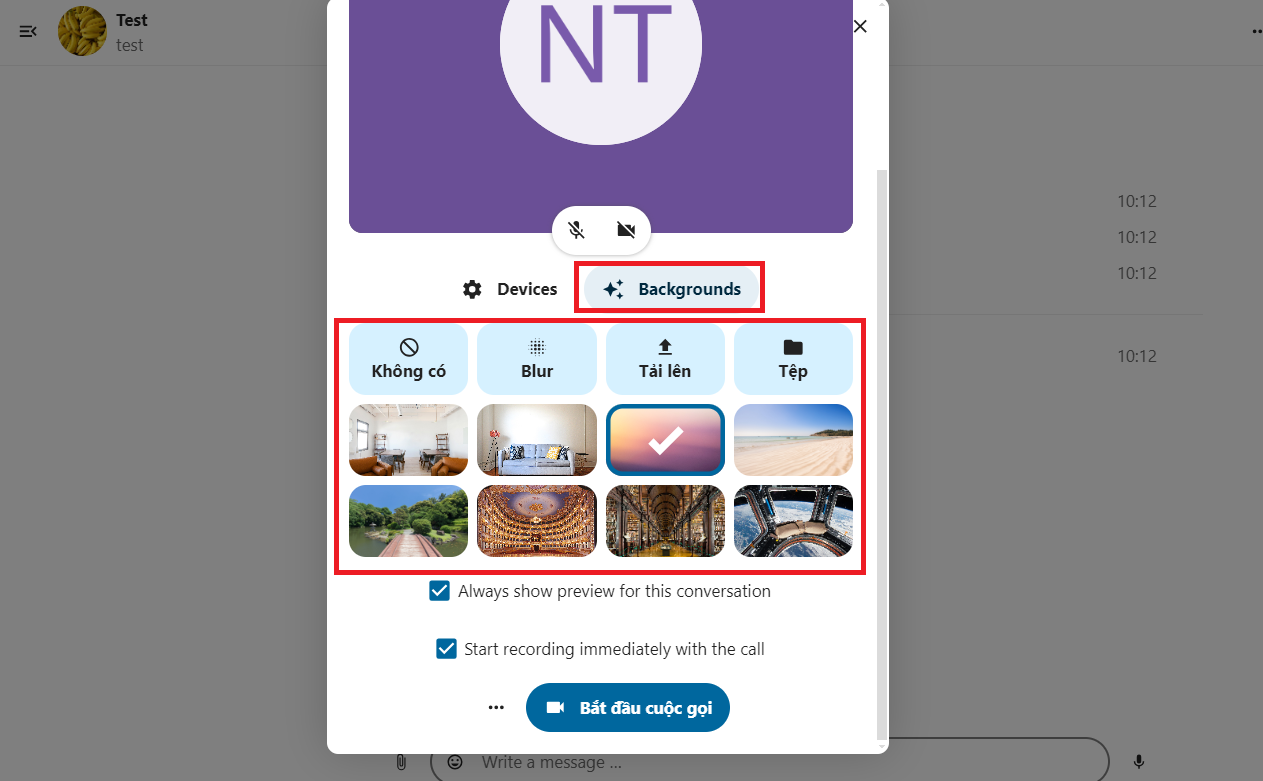
You can customize the background in the Background section - You can start recording the conversation immediately if you want:
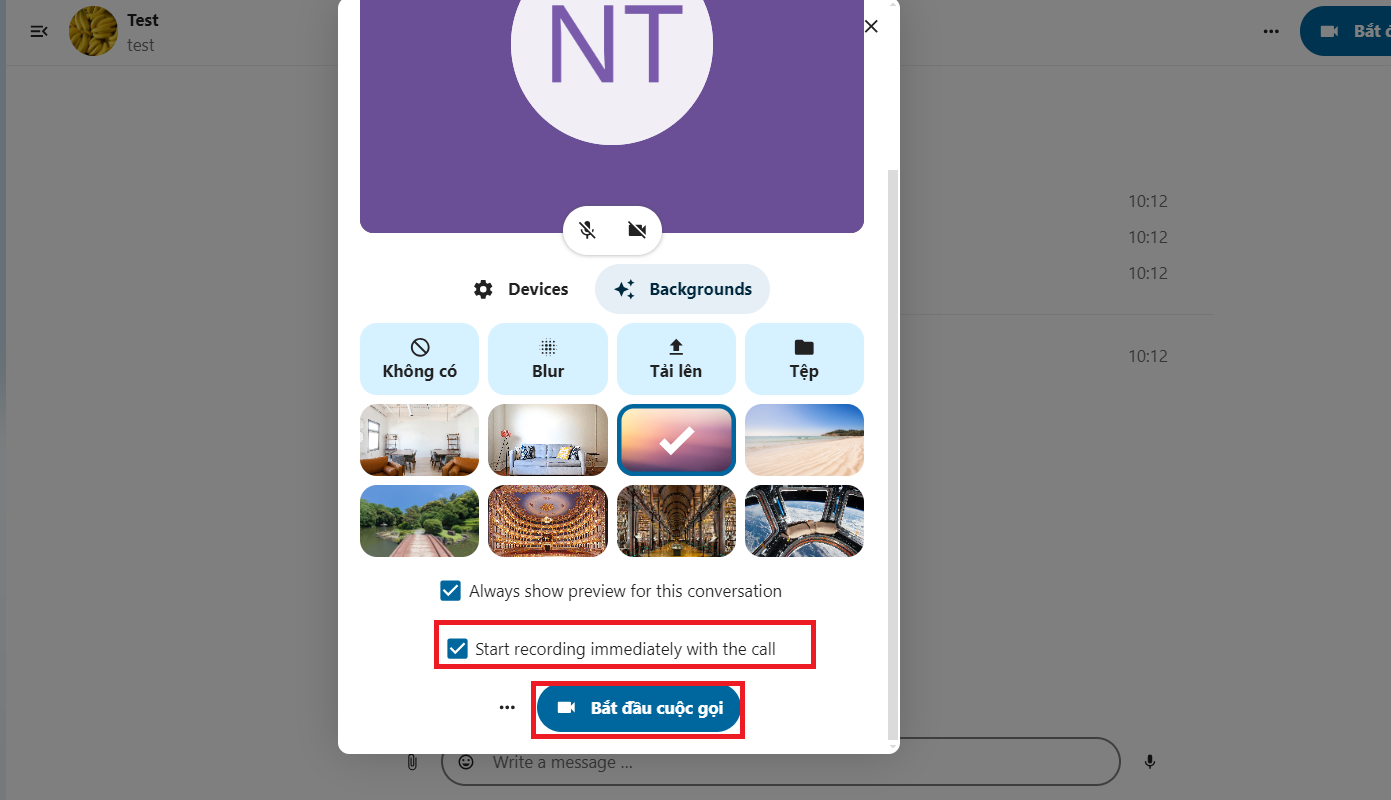
NOTE: Only the host of the conversation or call can record that call. - On the call screen, you can see information such as the number of participants, the call time,...

- Additionally, you can also drop emoticons:

- To share your screen, click on the Share icon, then choose to share the full screen or browser window you want:

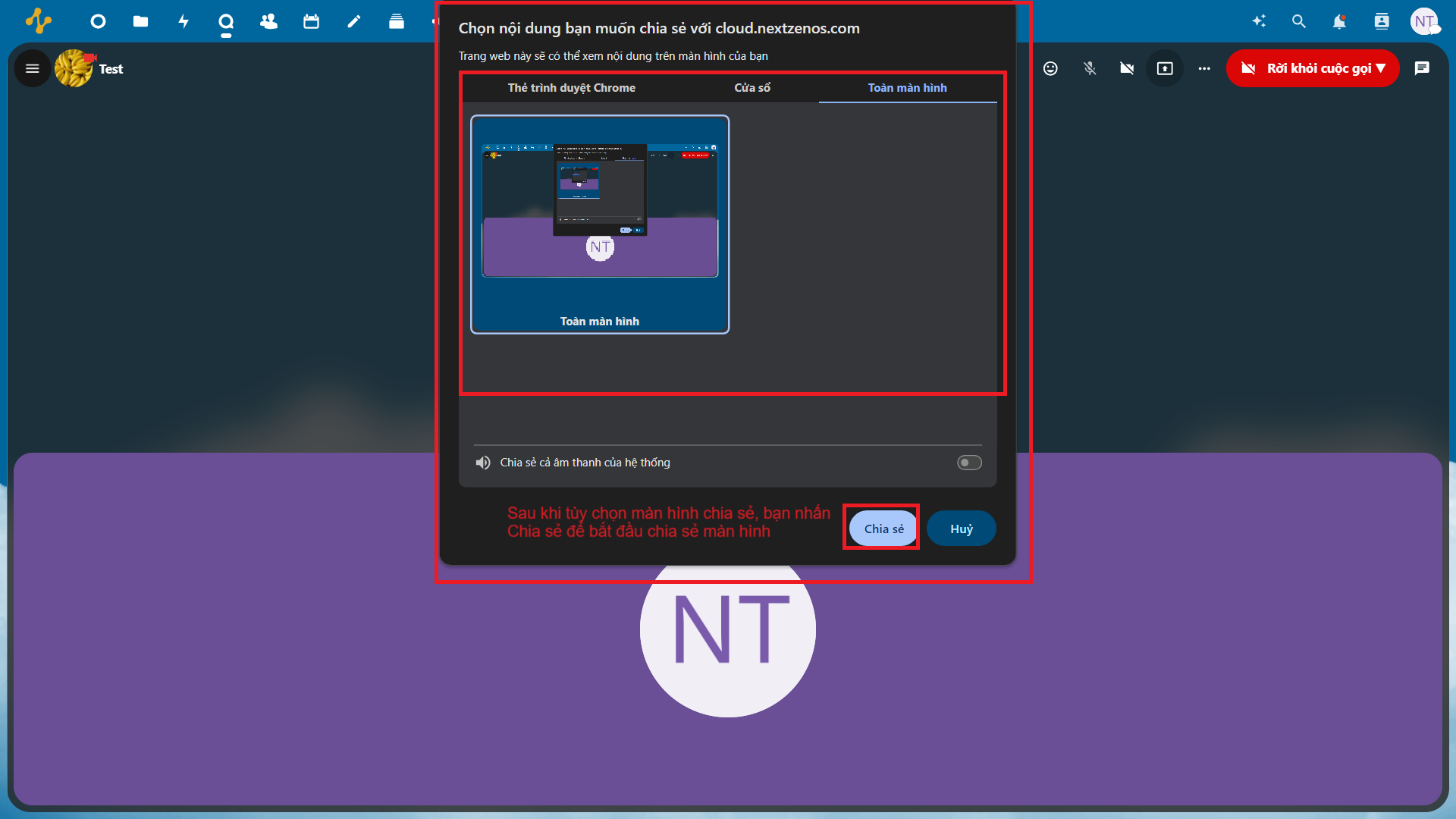
- At the More icon, you can start/stop call recording (if you are the host of the call), mute everyone, customize the view,...
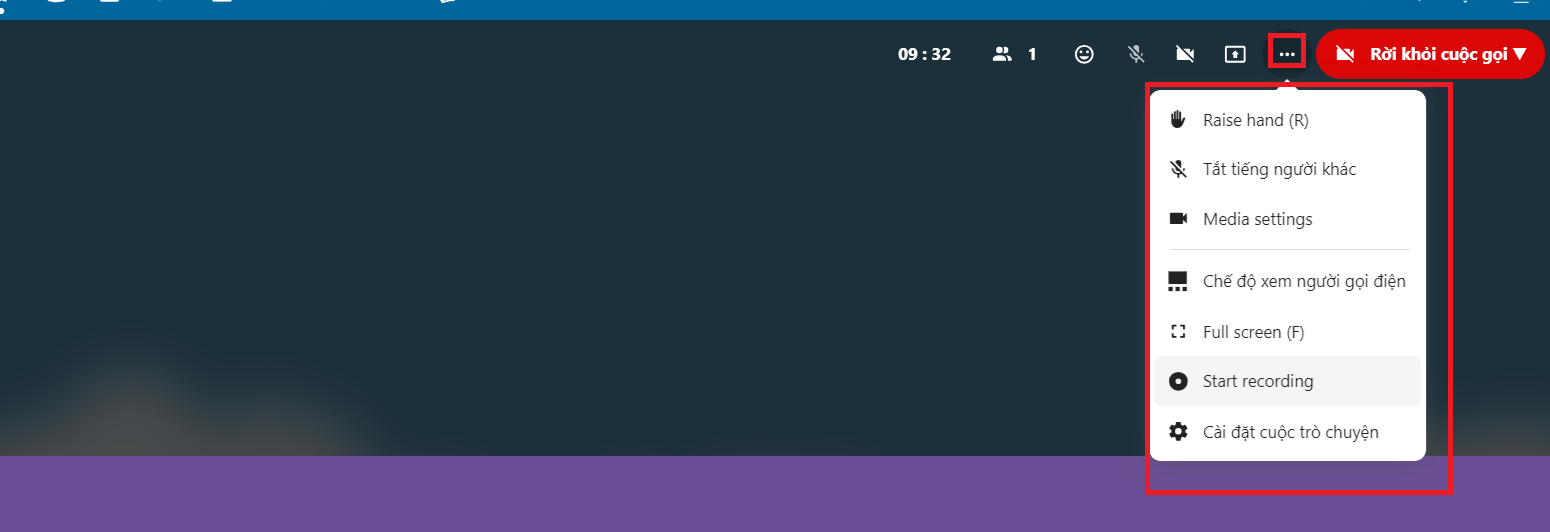
- You can also send messages directly during the call as well as view conversation information:

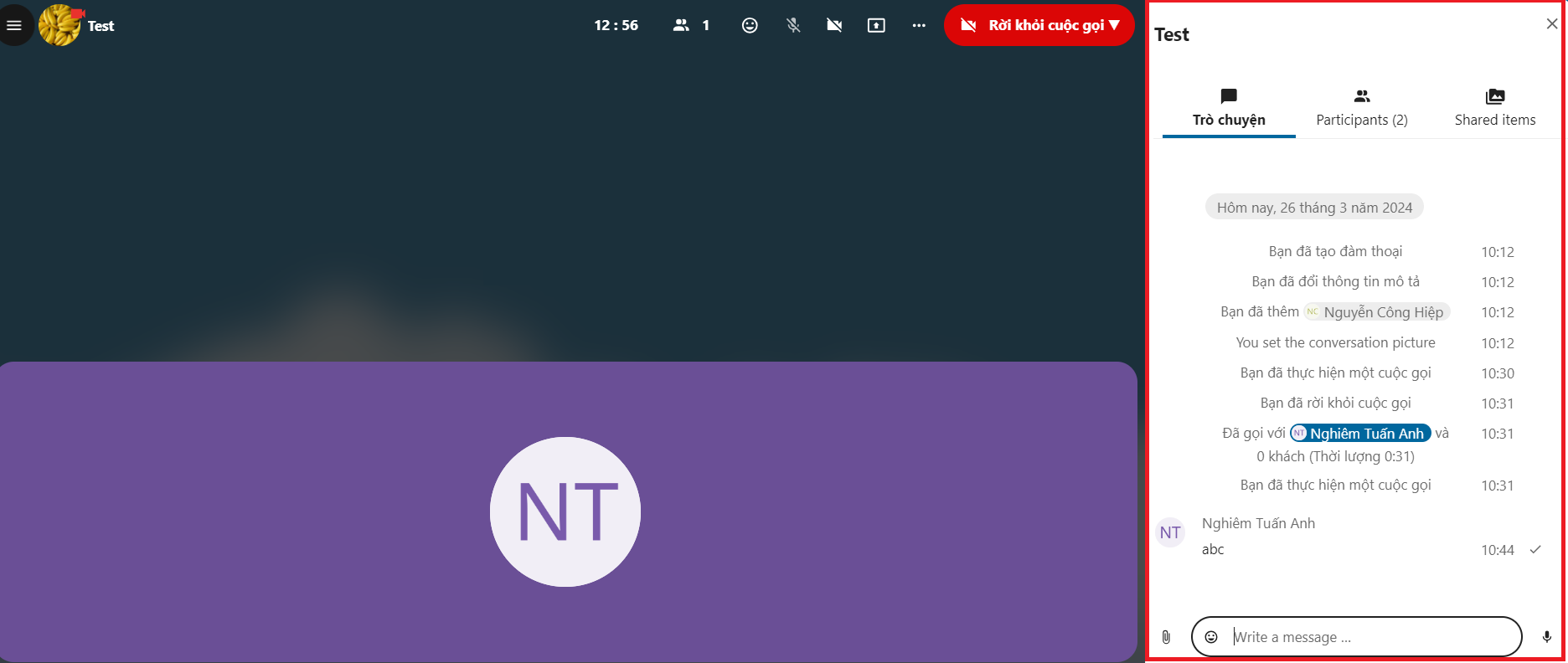
- For the host of the call, to end/leave the call, select Leave call, you have 2 options:
- Additionally, you can also drop emoticons:
- Select Leave call to leave the call to leave the call while it is still active with others.
- Select End call for everyone to end the call with all participants in the call.

- You can create a custom password to allow non-users of the system to also participate in the conversation:
- You can see the list of contacts in your system in the Contacts section:
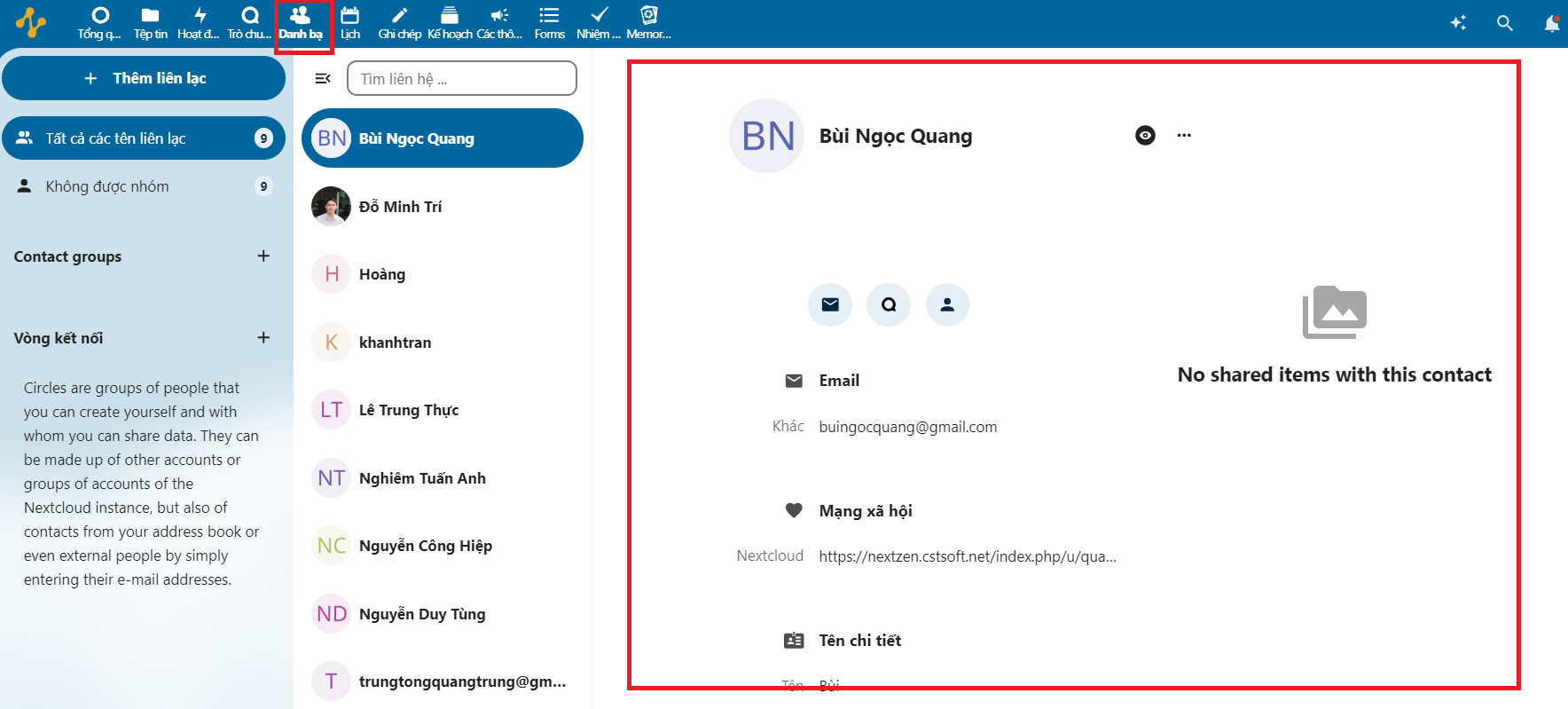
-
Here, you can view information of contacts in the system:
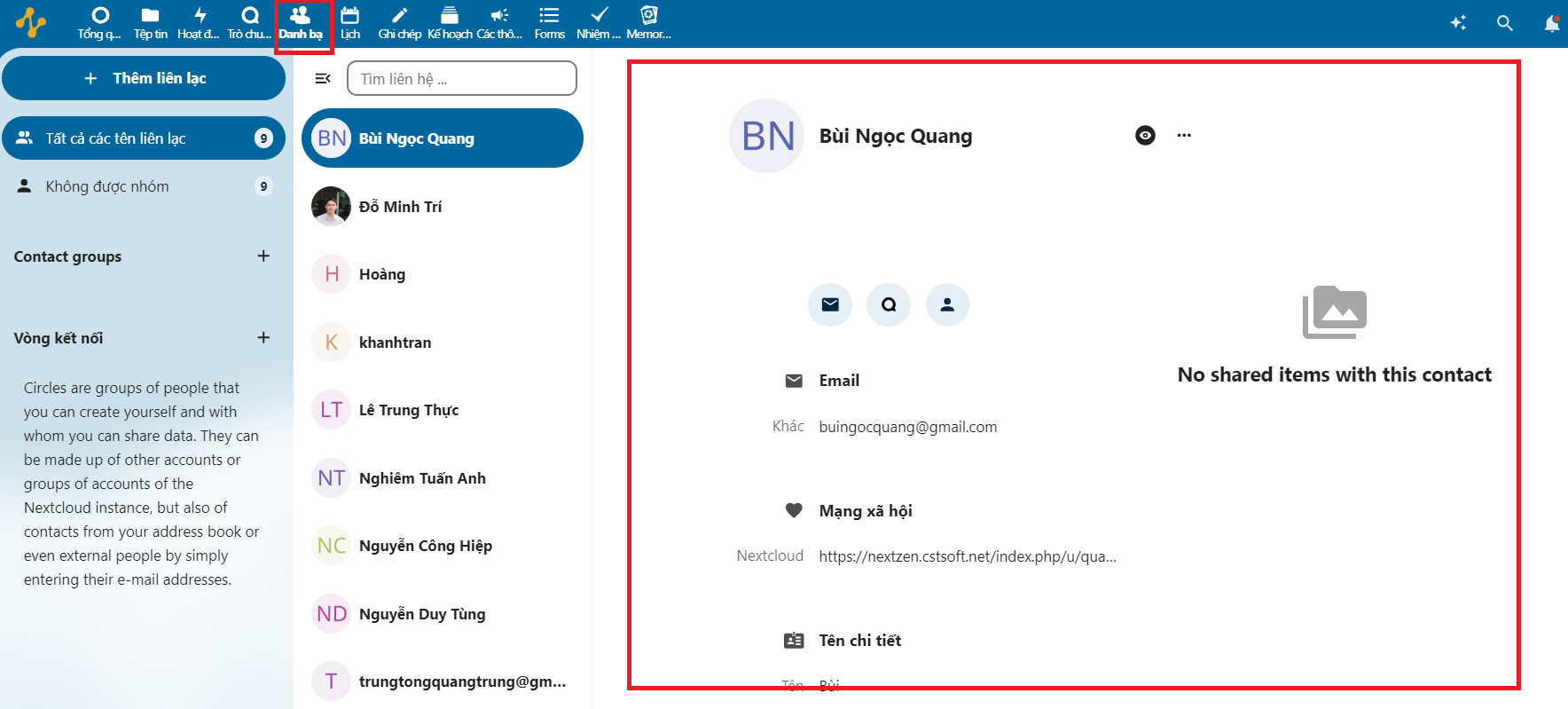
- You select Add contact to create a new contact:
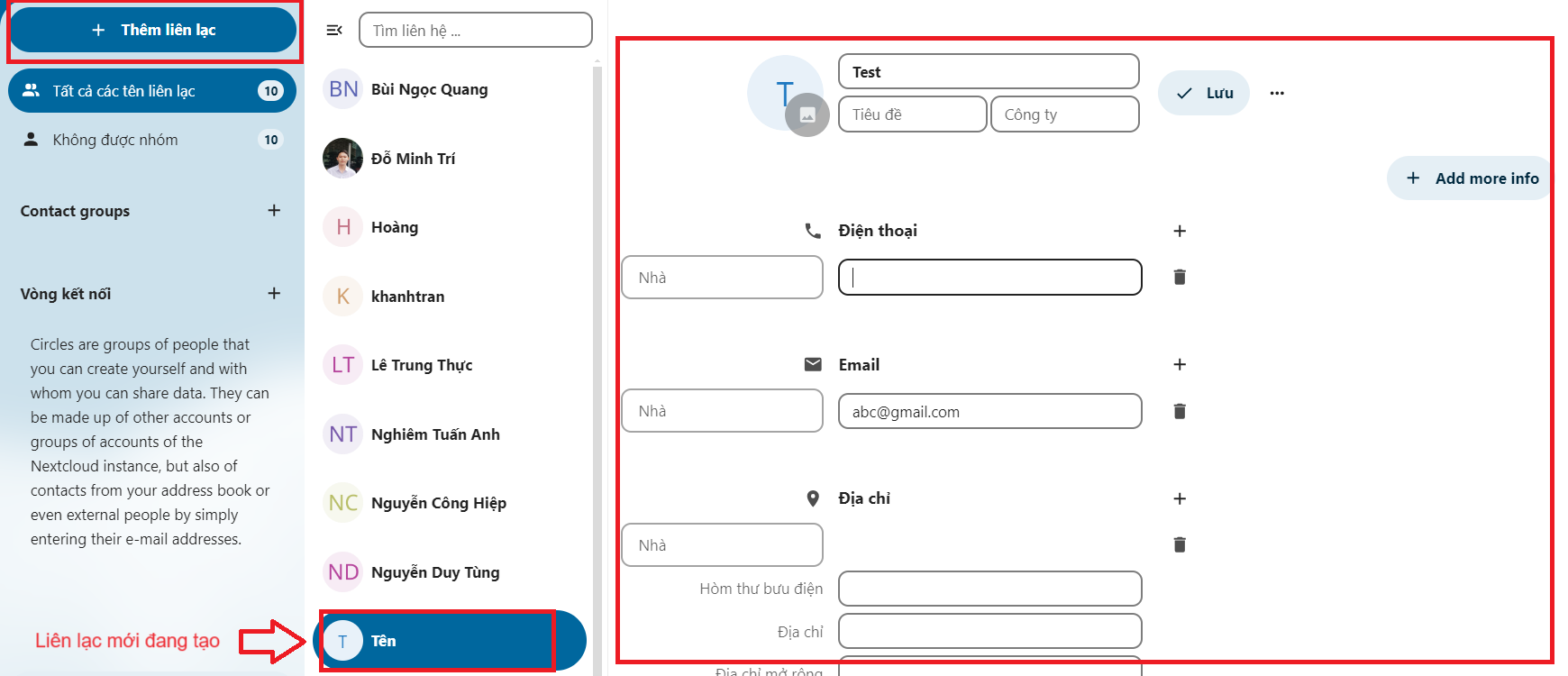
- To create a new contact group, select Add at Contact Group (Contact Group):
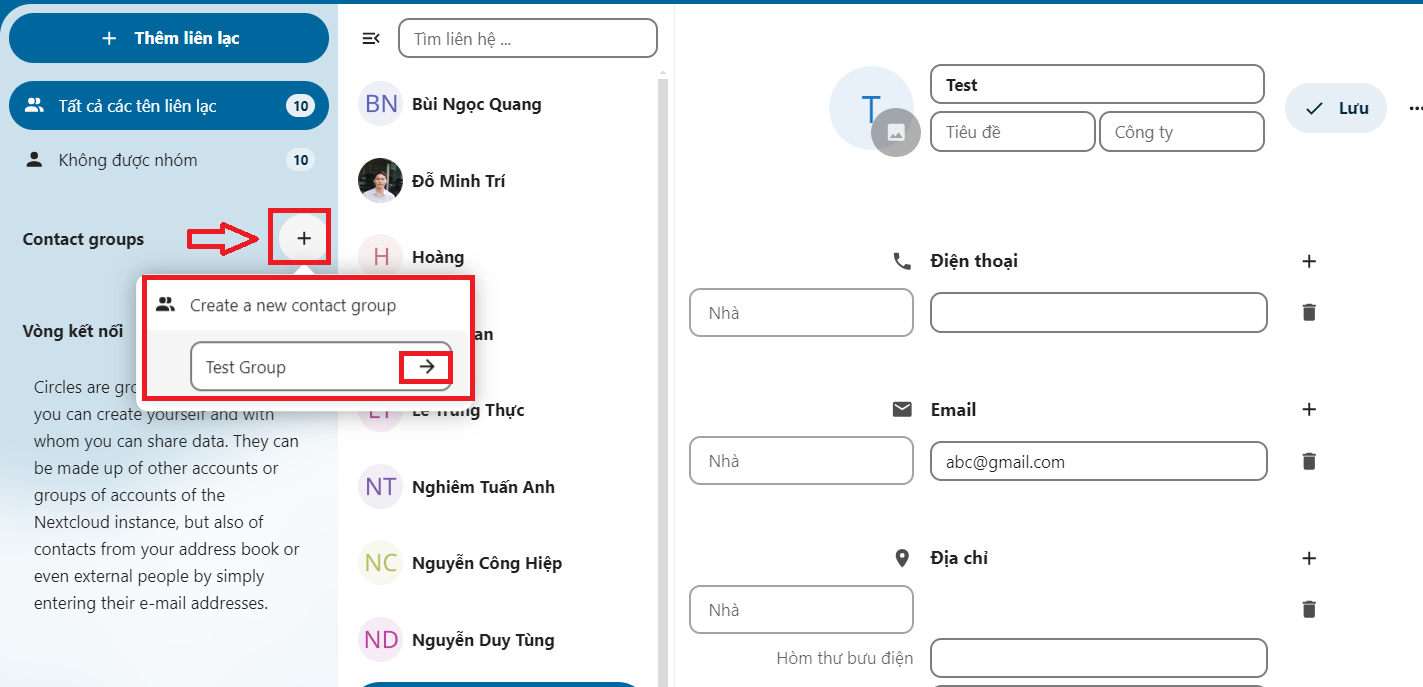
- In the group you just created, select the icon Add > Add contact to add a contact to the group:
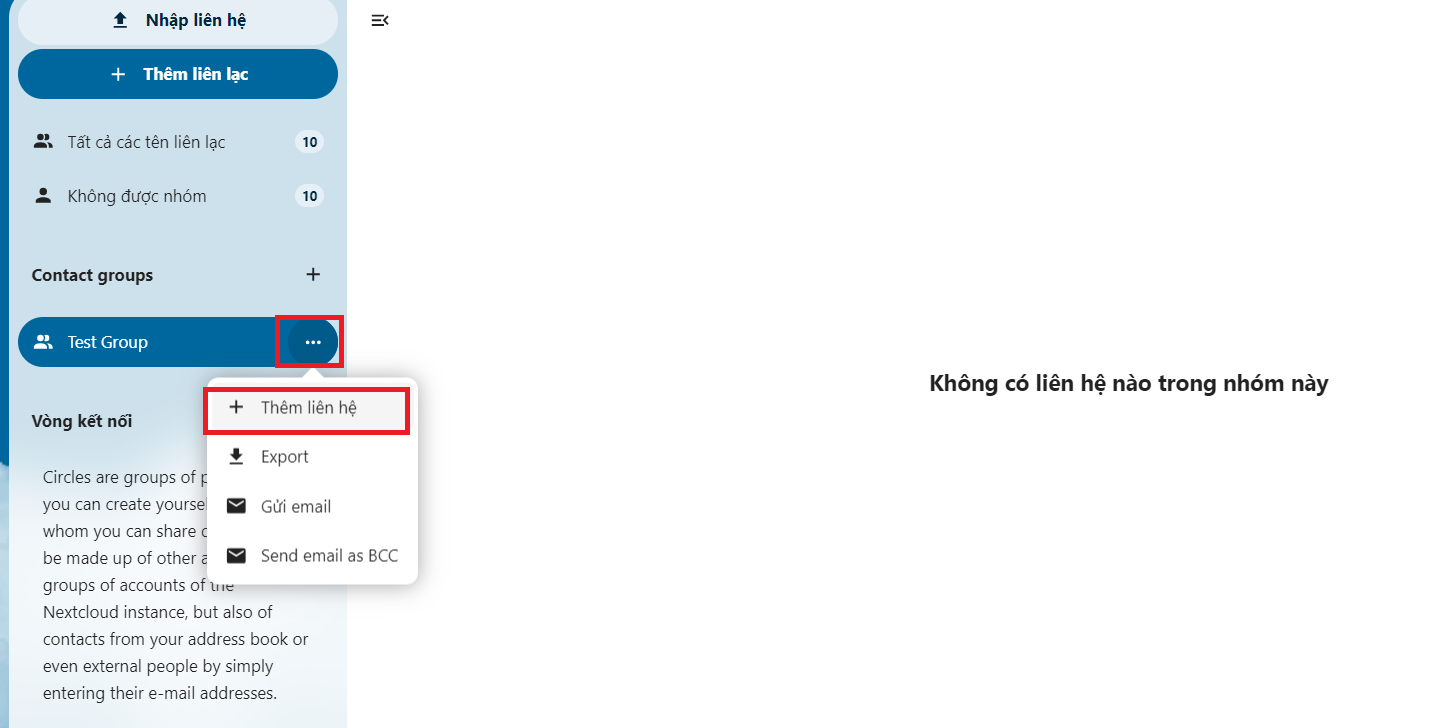
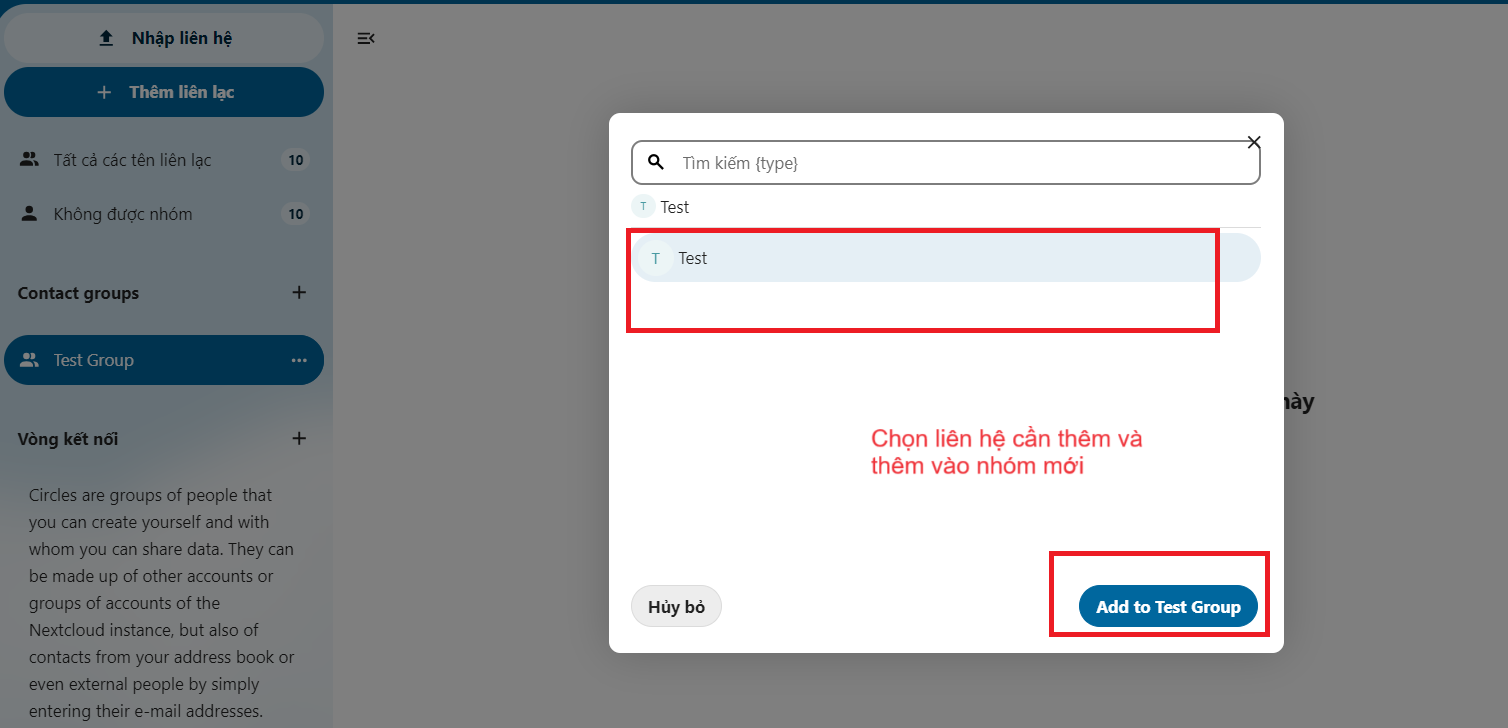
-
You can add your new notes at Notes:
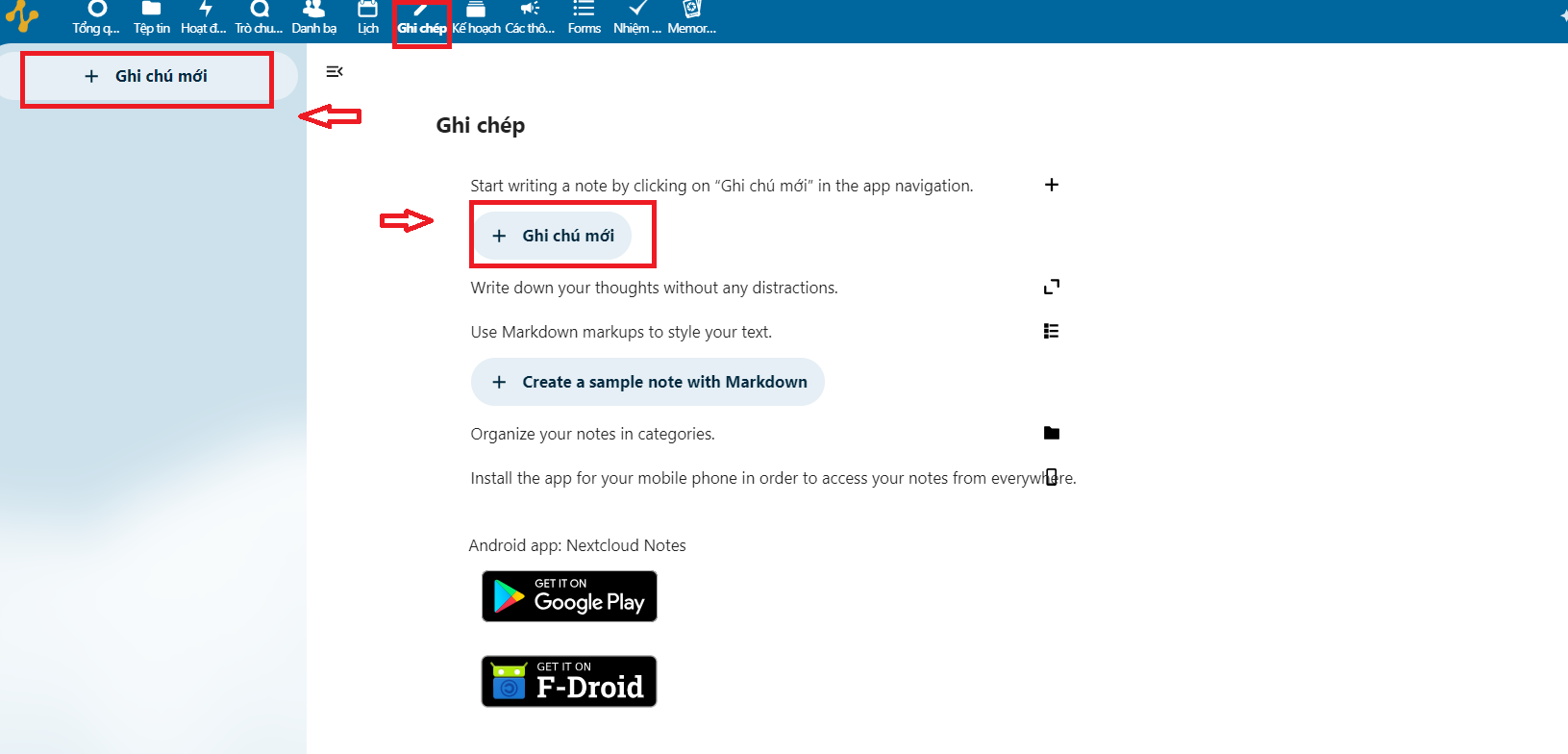
You can create a new note and start taking notes:
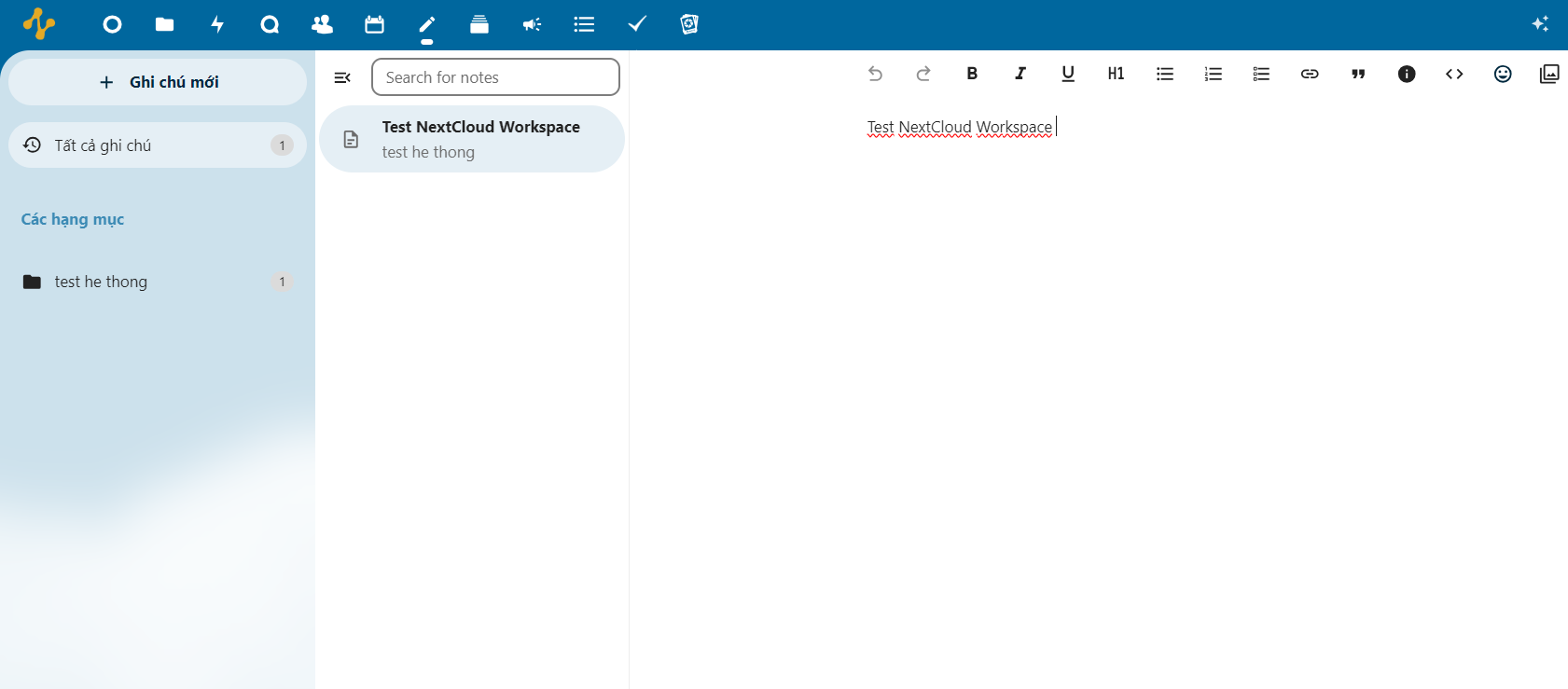
You can classify each note as you like:
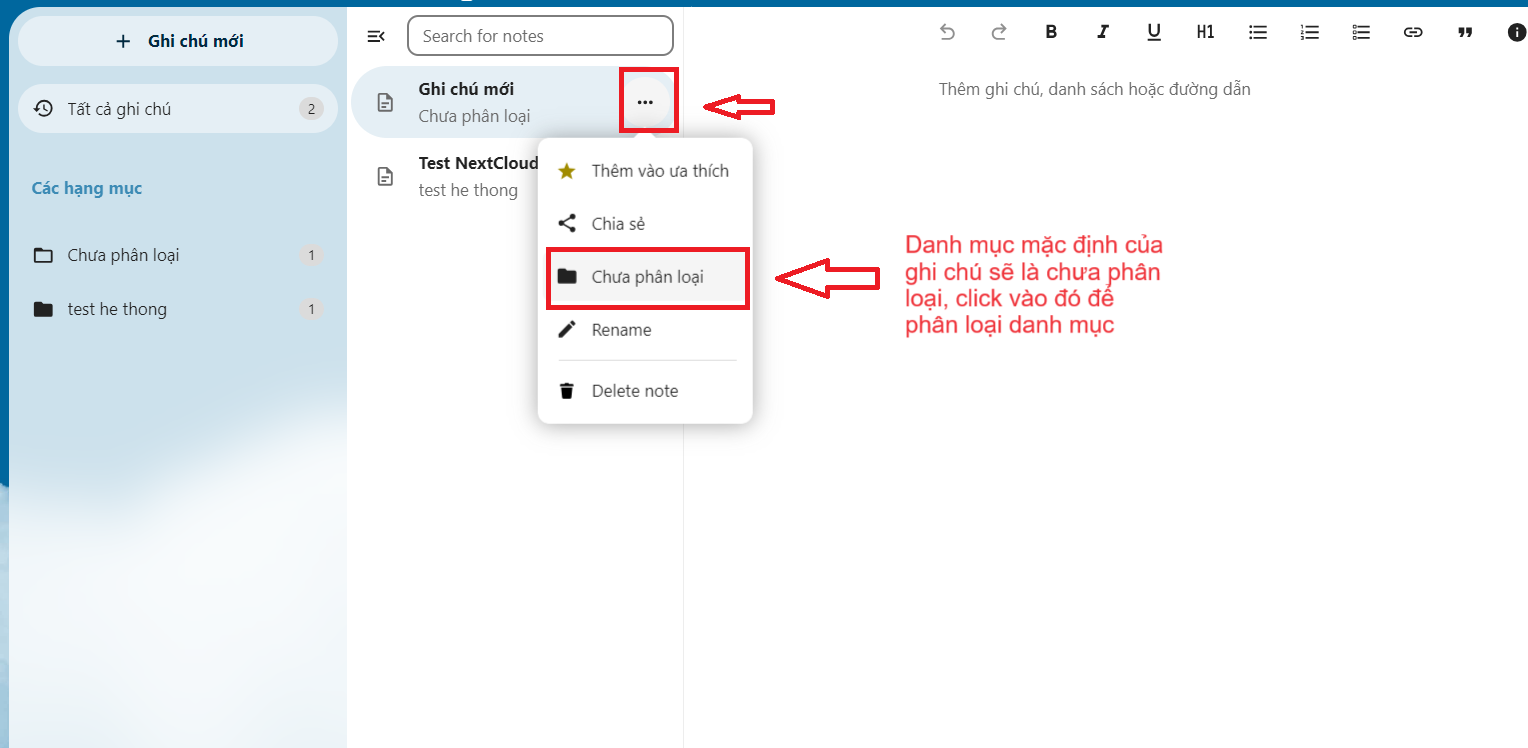
-
Next, in the Plan section, you can manage work by individuals as well as groups:
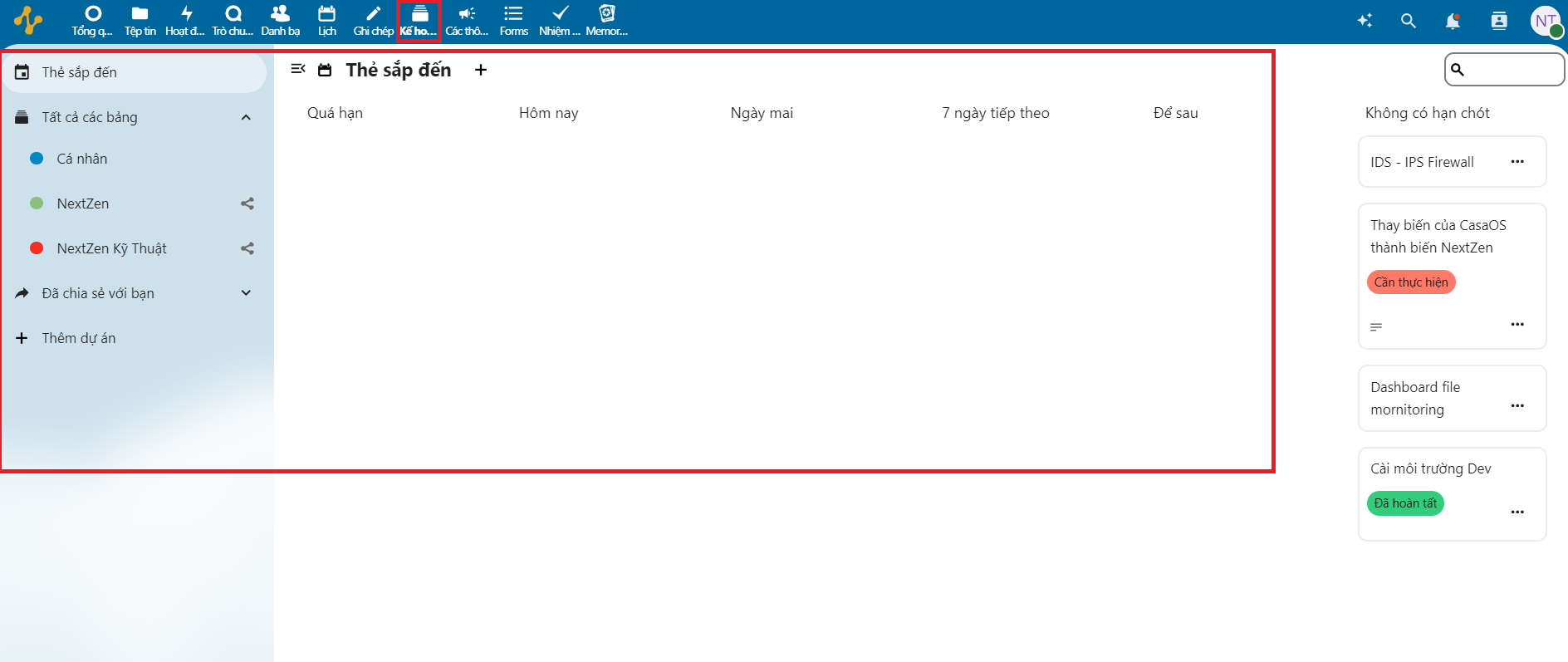
- To create a new plan, select Add project:
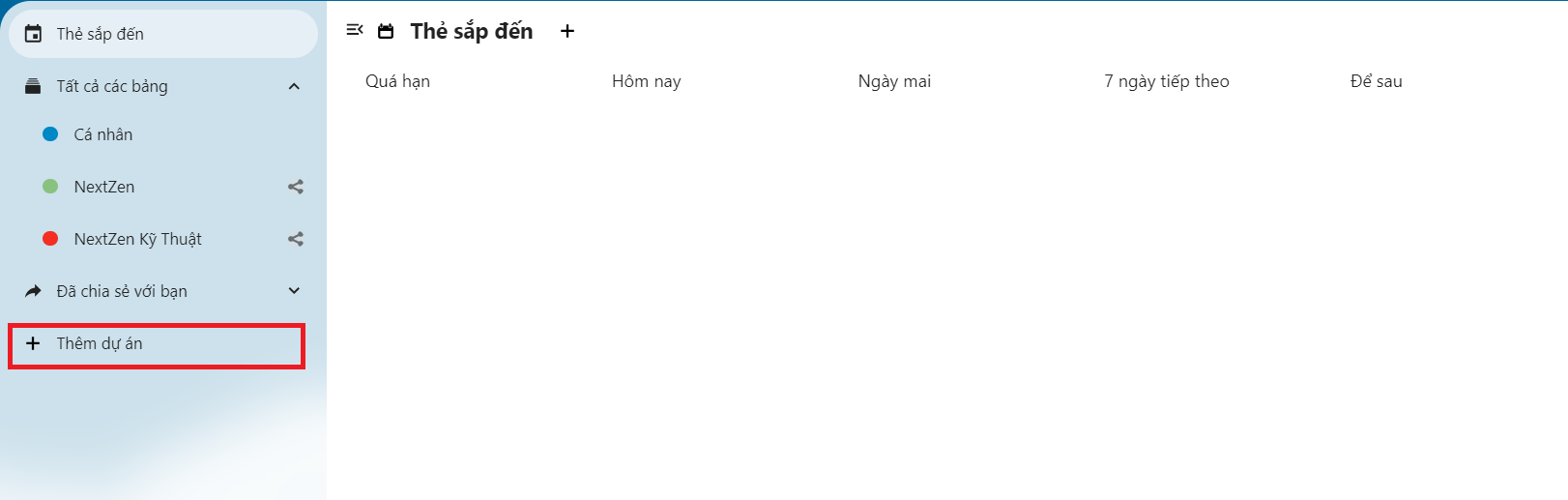
Then enter the project name and click the arrow on the right: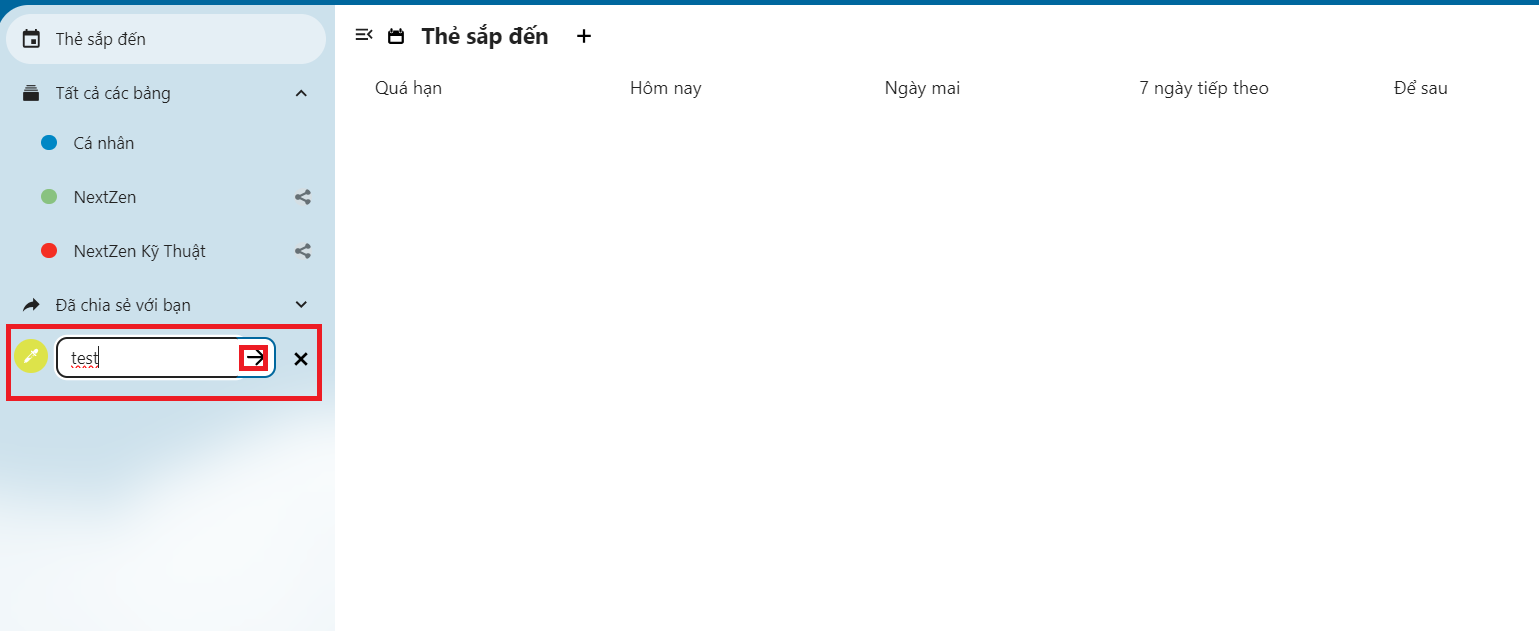
You can see the plan/project you just created:
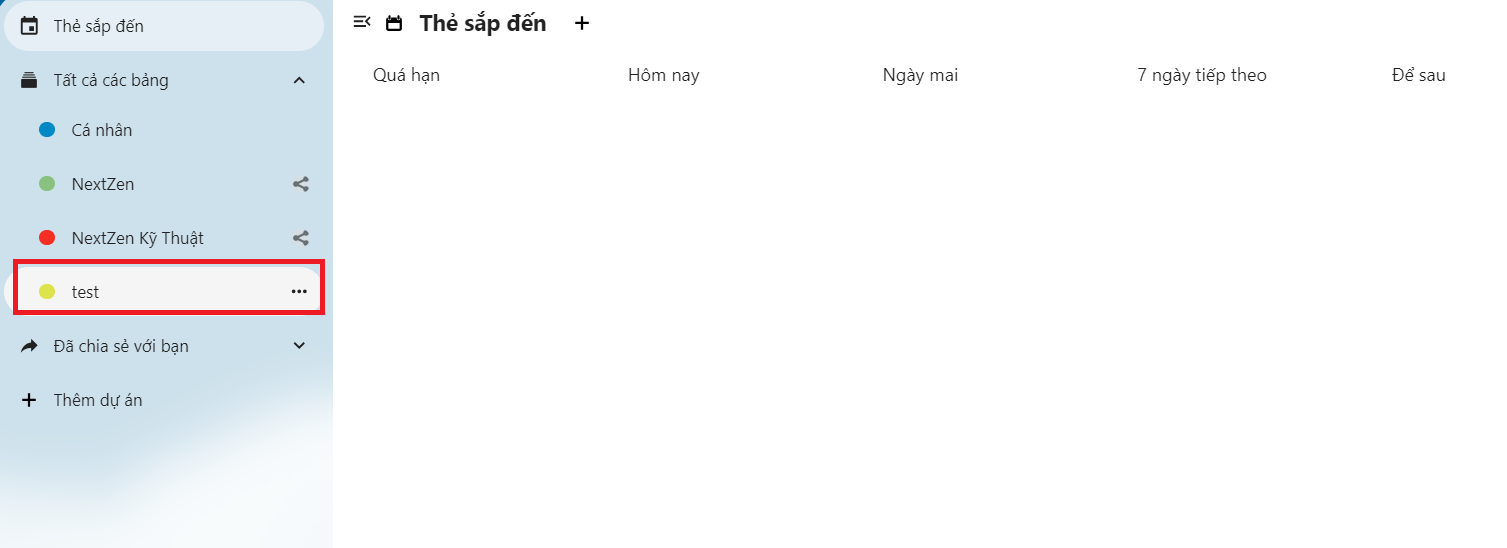
Select the plan/project you created:
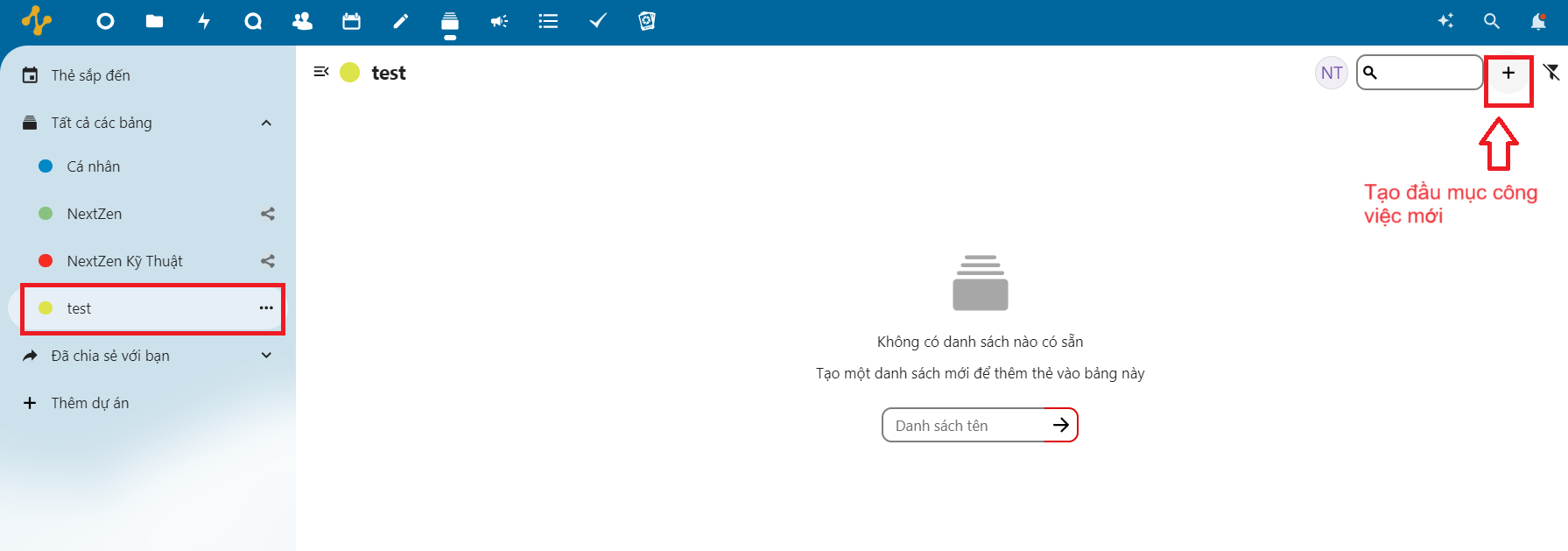
Create additional work items:
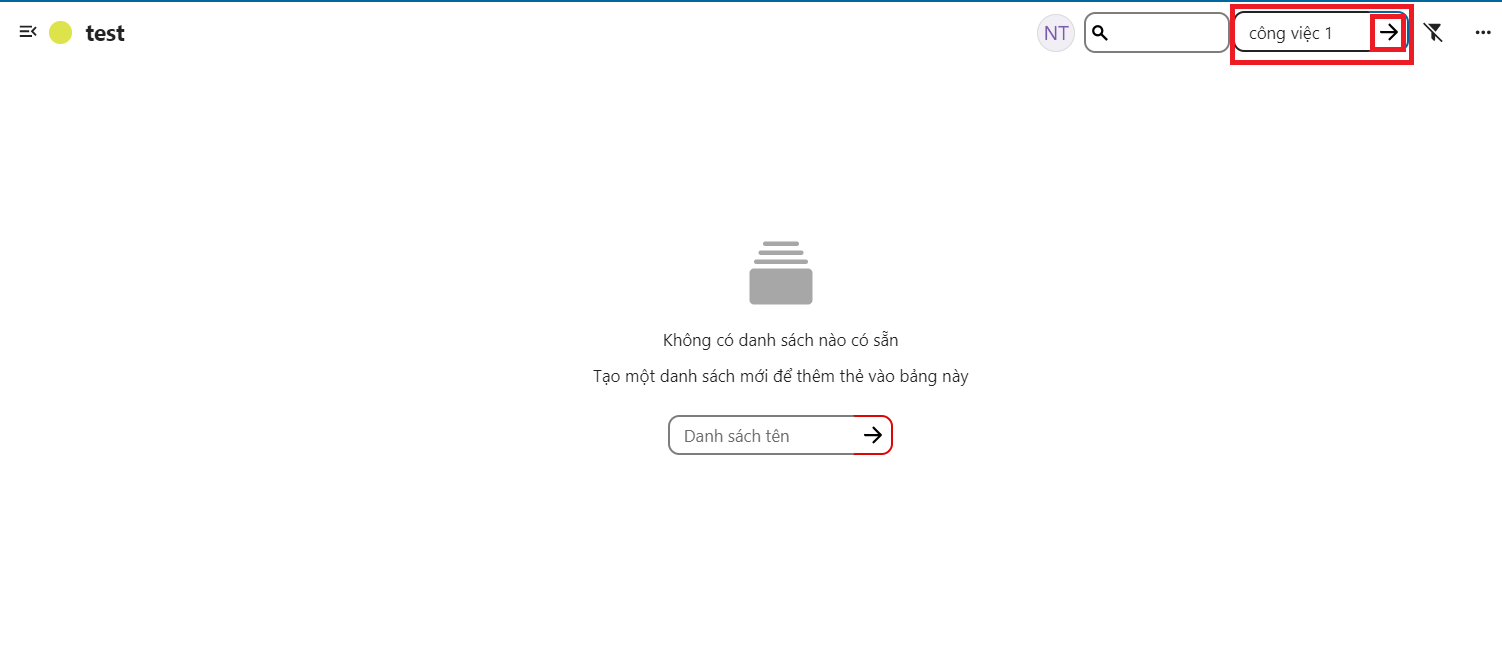
Then you can see the job you just created:
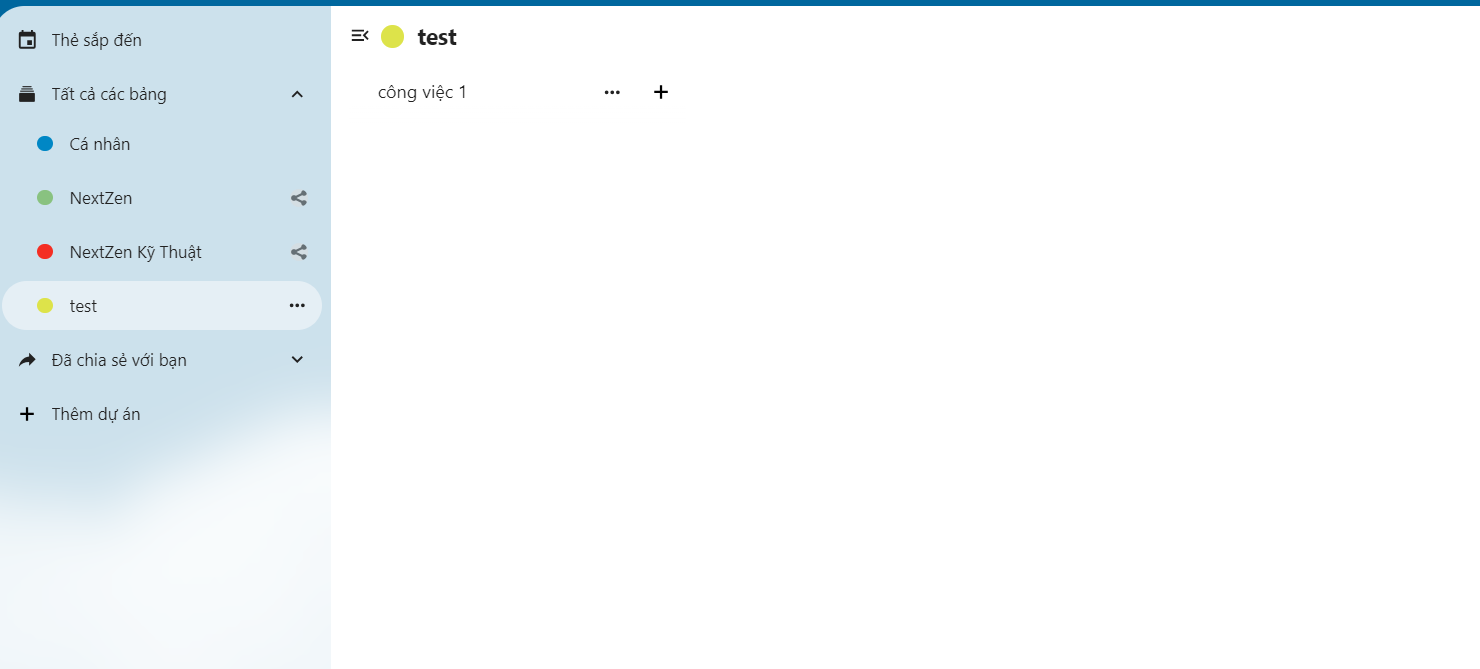
Select the "+" icon to add tasks in those jobs:
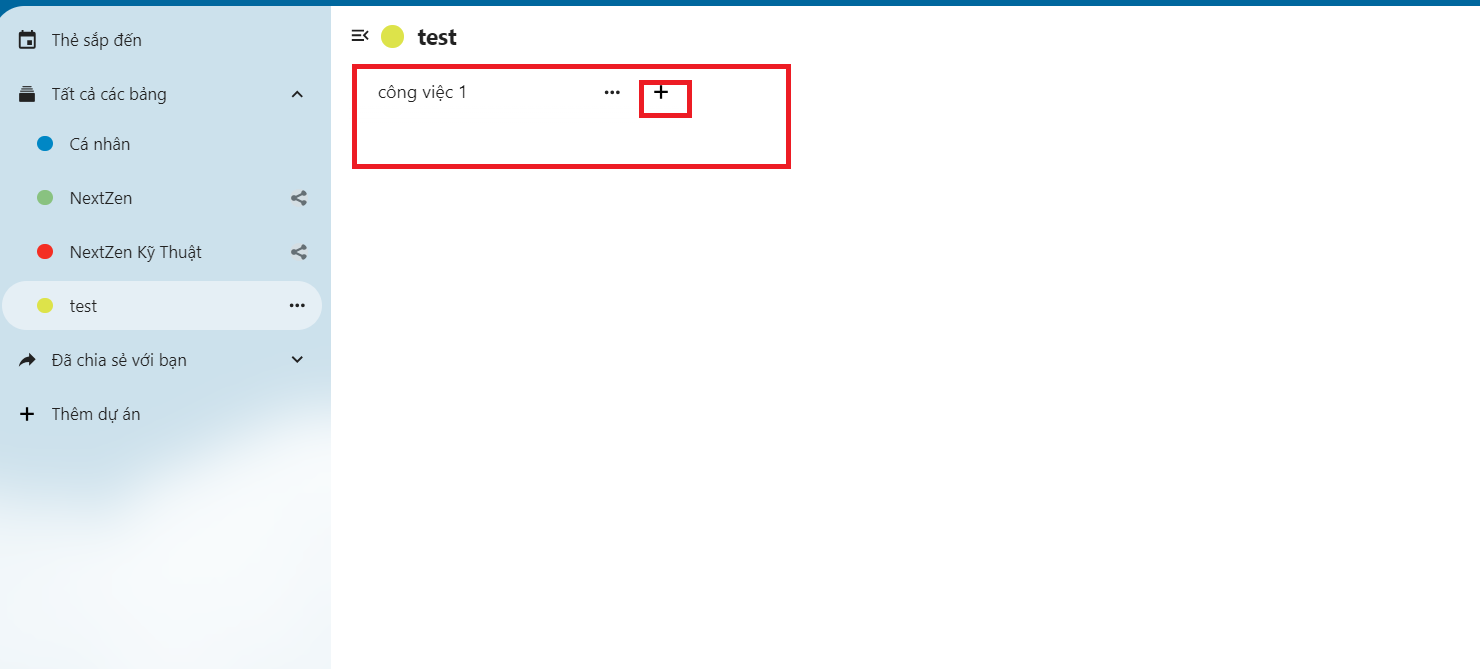
Select the task name and continue:
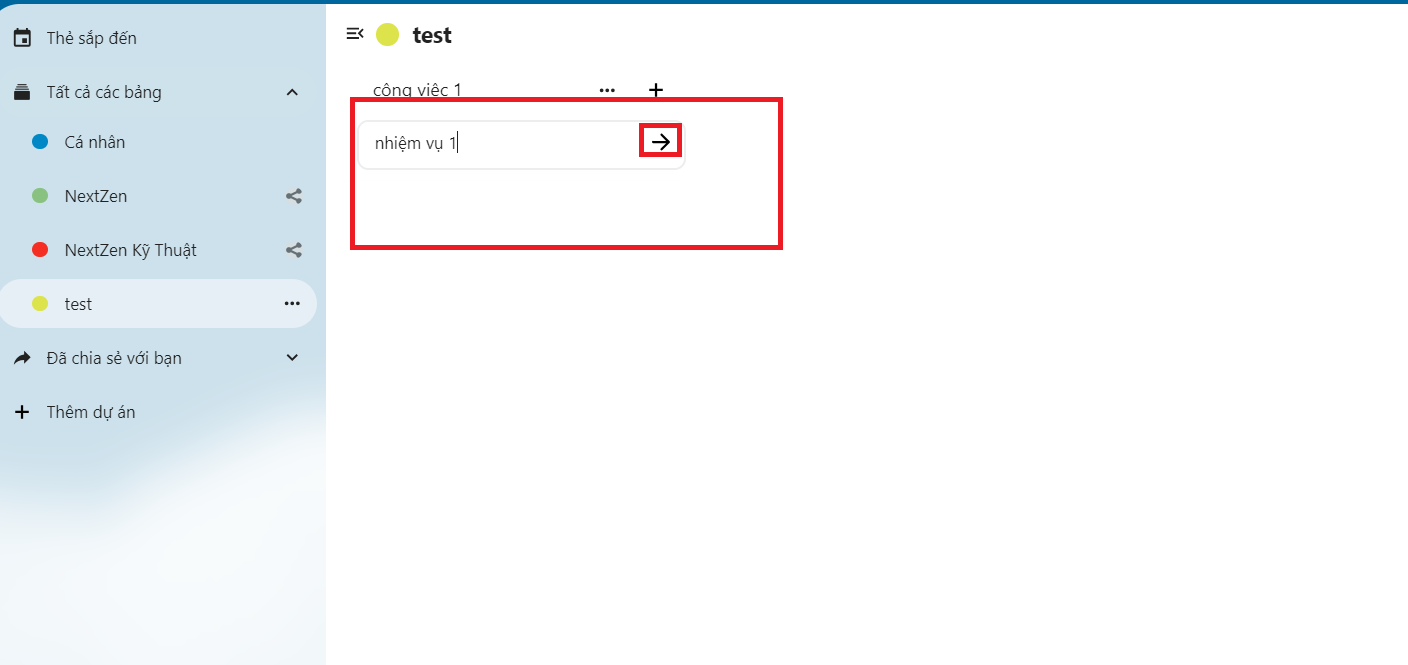
By clicking on the task, you can add detailed information about the task:
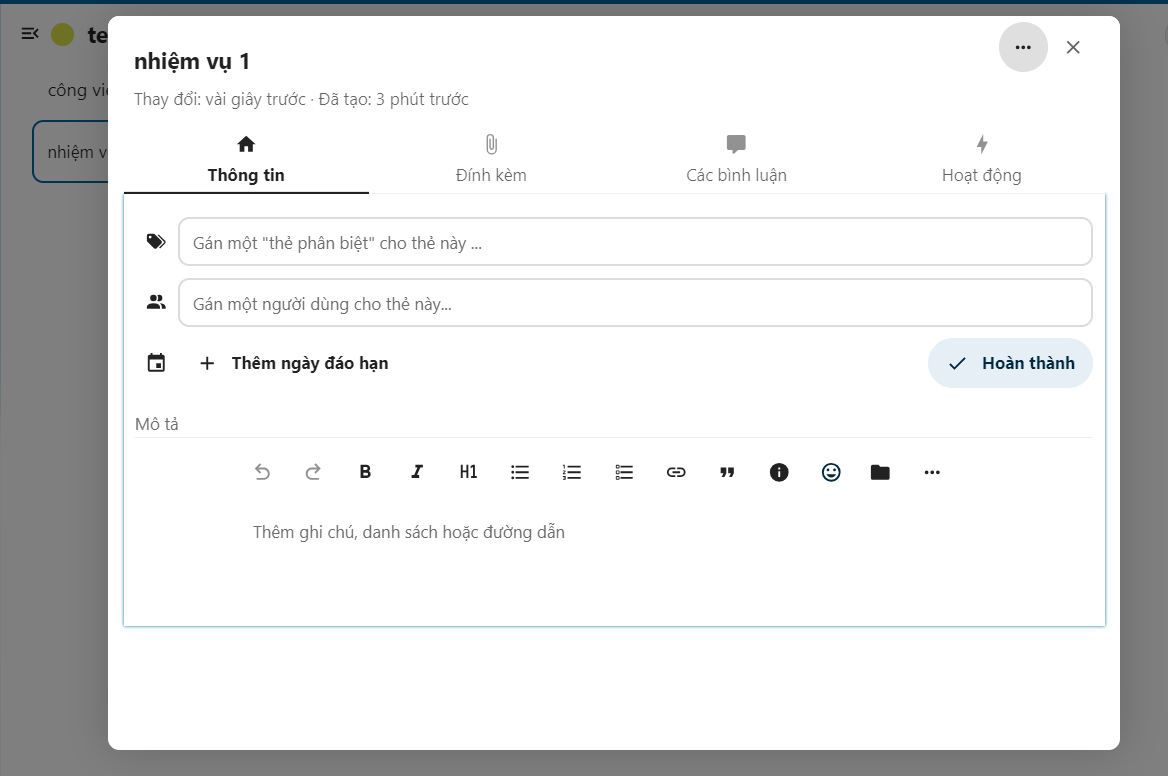
- First, you can customize the progress by assigning distinct tags:
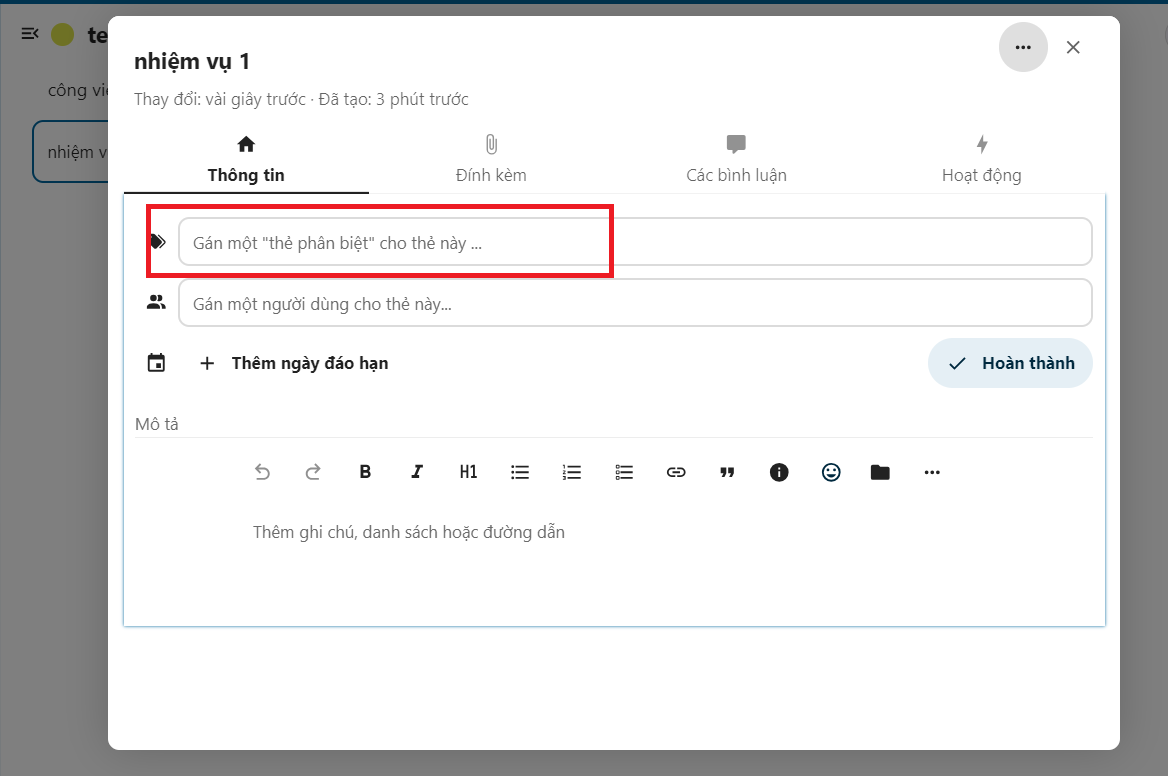
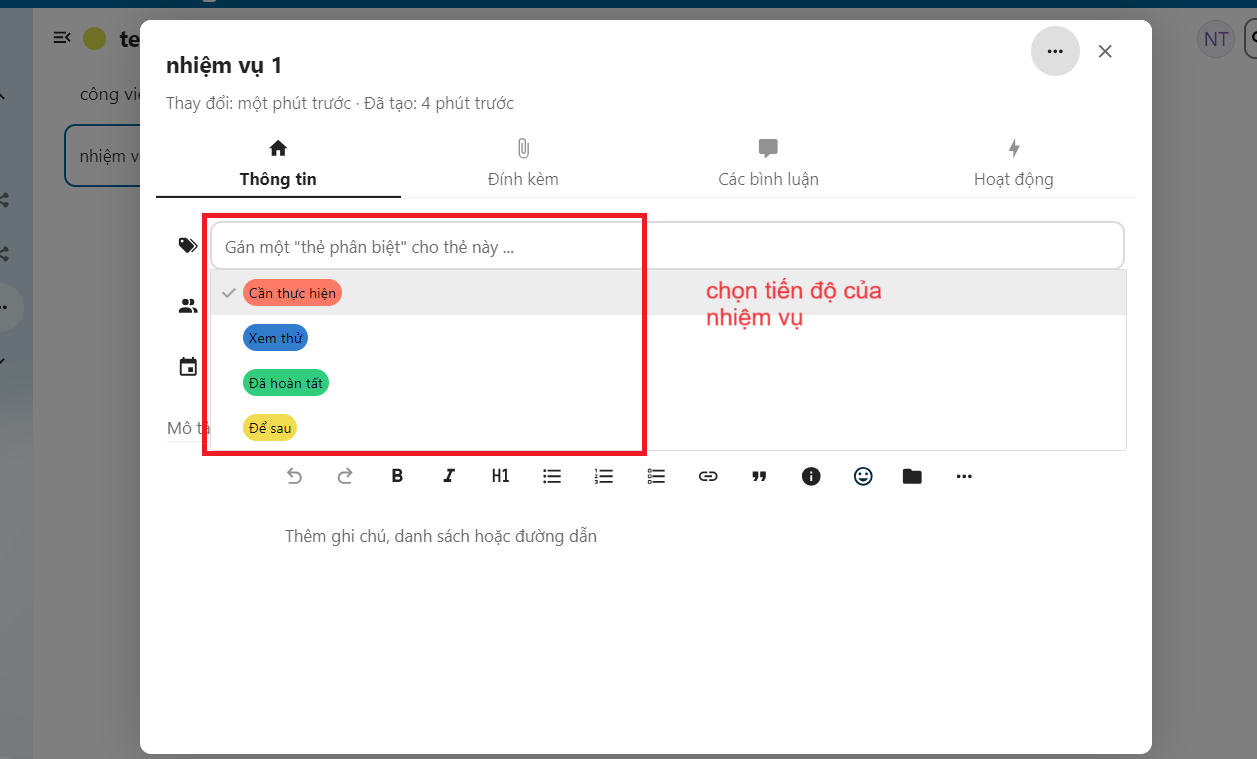
- Additionally, you can add/assign users to this task:
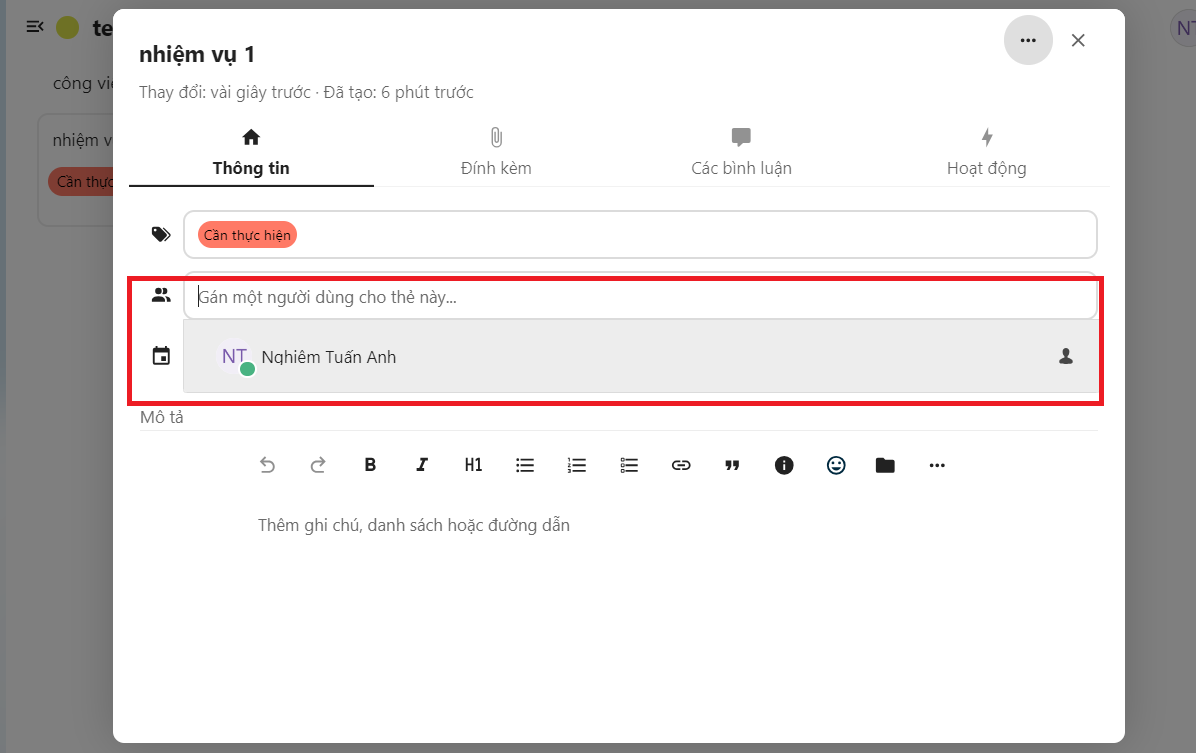
- You can also add due dates to tasks:
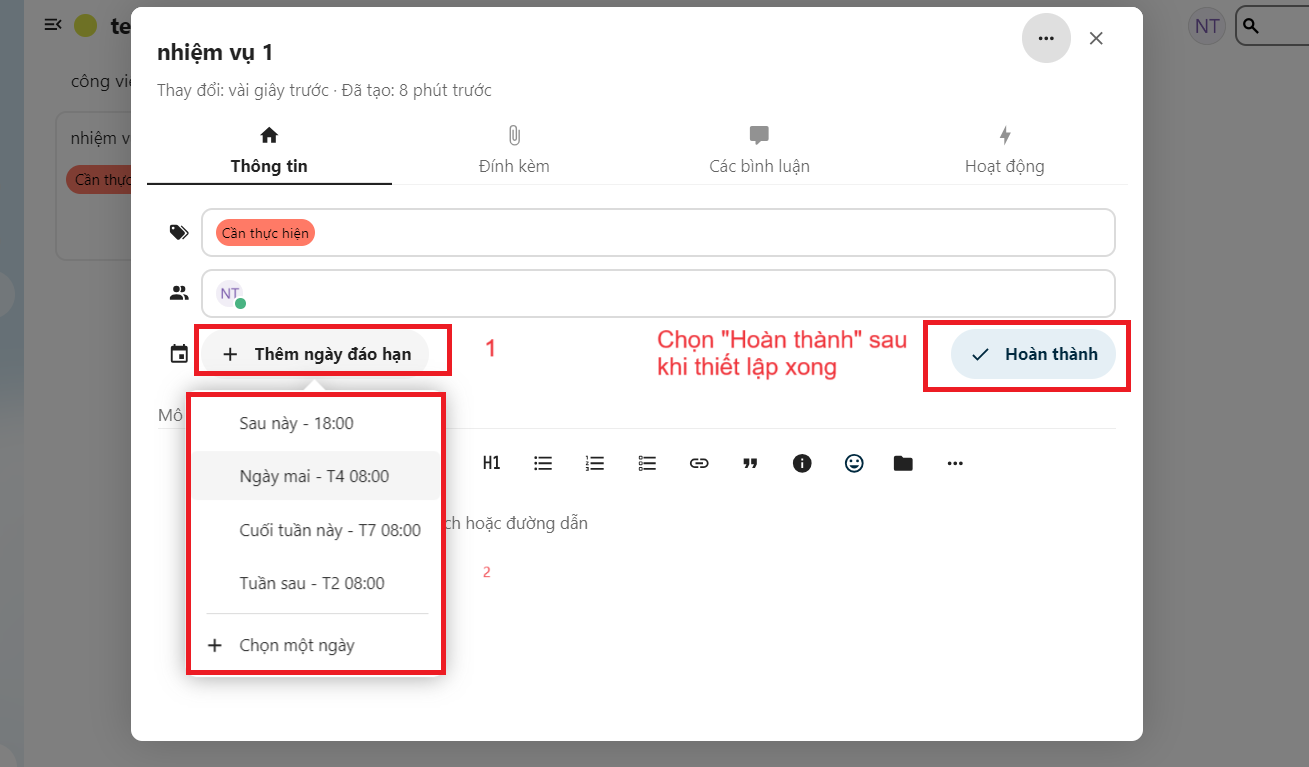
- You can add attachments, comments to tasks:
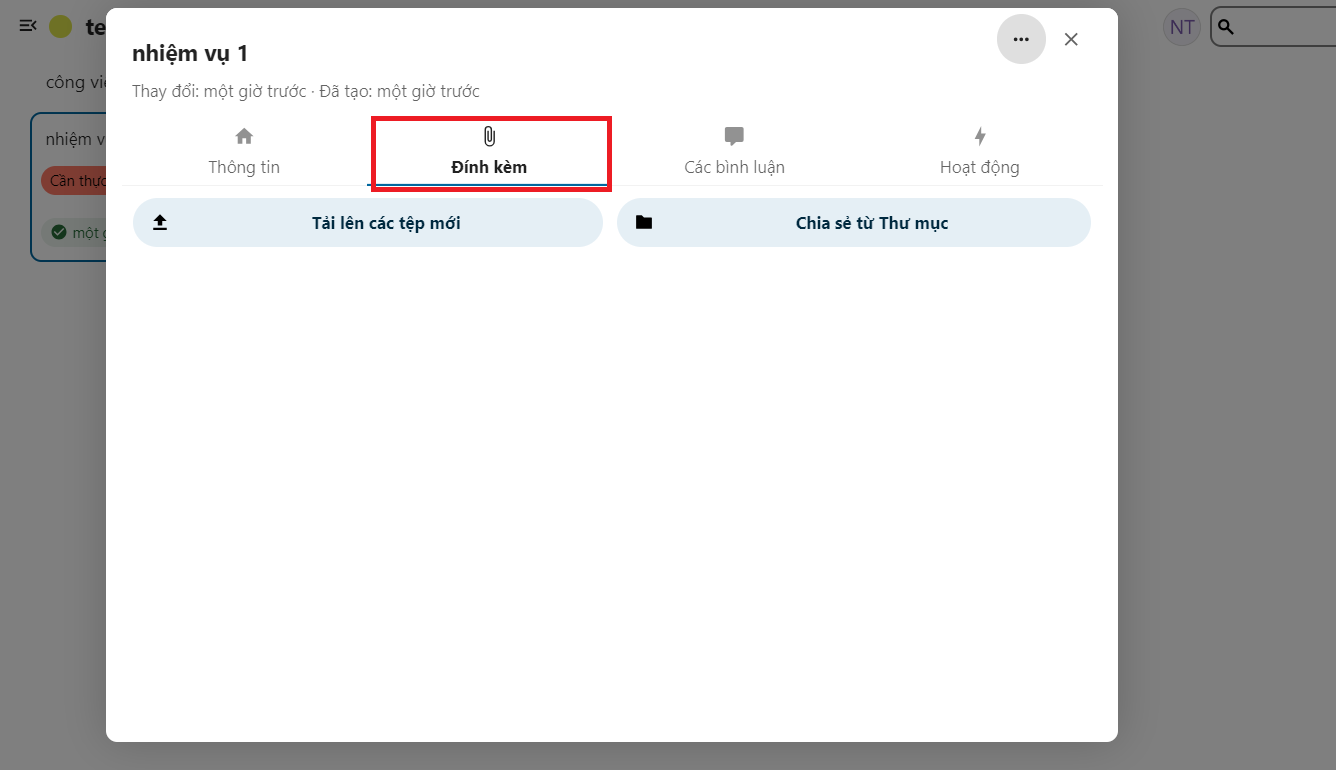
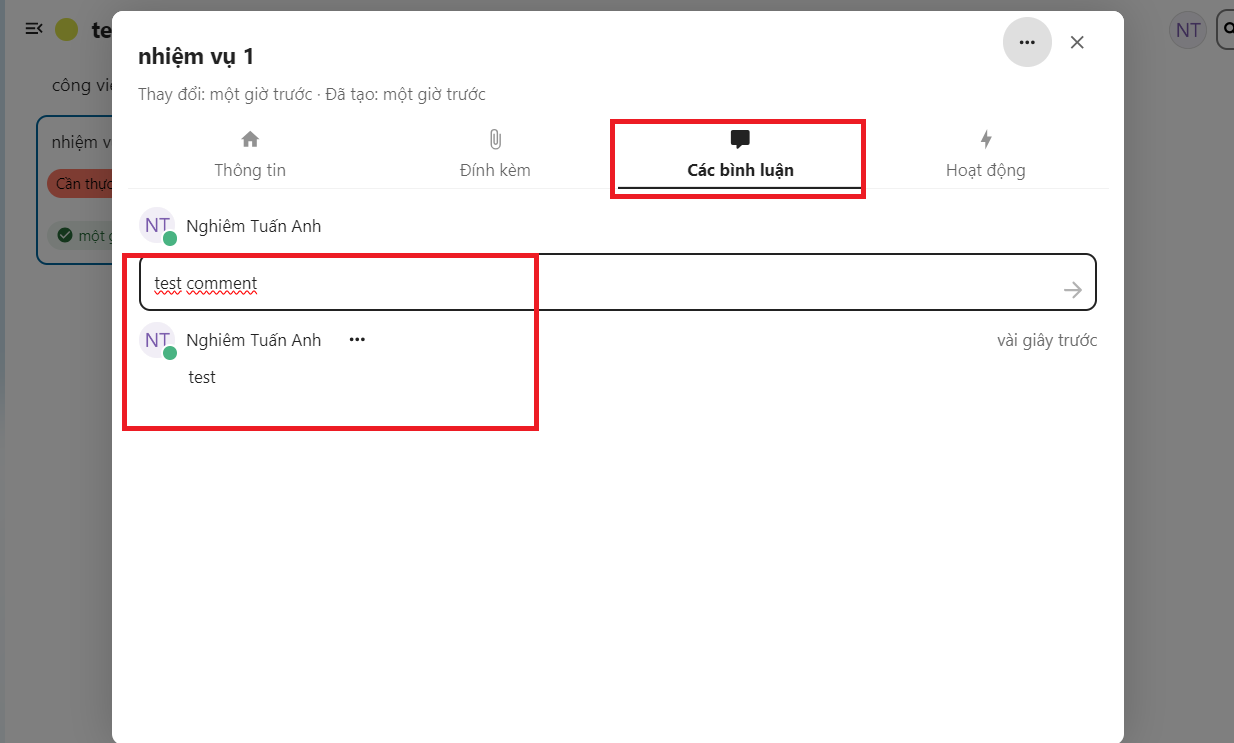
- You can also review the Activity history for that task:
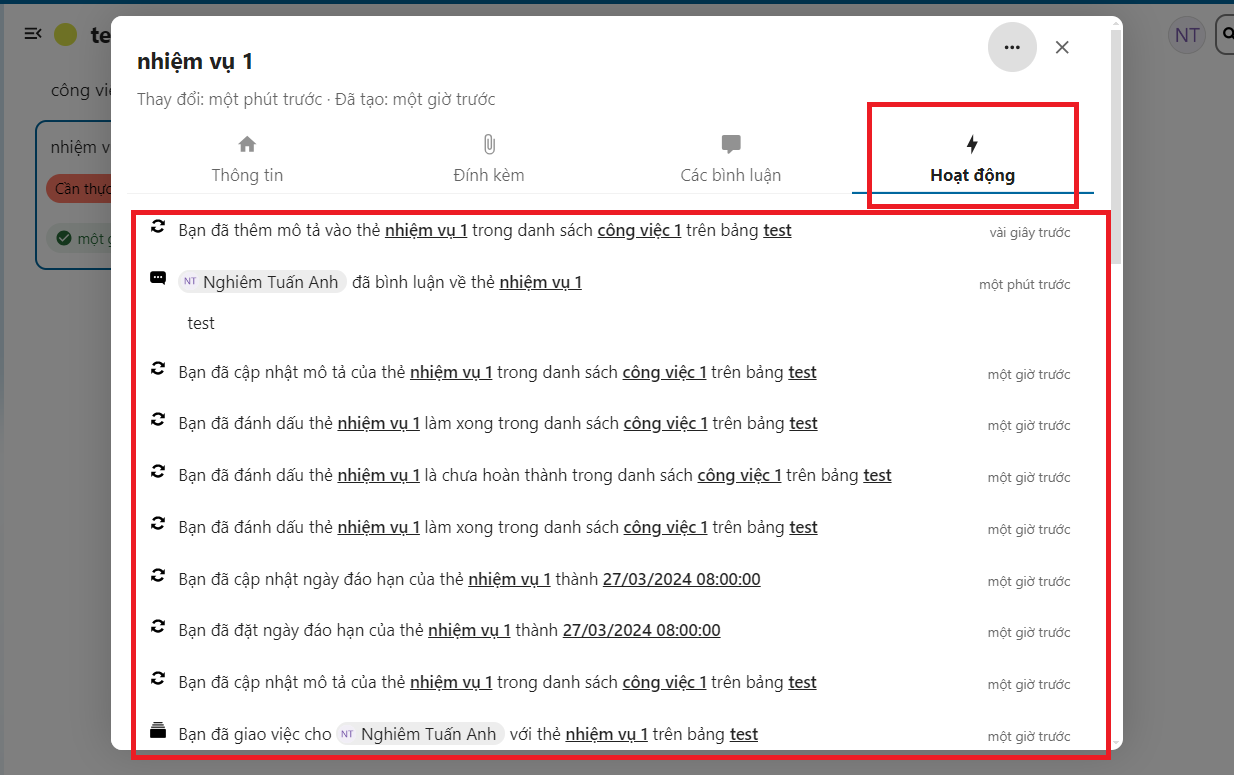
- Select Done, you will see the task we just edited:![[Pasted image 20240326115915.png]]- To be able to share plans/projects with others and groups. Select the icon on the top right hand side:
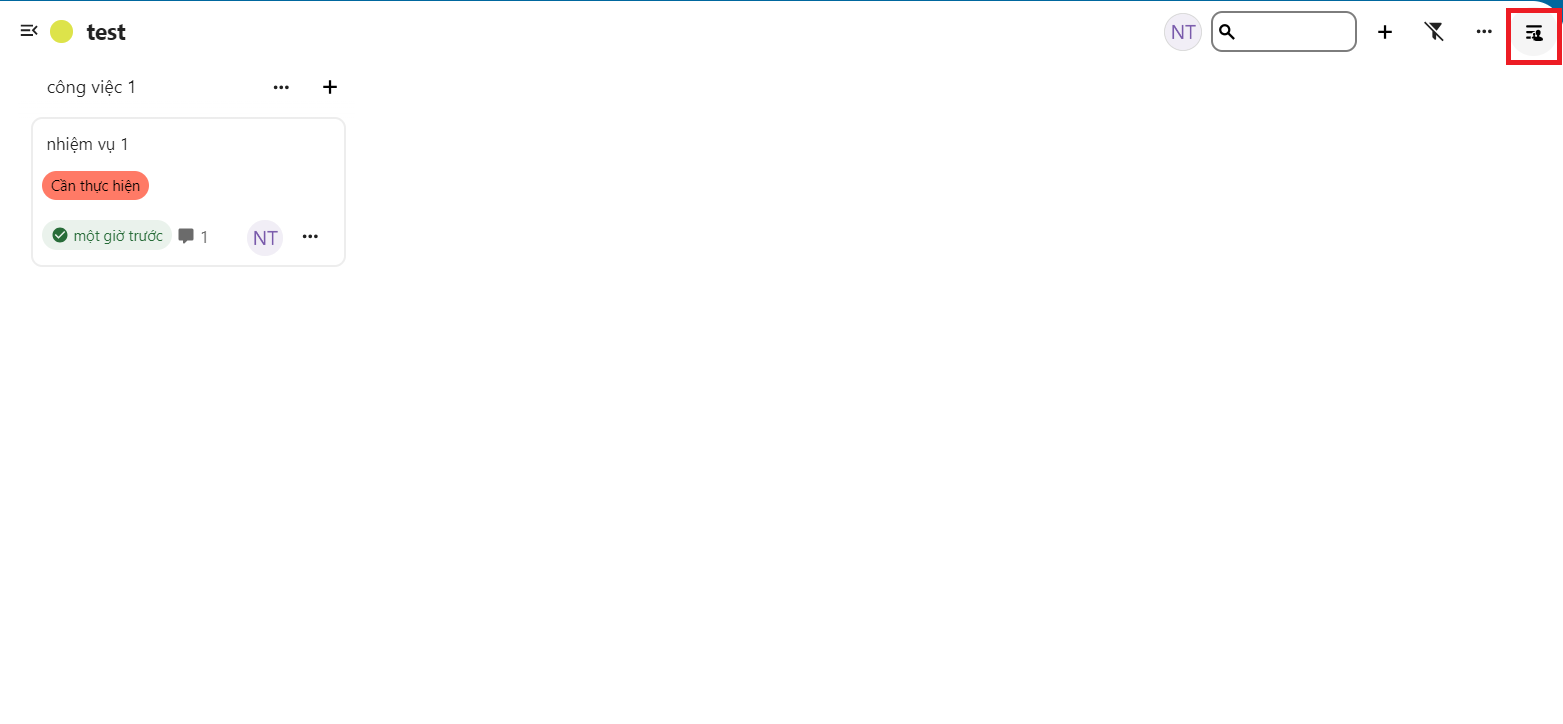
- Then choose to share with a user or group:
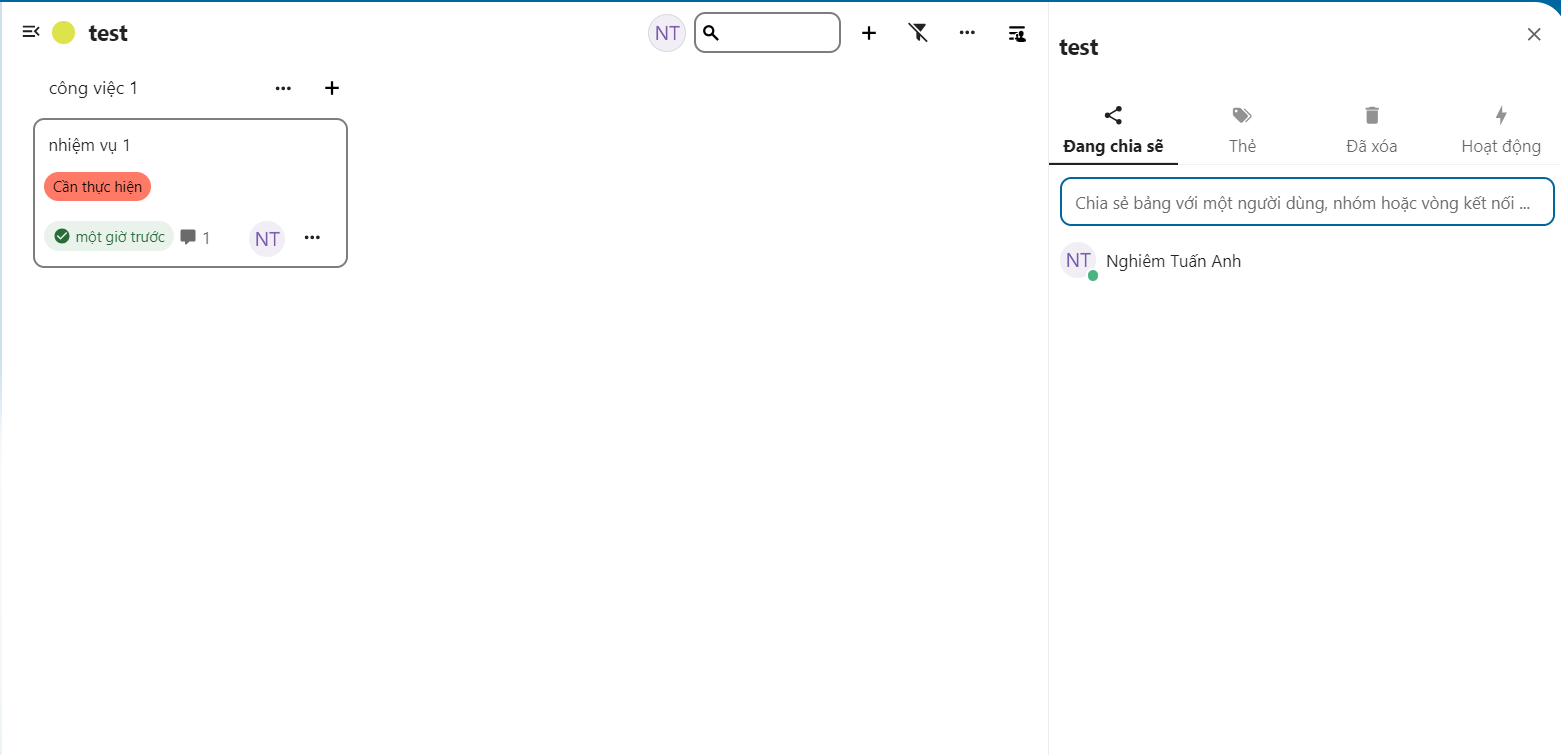
- Select the users and groups you want to share with:
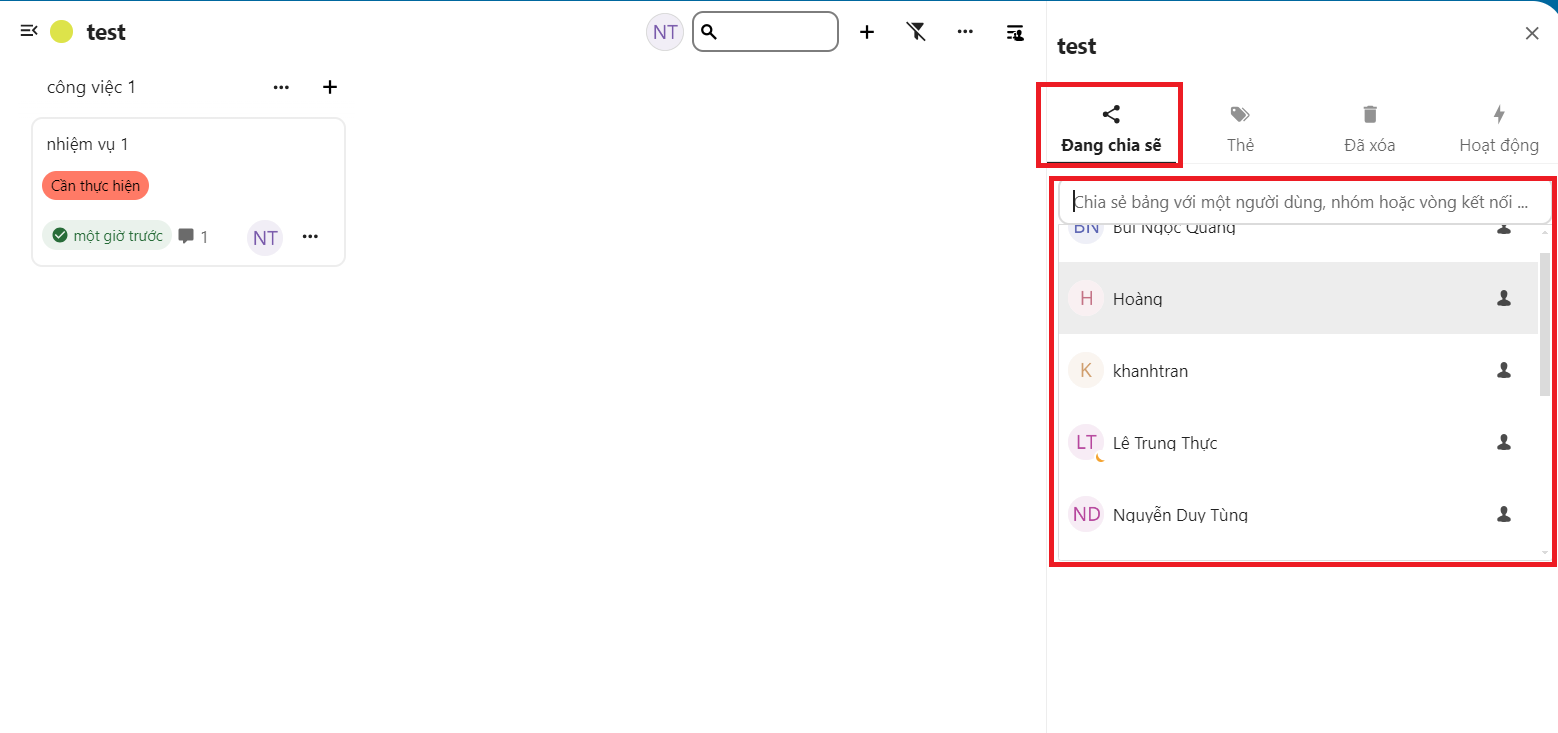
- You can assign permissions to users and groups to share, manage or take ownership of that task:
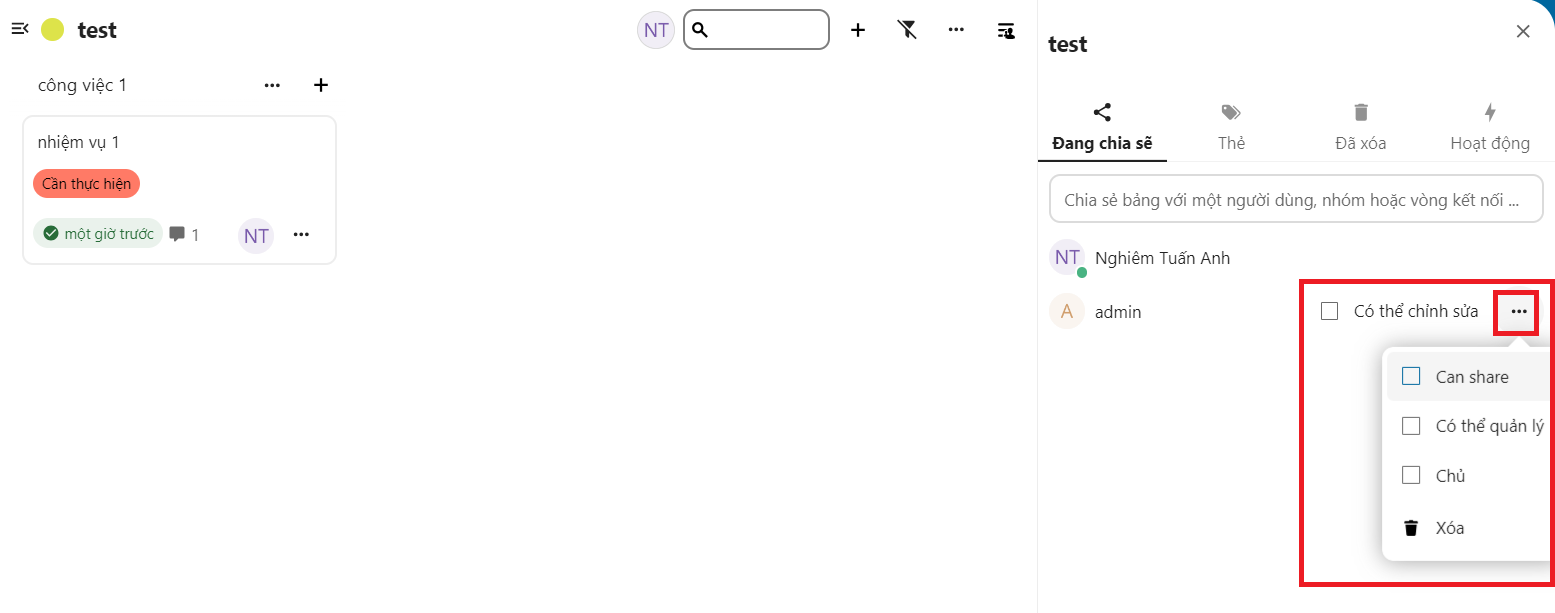
- Additionally, you can customize and add task status tags in the Tags section:
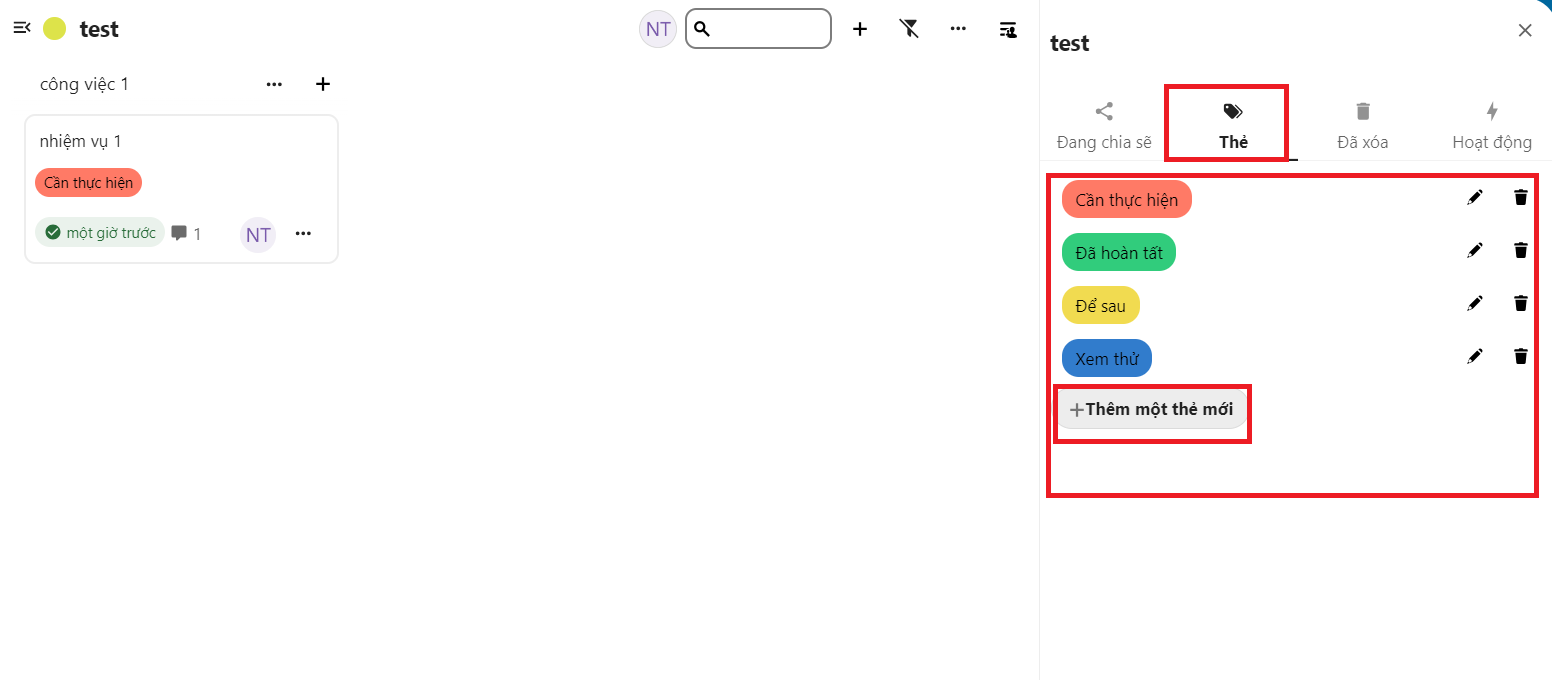
- To add a new card, select Add a new card, enter the name of the card you want:
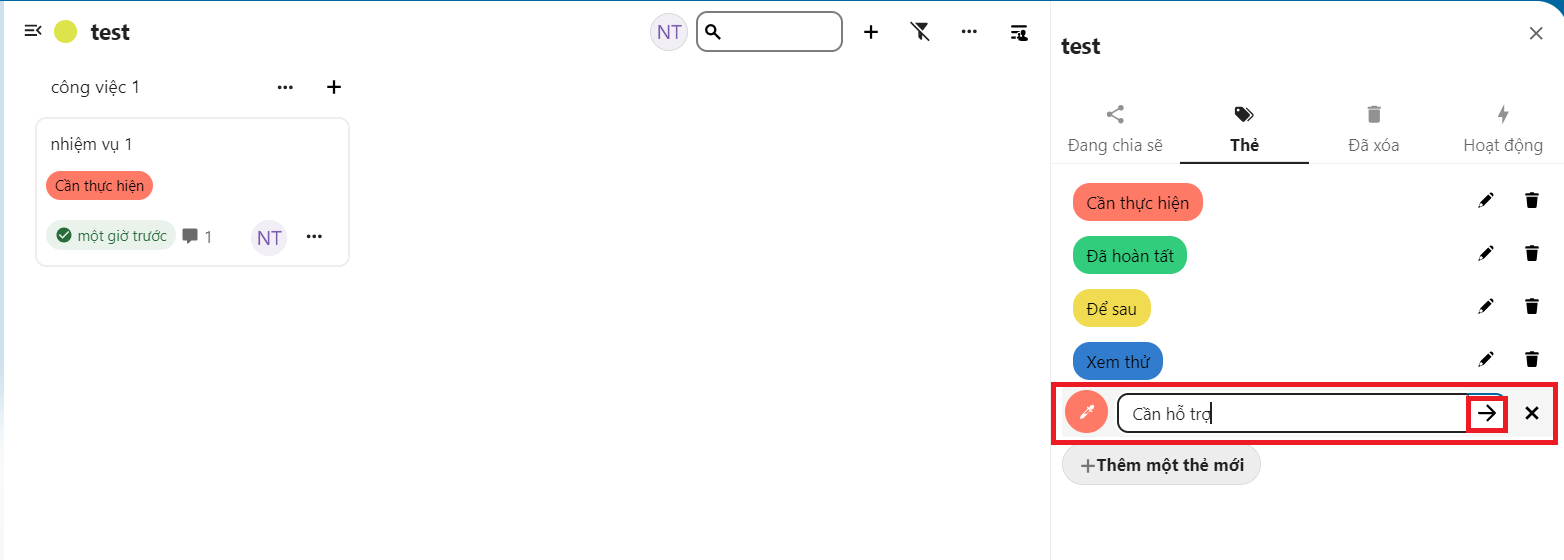
- You can see the tag you just created:
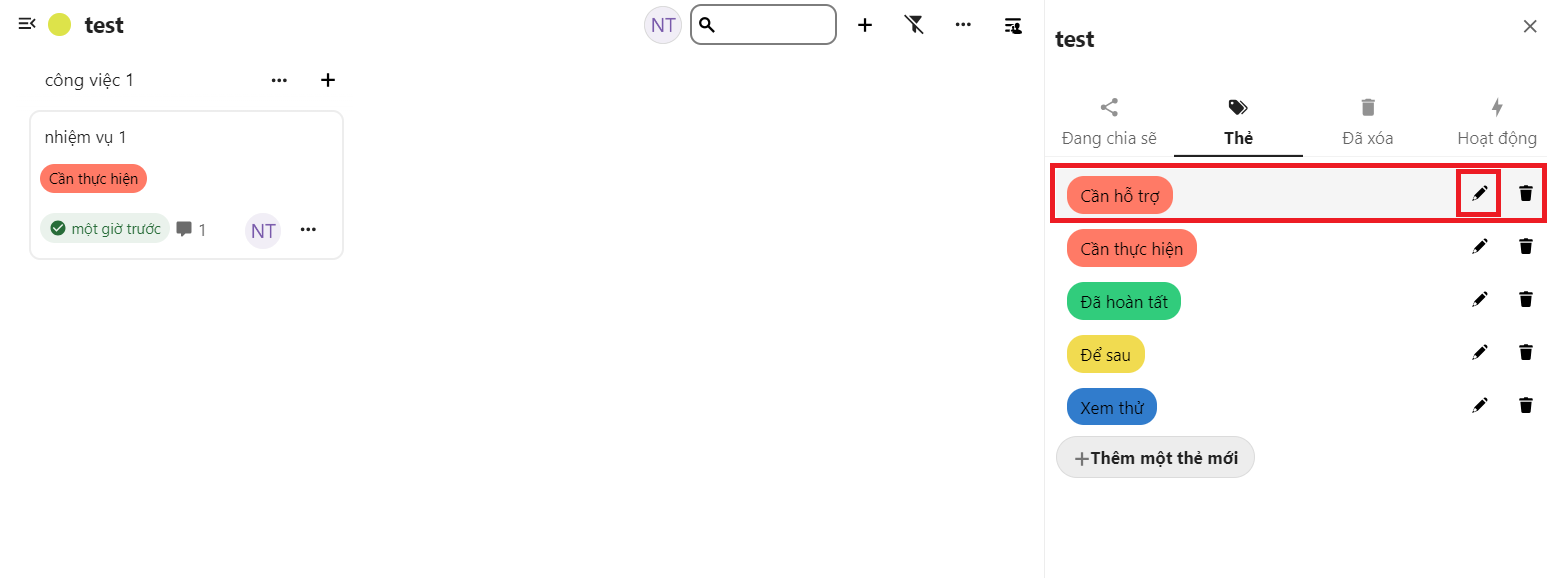
- Bạn có thể chỉnh sửa màu của thẻ đó:
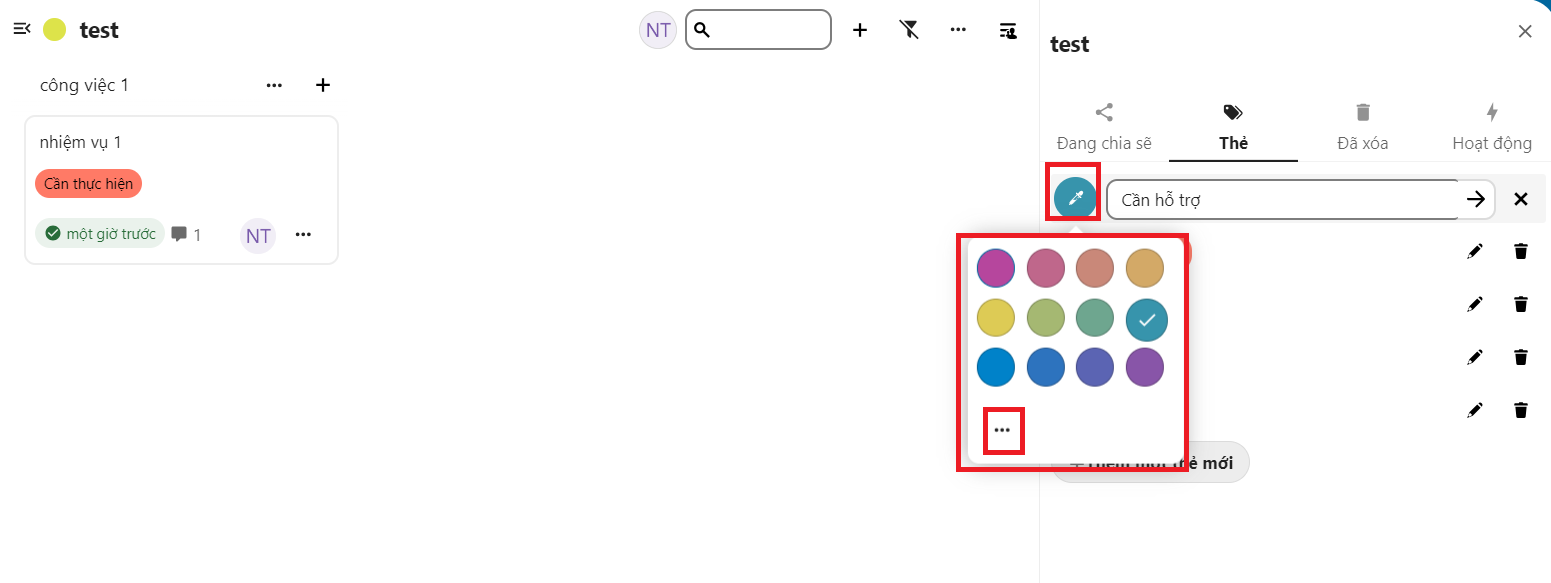
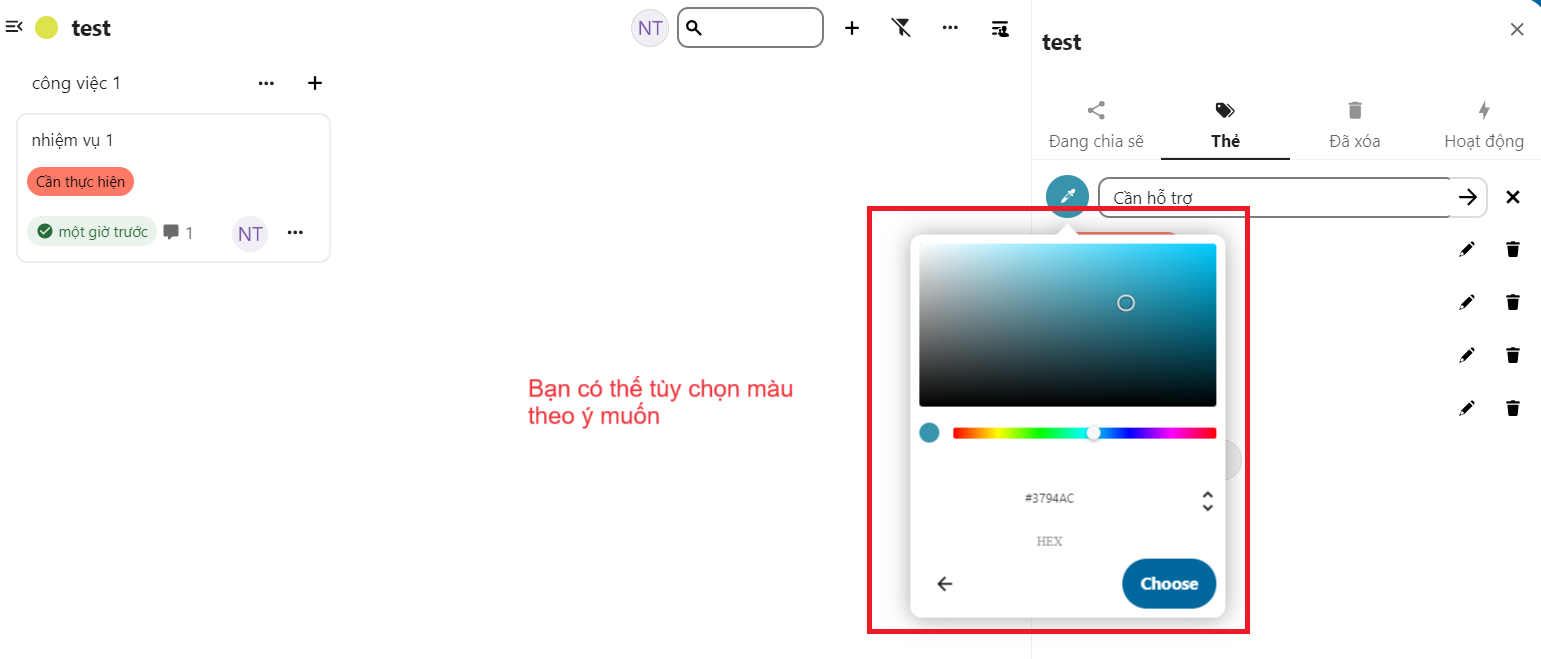
-
You can see tasks and notes in the Calendar section:
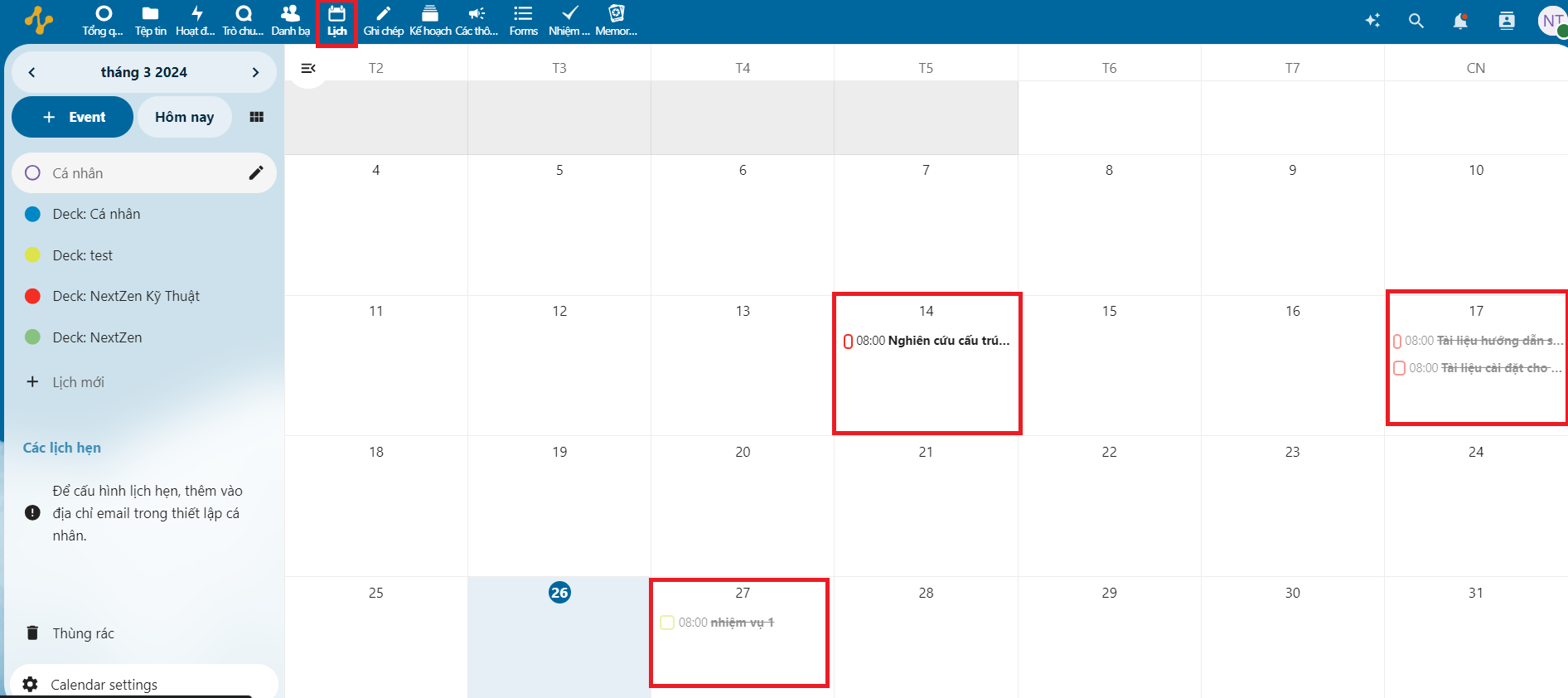
-
Additionally, to add an event for any day, select the day you want to add:
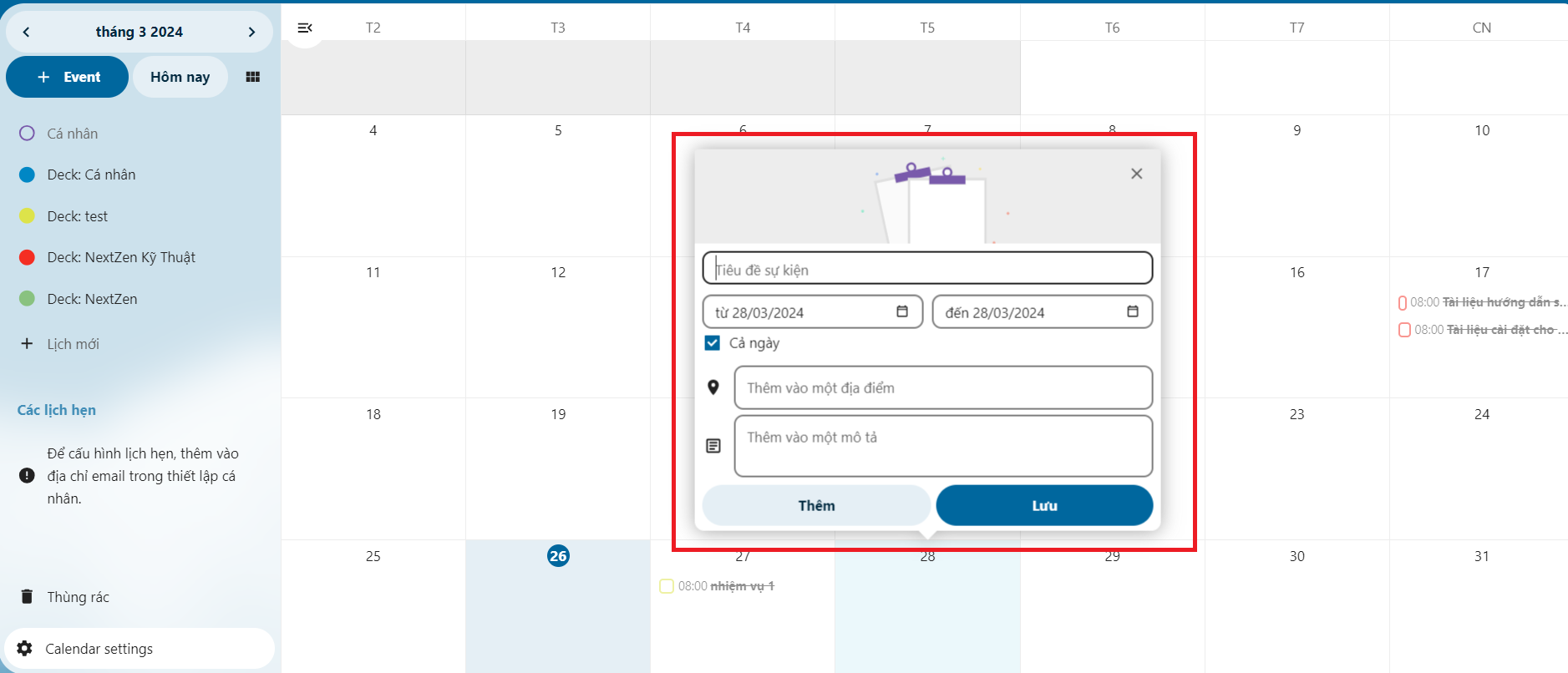
-
As an administrator, you can create notifications in the Notifications section:
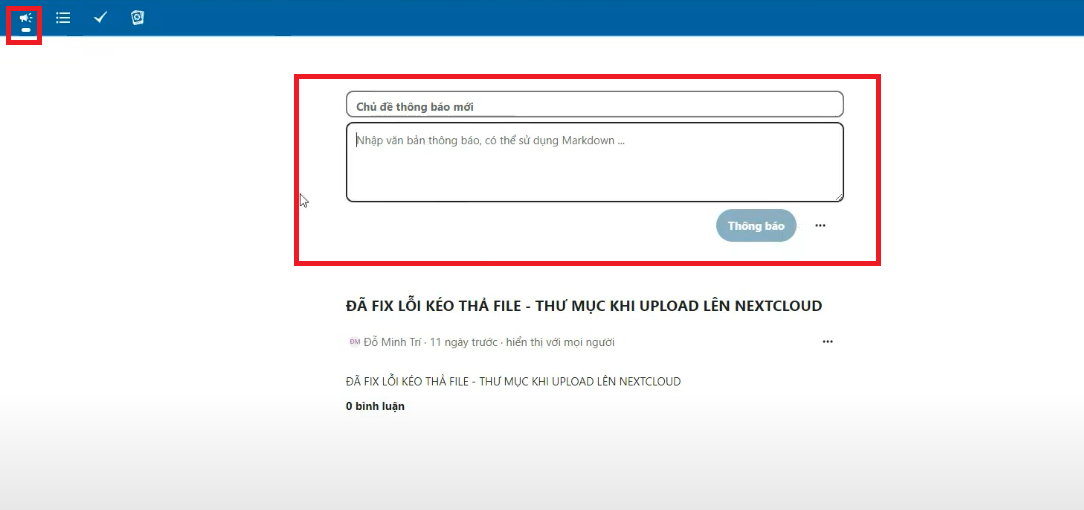
-
You can optionally choose which people and groups to display notifications to:
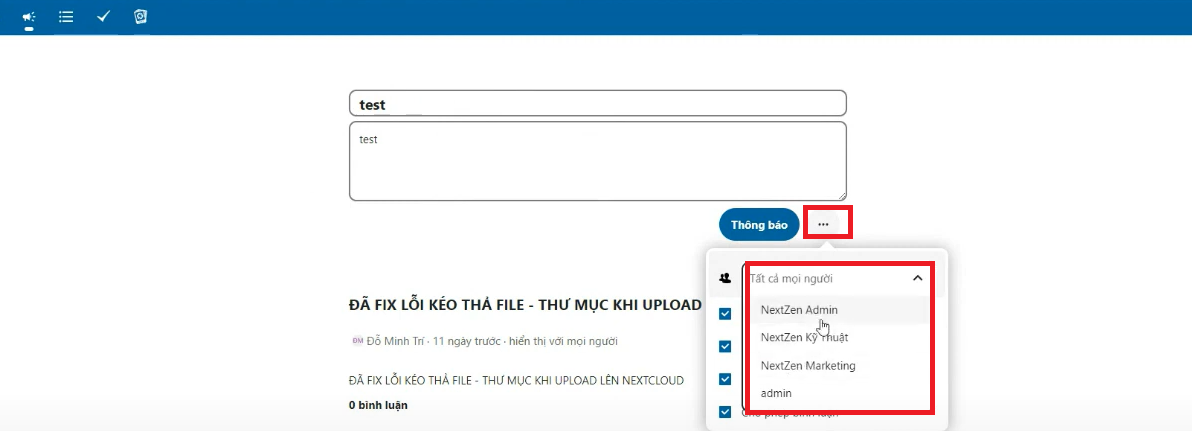
And set up notifications, allowing them to comment:
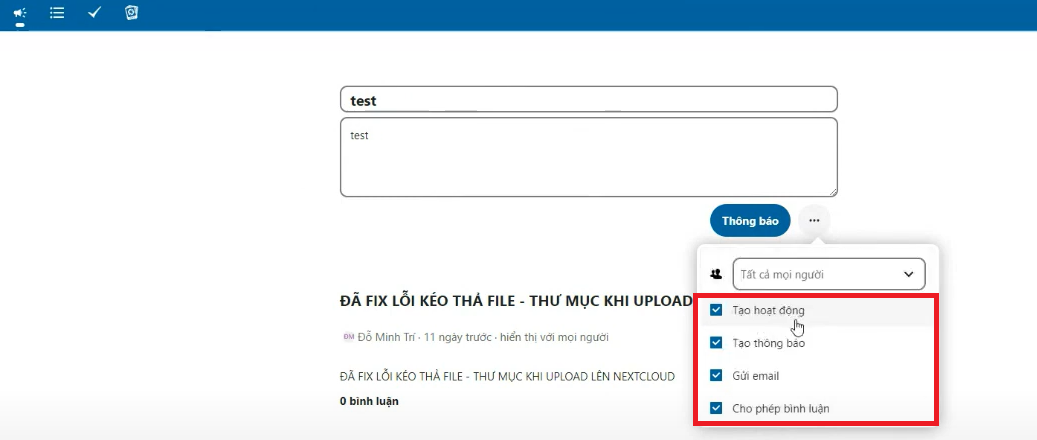
-
You can also comment on admin announcements:
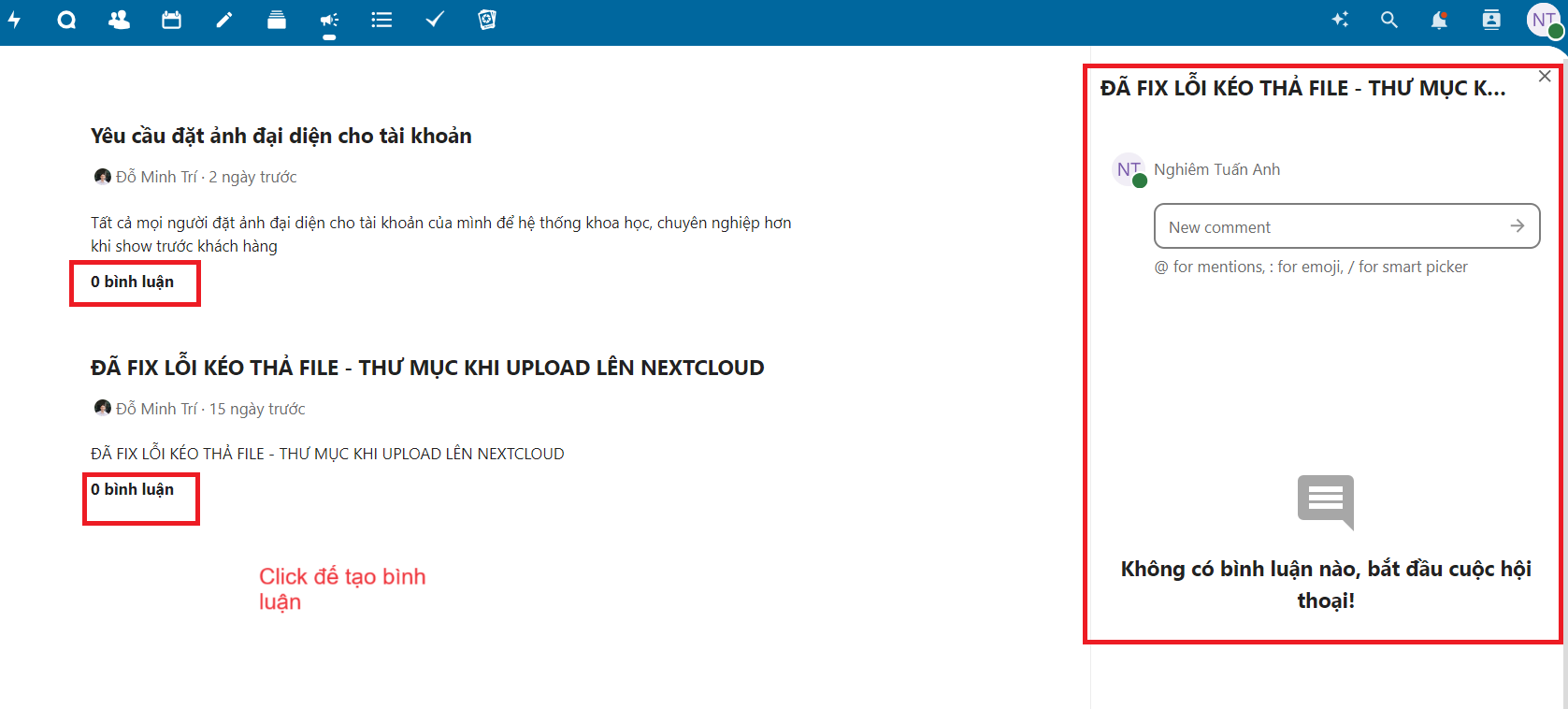
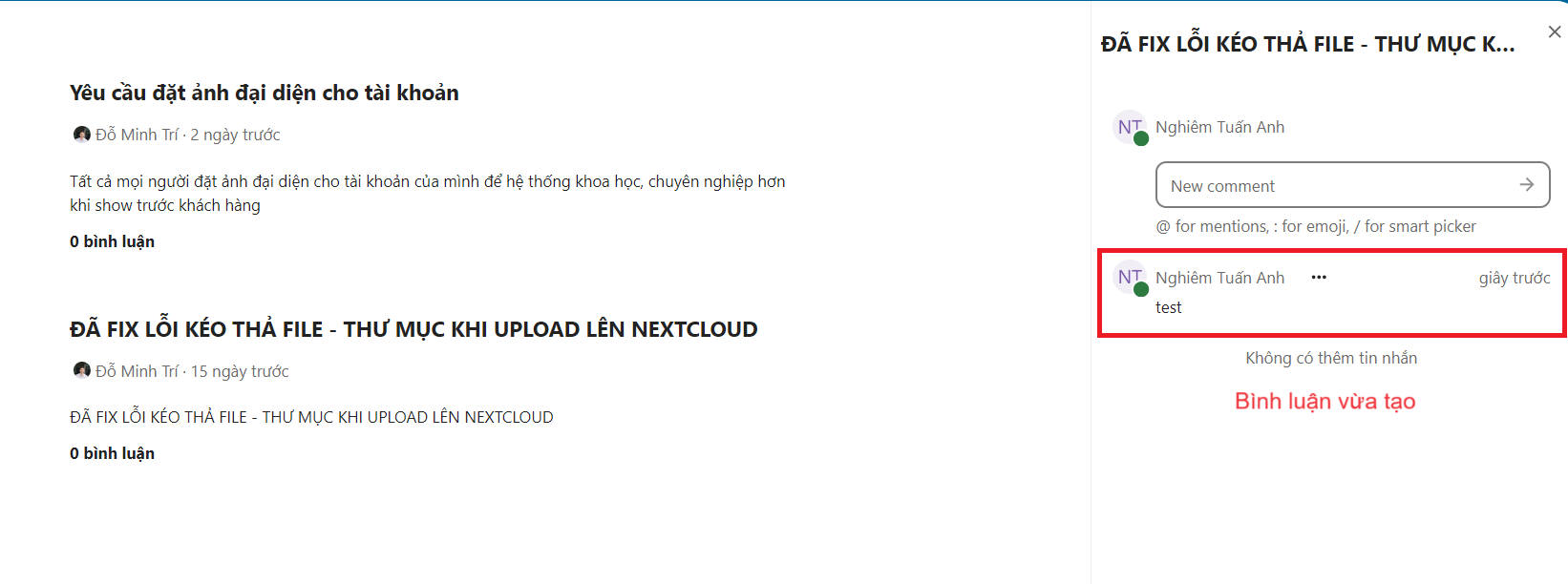
-
You can also edit/delete comments:
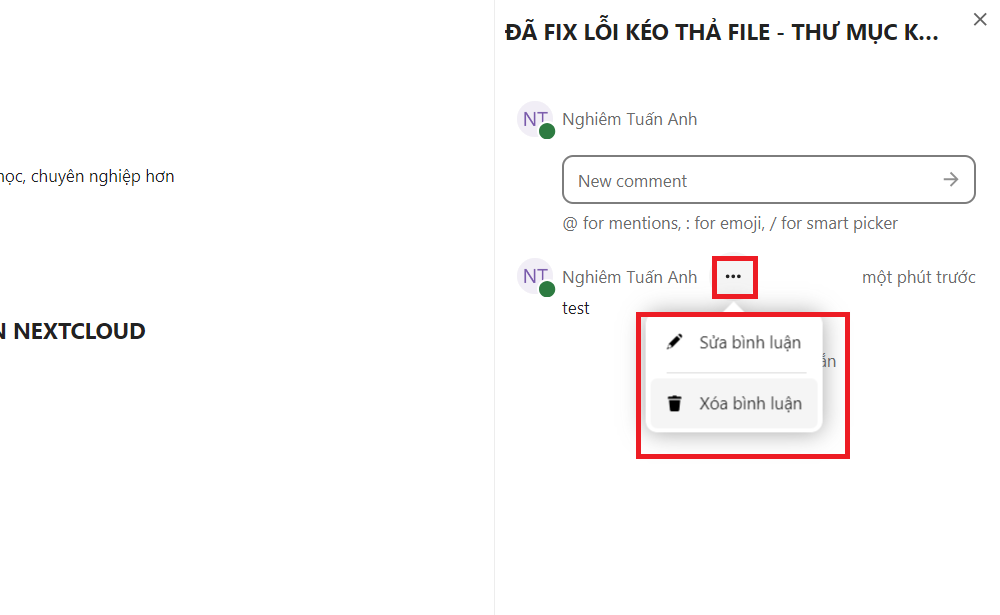
-
-
You can create a survey in the Forms section:
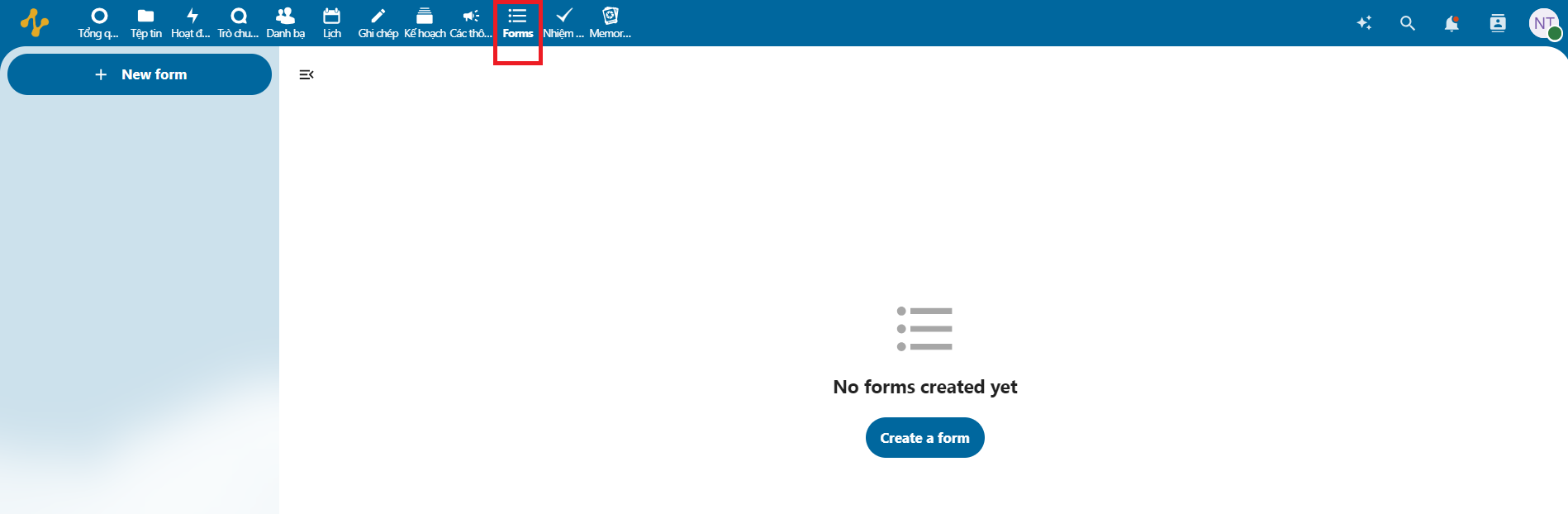
-
Click on Create a form or New Form to create a new survey:
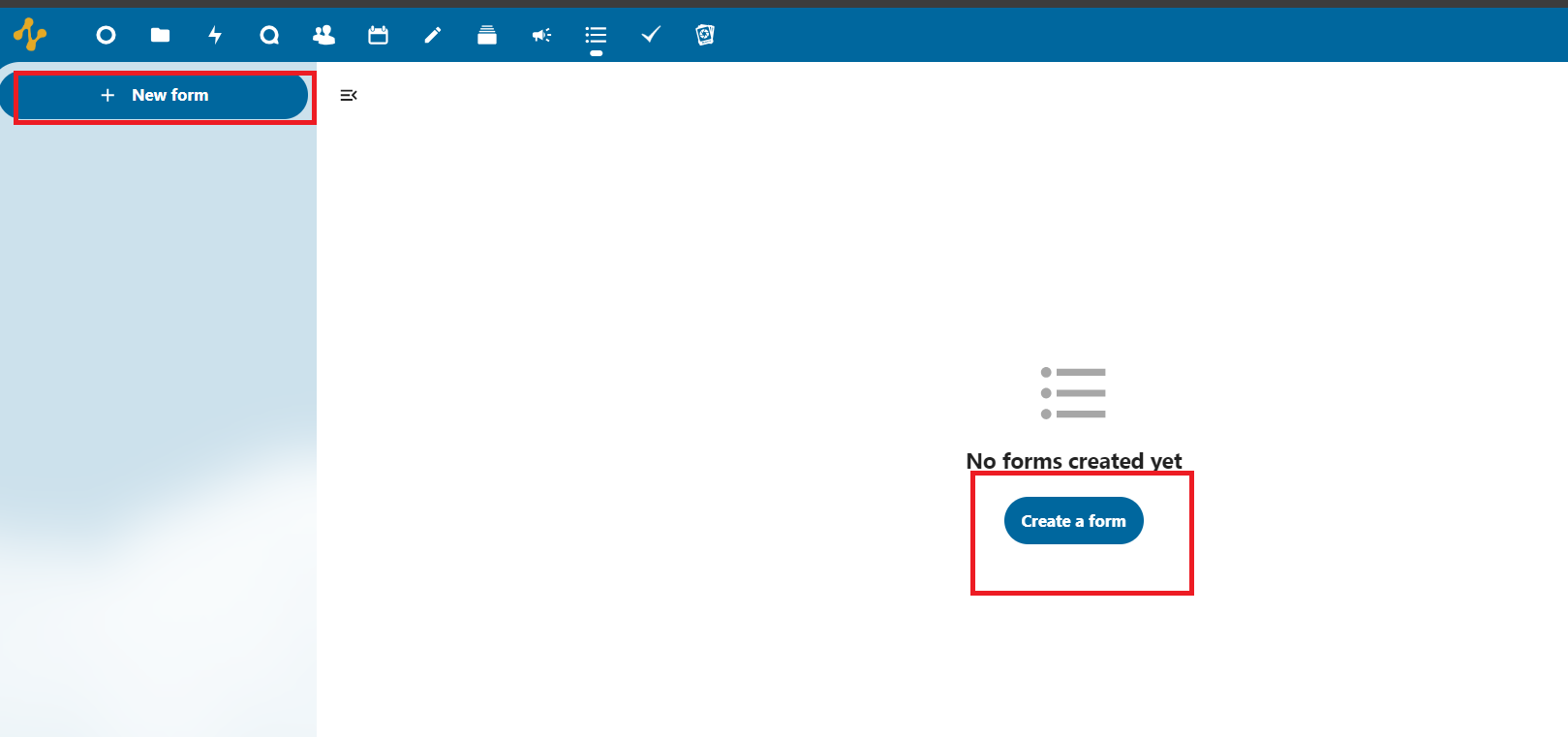
- You can customize the form title and description as you like:
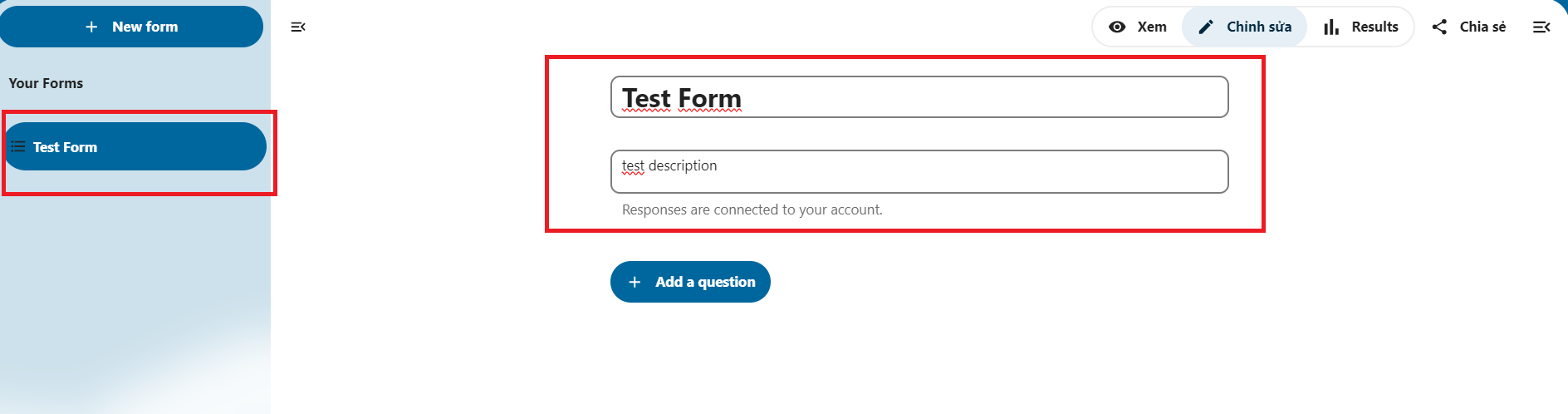
- To create questions in the form, select Add a question (Add a question):
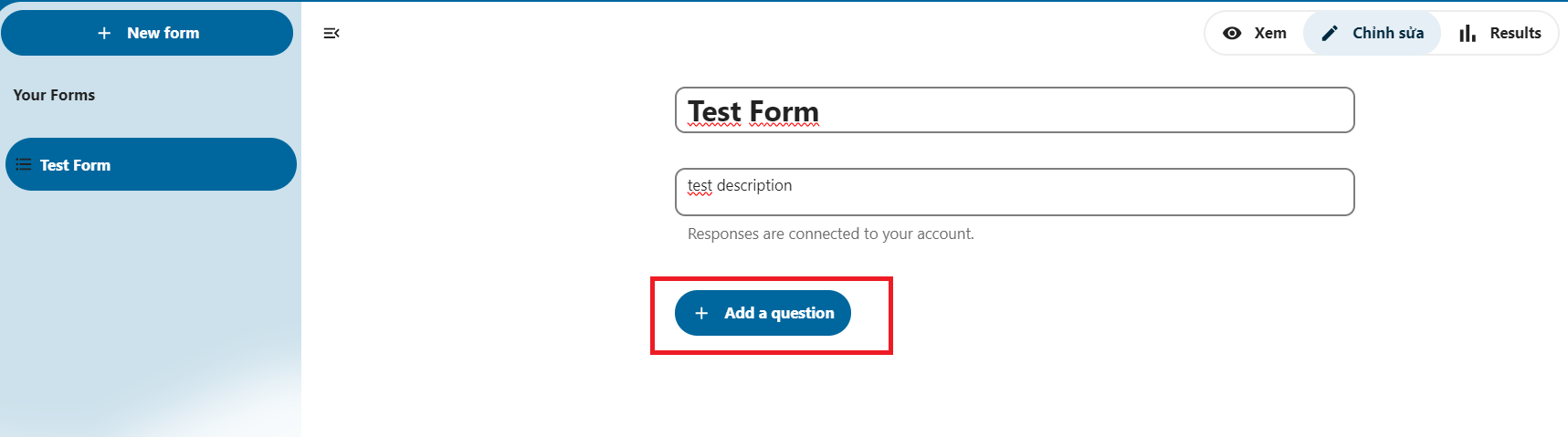
- You can choose question type:
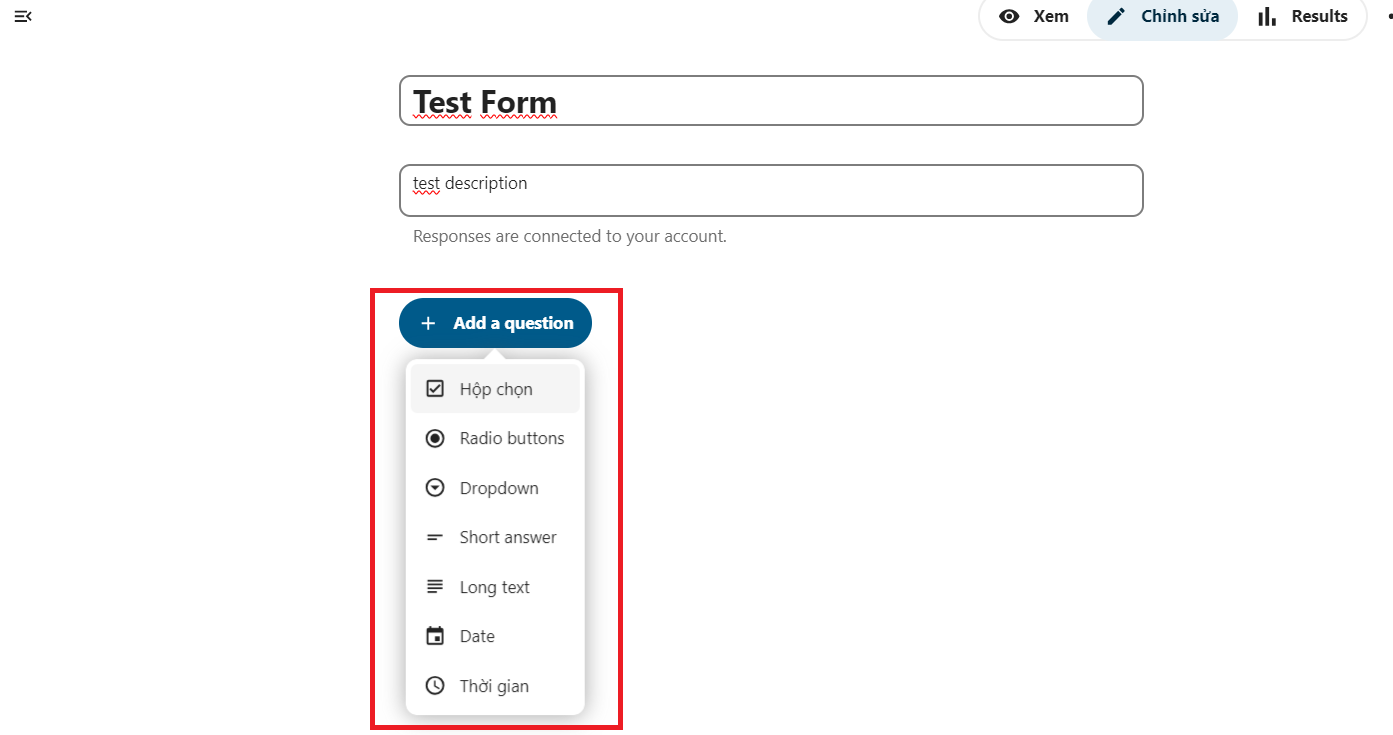
- Demo question types:
- Type Radio buttons (Multiple choice): In this type of question, for each question you can only choose multiple answers.
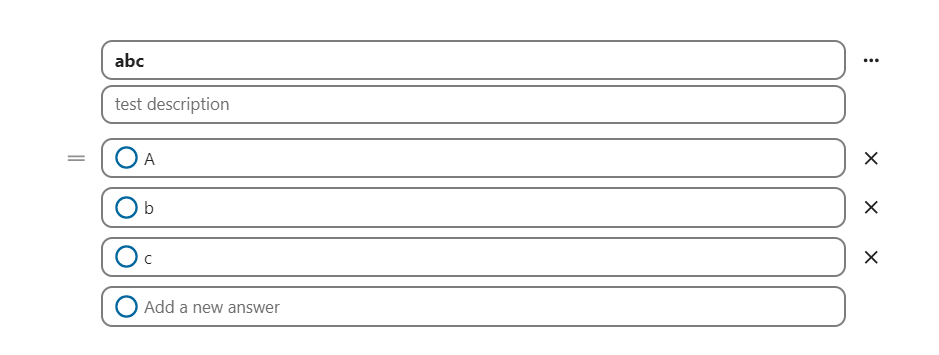
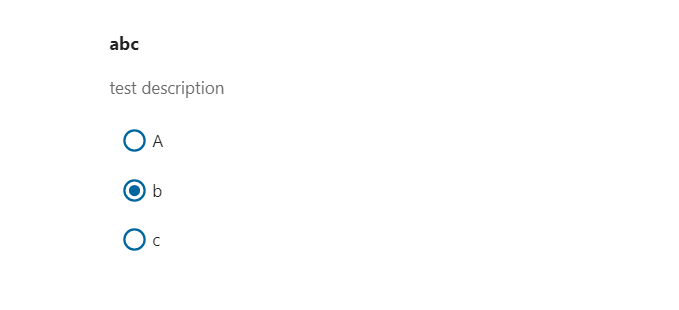
- Type Checkbox (Checkbox): For the checkbox type, you can select multiple answers in the same question by ticking.

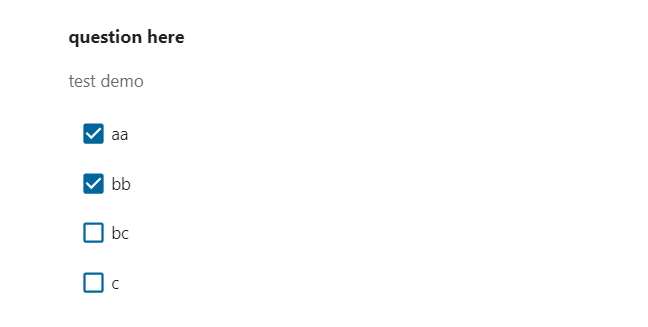
- Dropdown type (Scroll): In this question type, you can choose 1 answer when scrolling down the answer bar
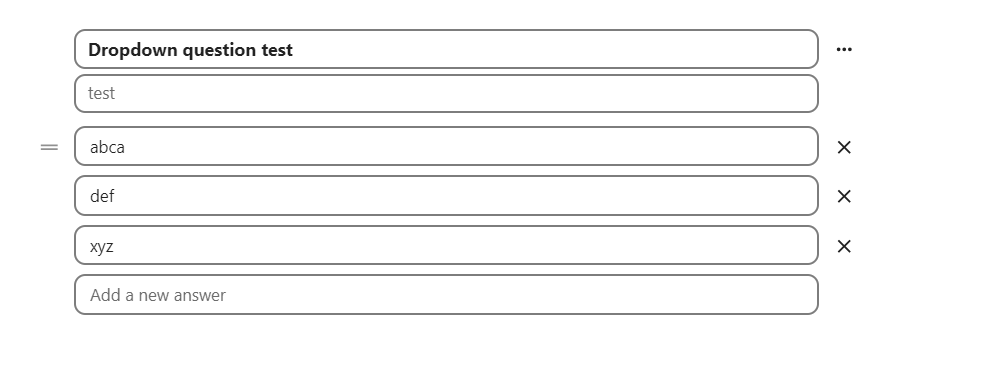
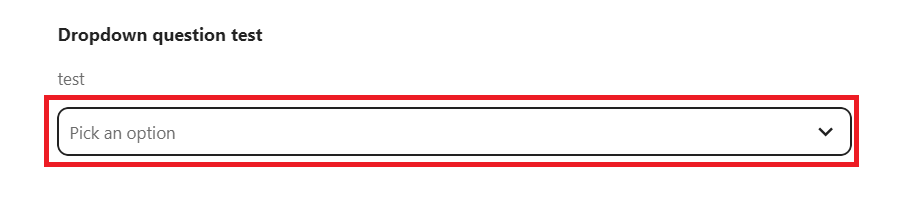
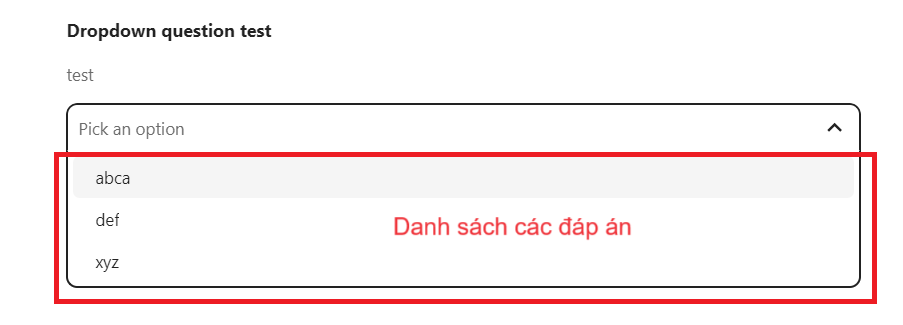
- Short answer type: For this type of question, the survey taker will fill in a short answer.
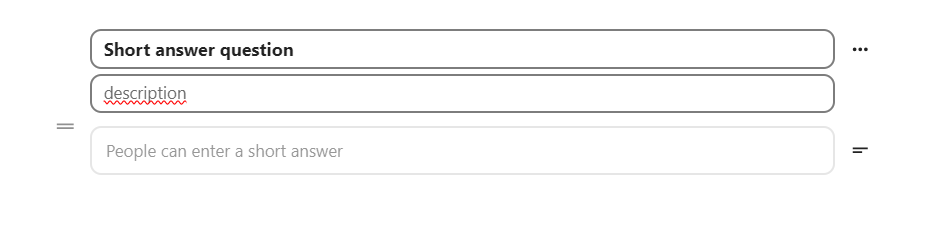
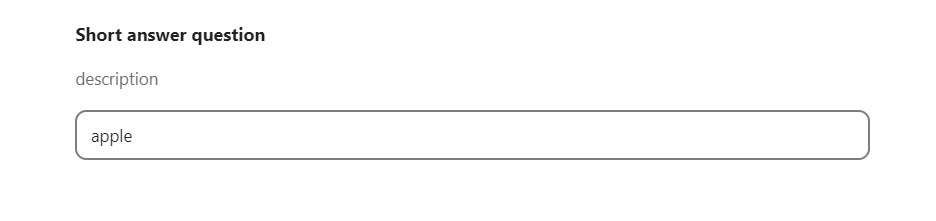
- Type Long text (Long answer): Survey fill-ins can fill in a long answer like a paragraph, state their feelings,...
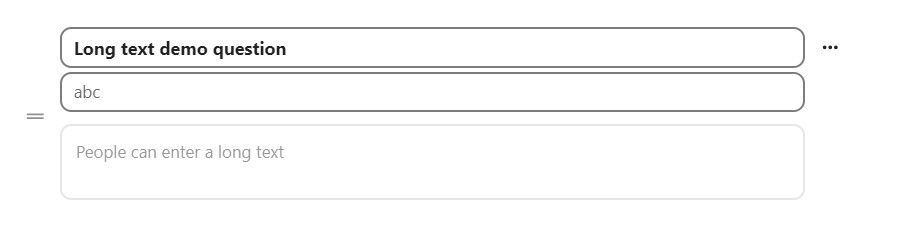
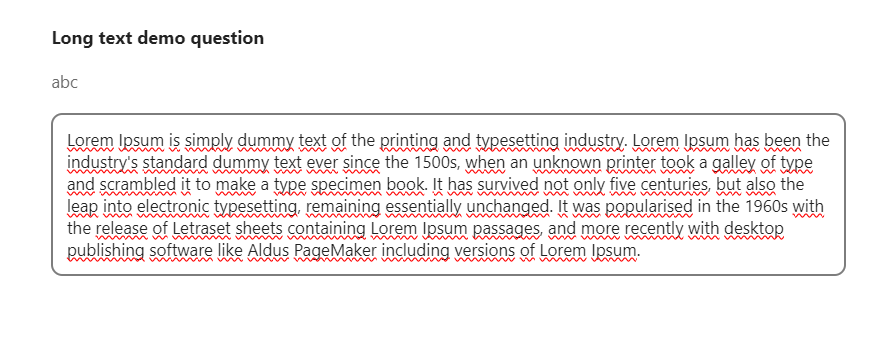
- Type Date: The surveyor can choose the date (suitable for questions asking for a date or month).
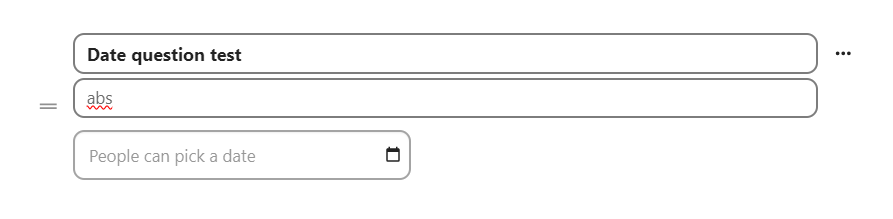
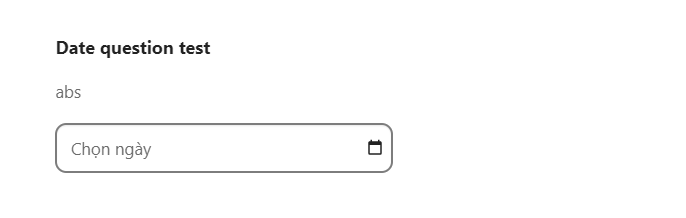
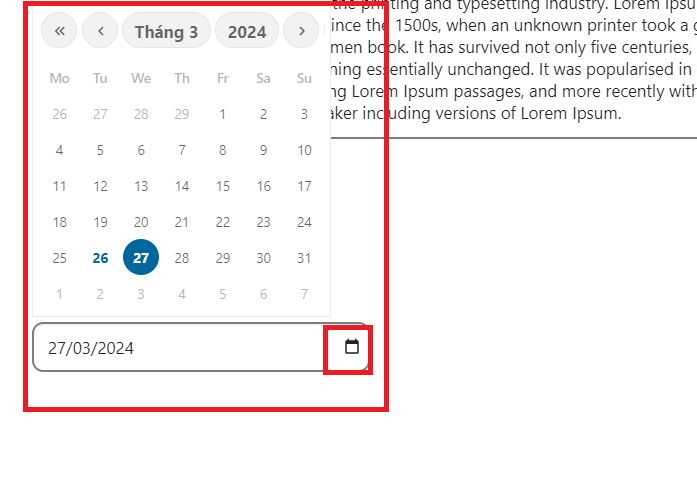
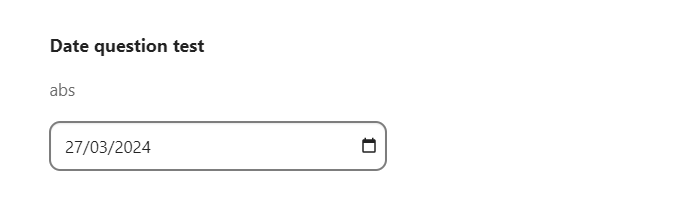 - Time question type: In this question type, you can let the survey taker enter the time (in accordance with the time question format).
- Time question type: In this question type, you can let the survey taker enter the time (in accordance with the time question format).
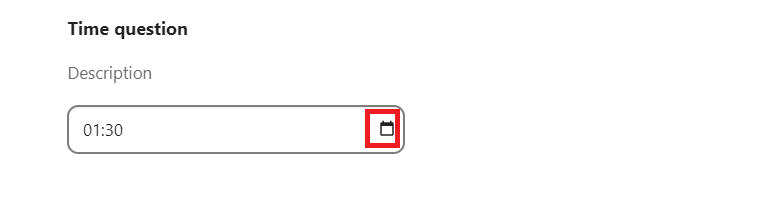
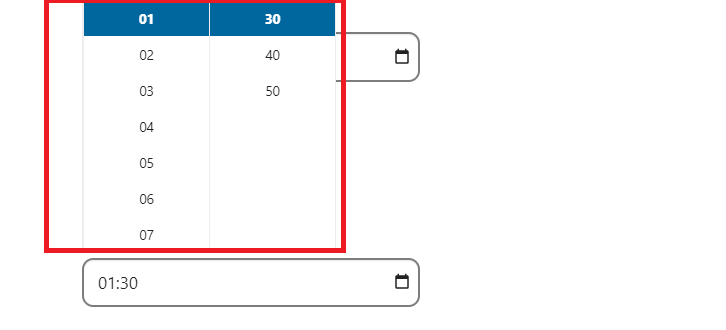
- You can view the form you just created when you click on the View section:
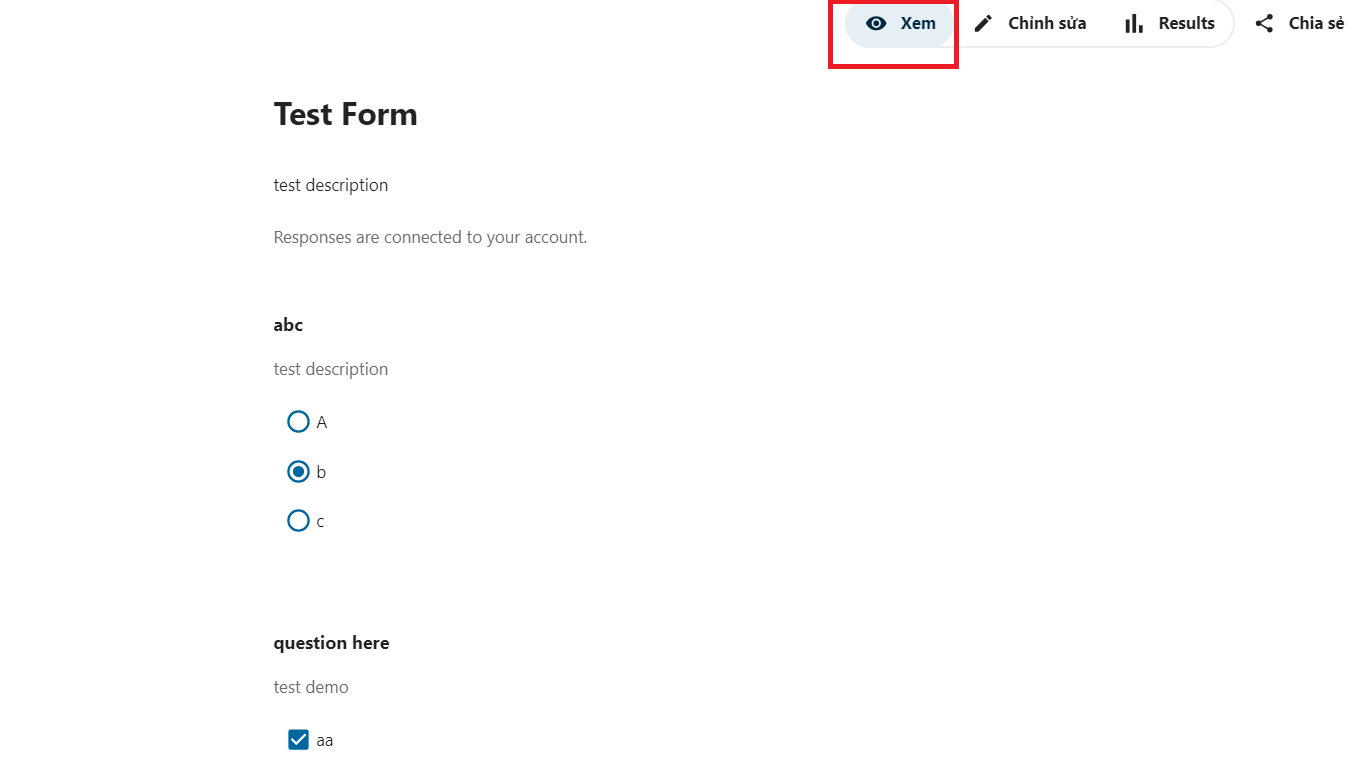
- To share the survey link, select Share:
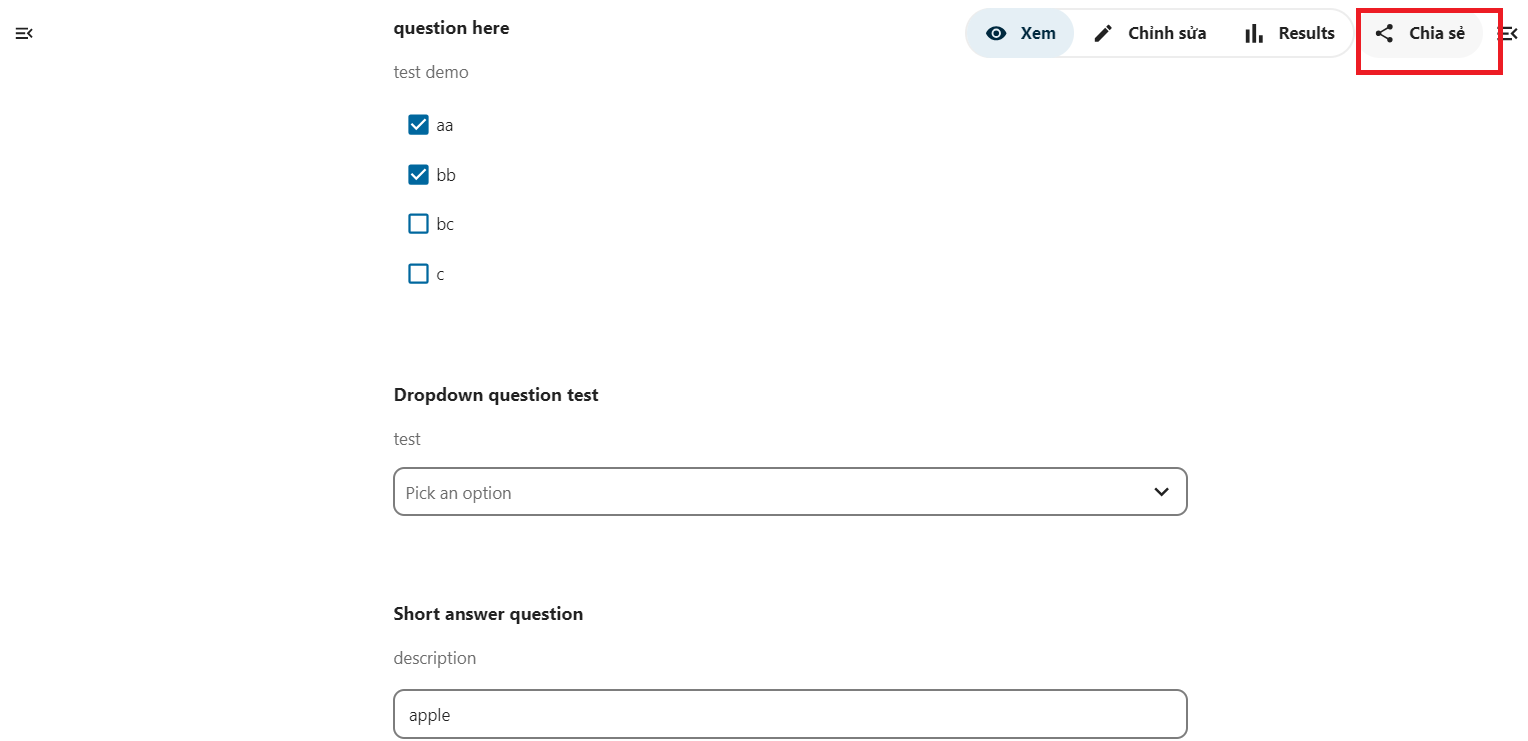
- You can optionally share links: Internal links, links with everyone.

- You can set the form's expiration date by going to Settings, selecting Set expiration date
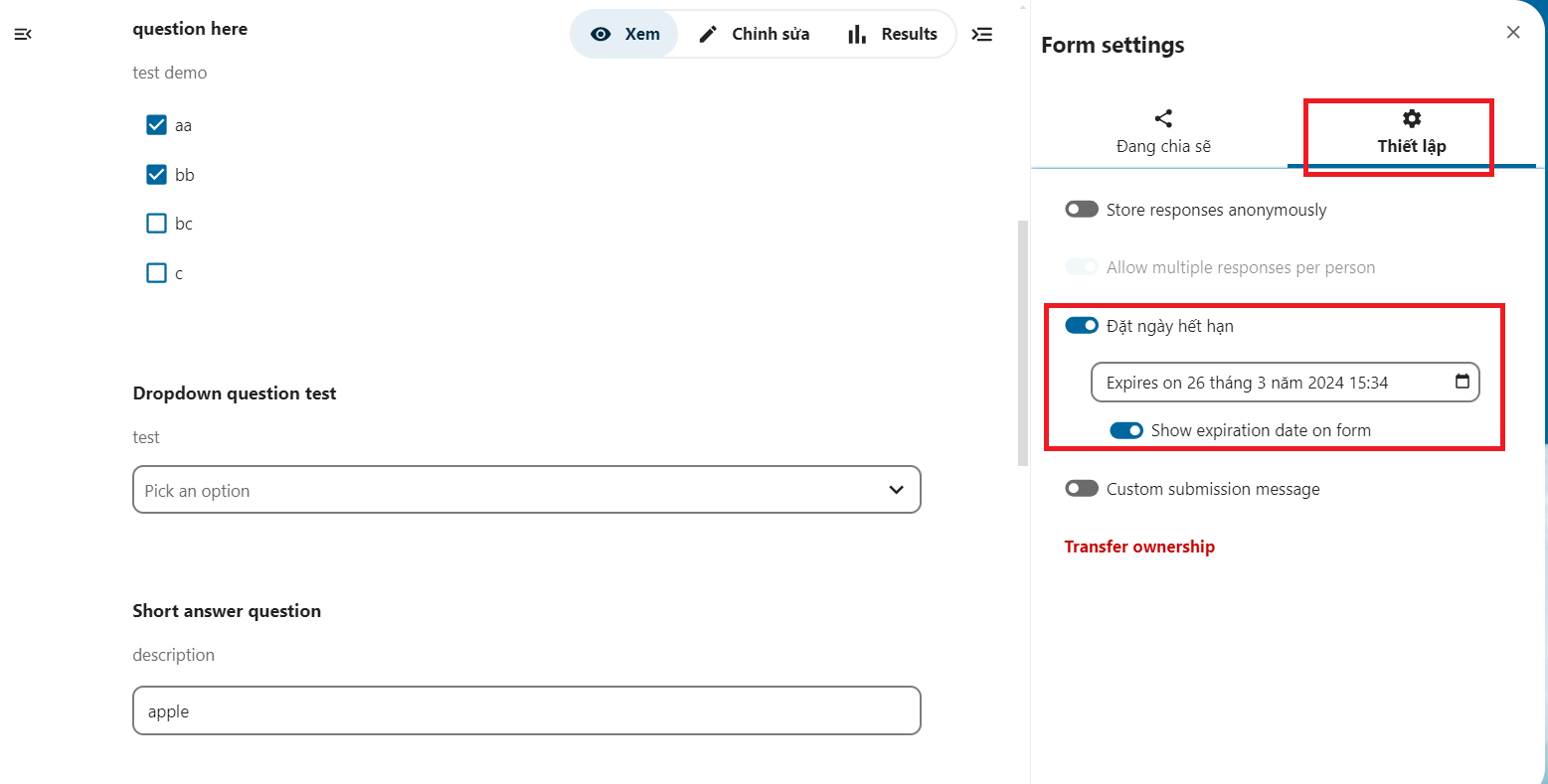
- You can see the results of the survey/form on the Result page:

- You can customize the form title and description as you like:
-
In the Tasks section, you can see the tasks (synchronized with the plan) arranged by time:
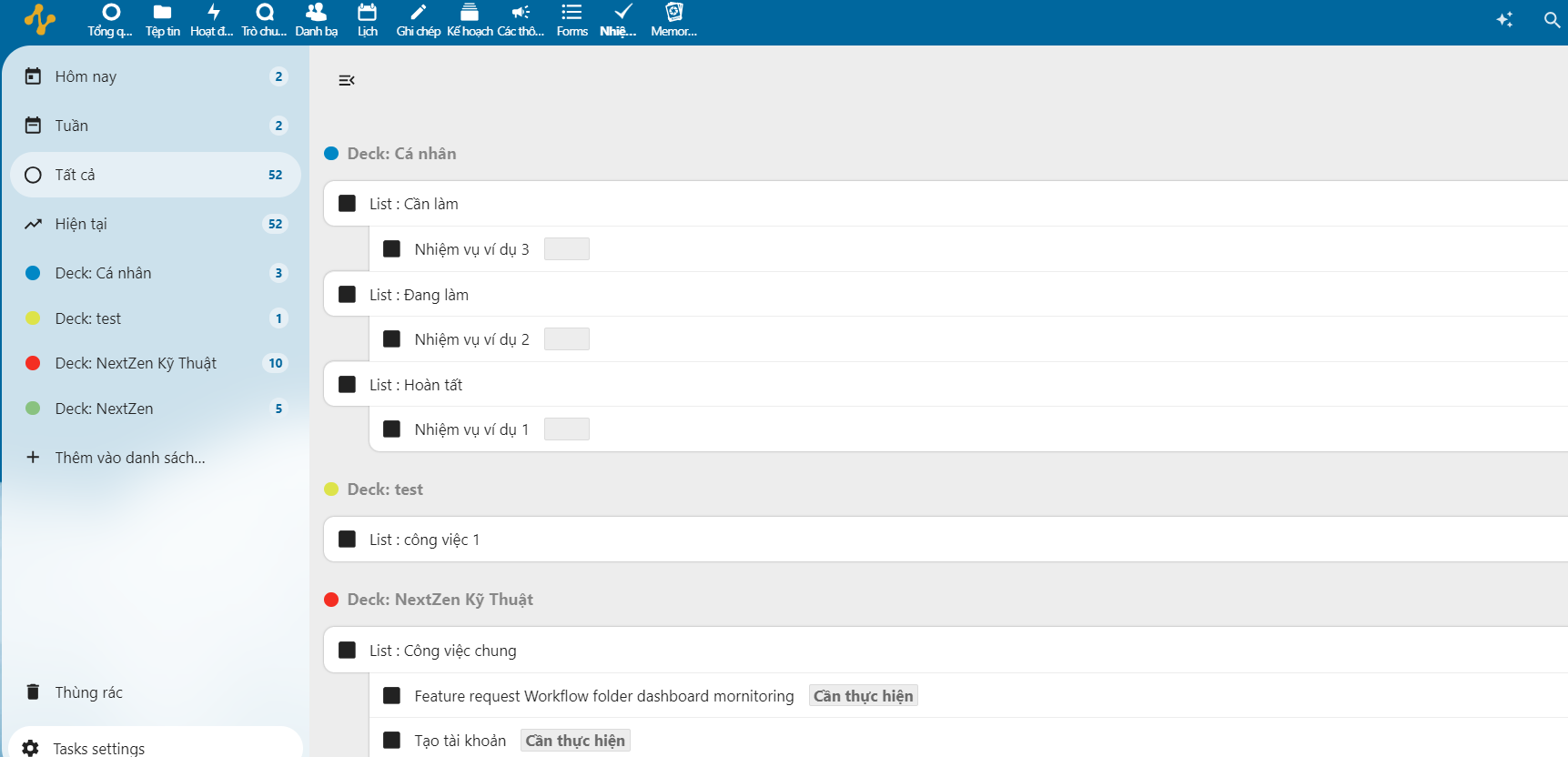
- You can view the information about that task:
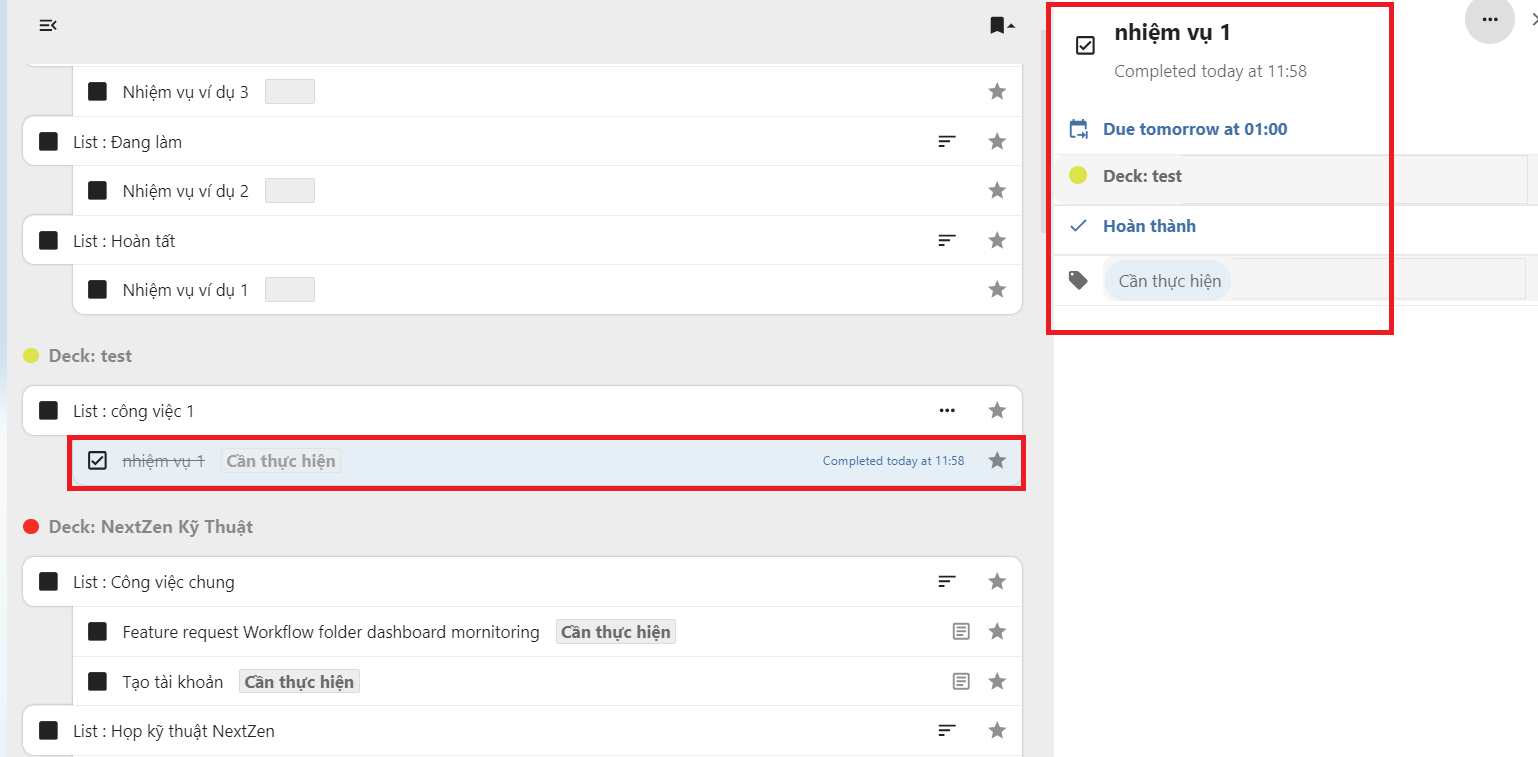
-
In the Memories section, the system will automatically scan your photos when uploaded to the system according to the timeline and you can manage your photo library.
- Select Click here to start to get started:
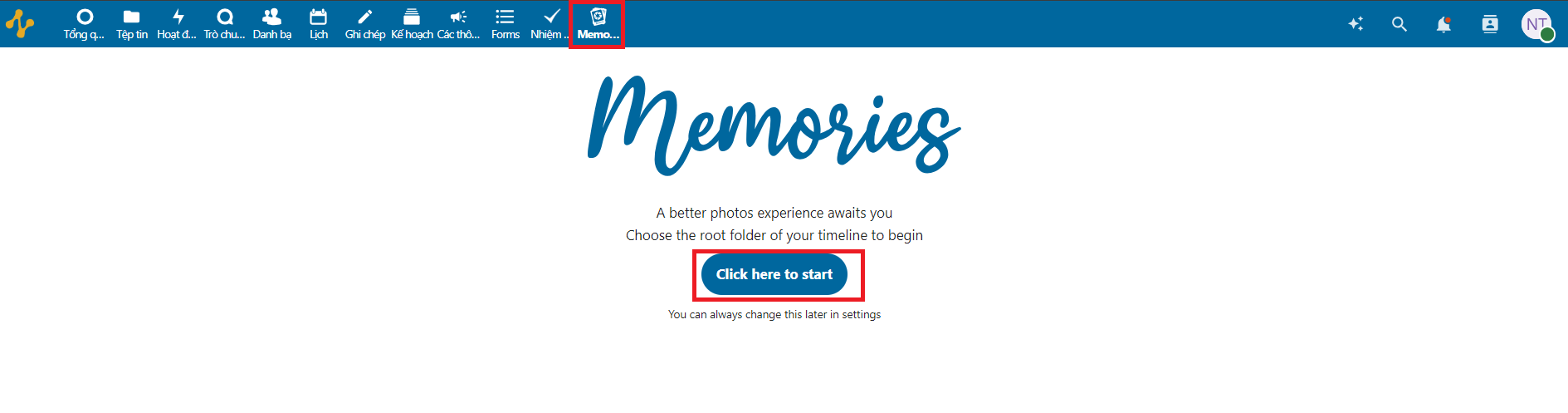
- You can choose folder:
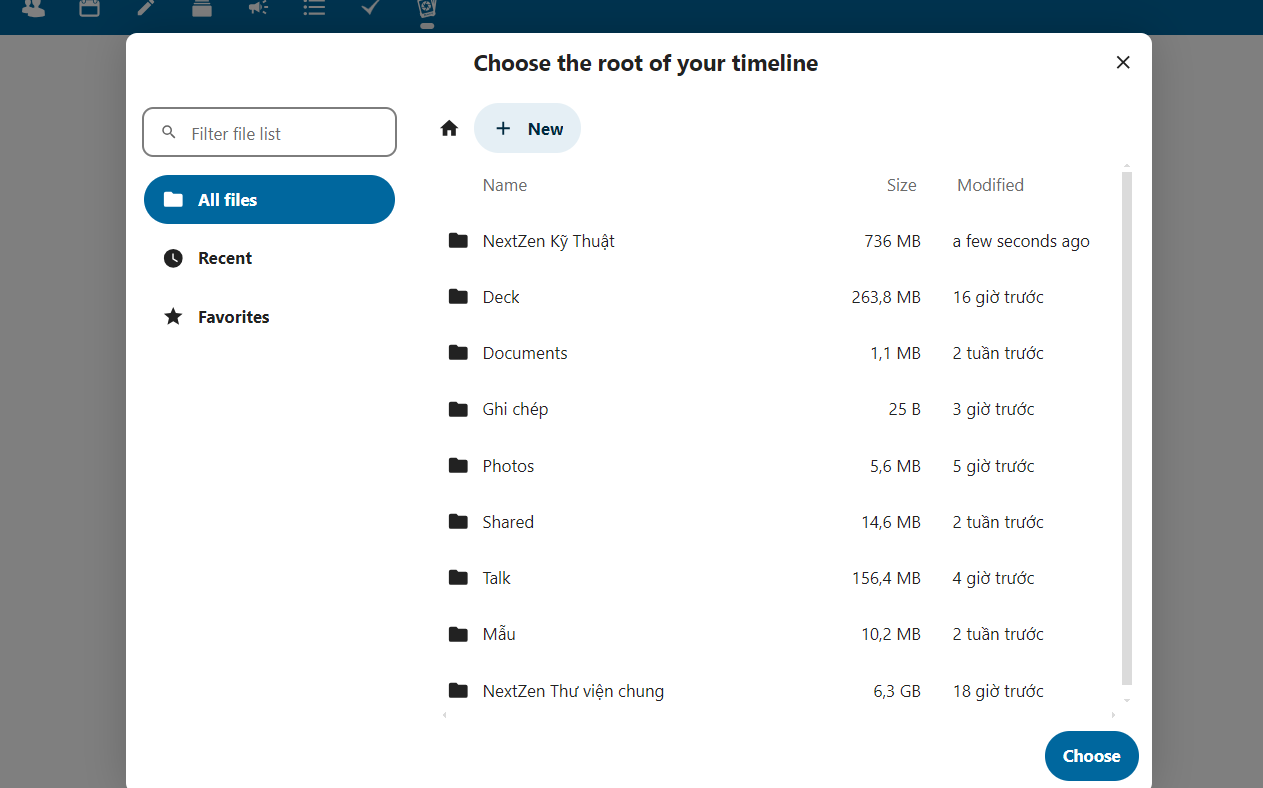
- Select Continue to Memories to continue or Choose again if you want to select again:
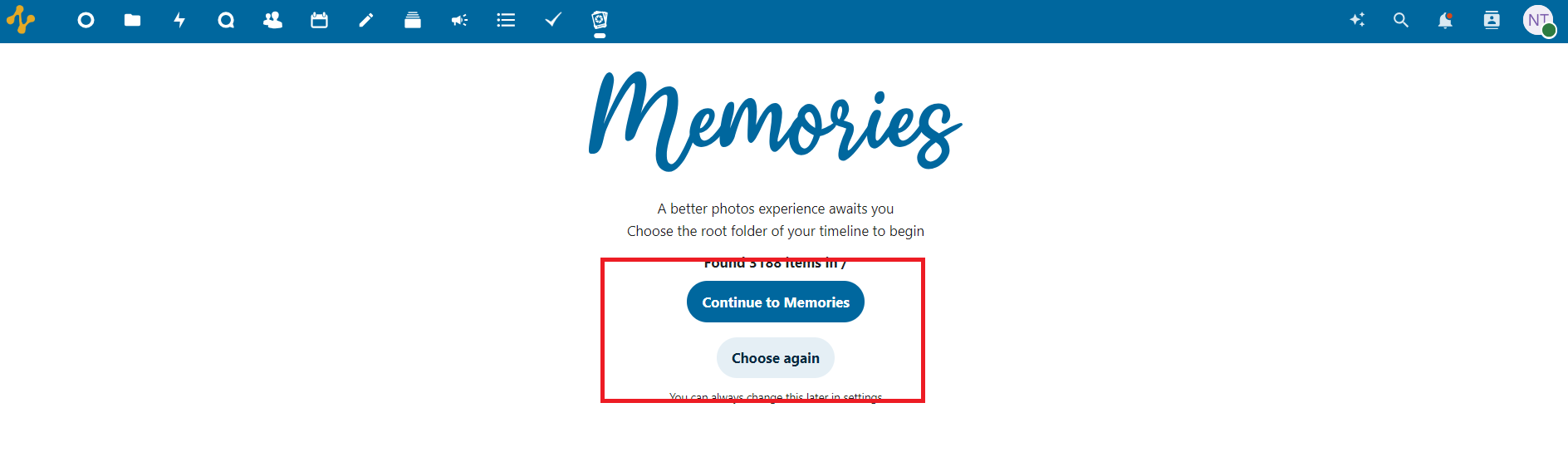
- After successfully selecting an item, you can see all the photos arranged in a timeline:
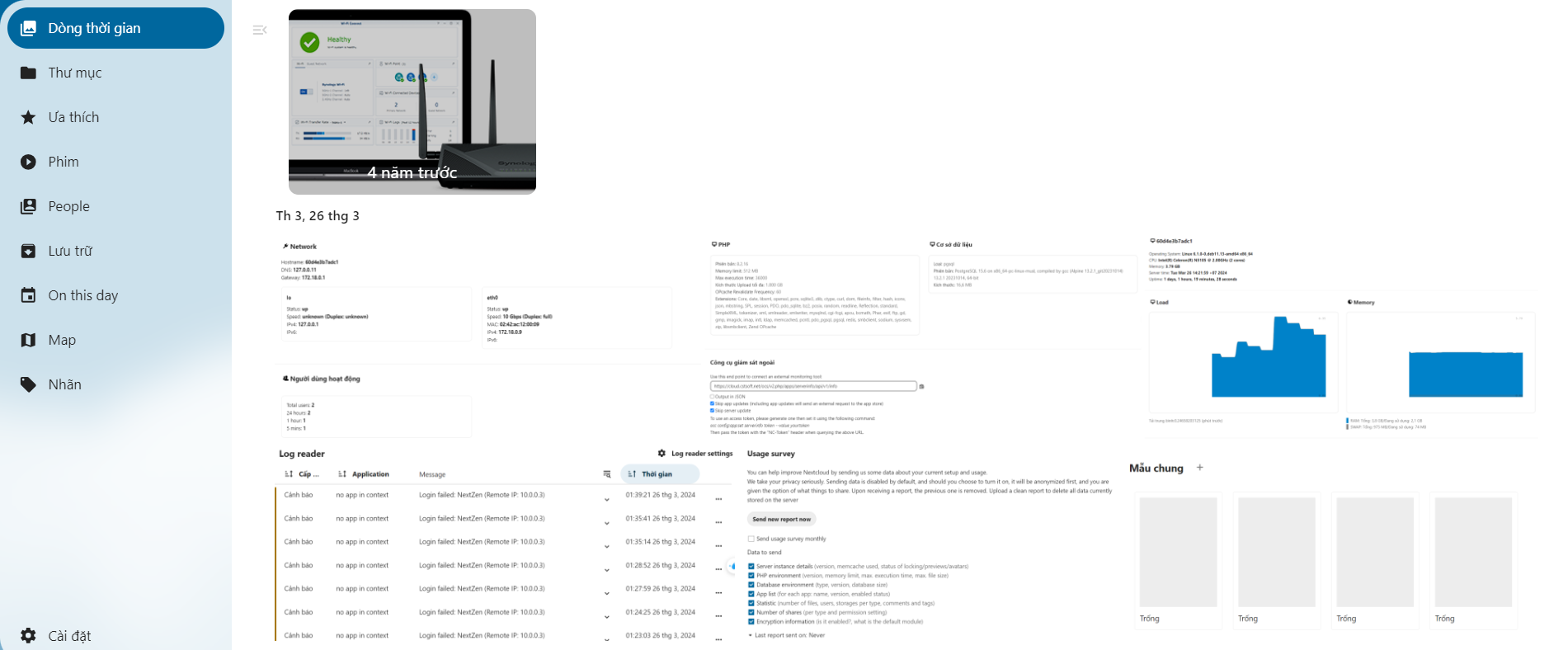
- You can upload photos by clicking on the Add icon, selecting Upload Files:

Select photos to upload:
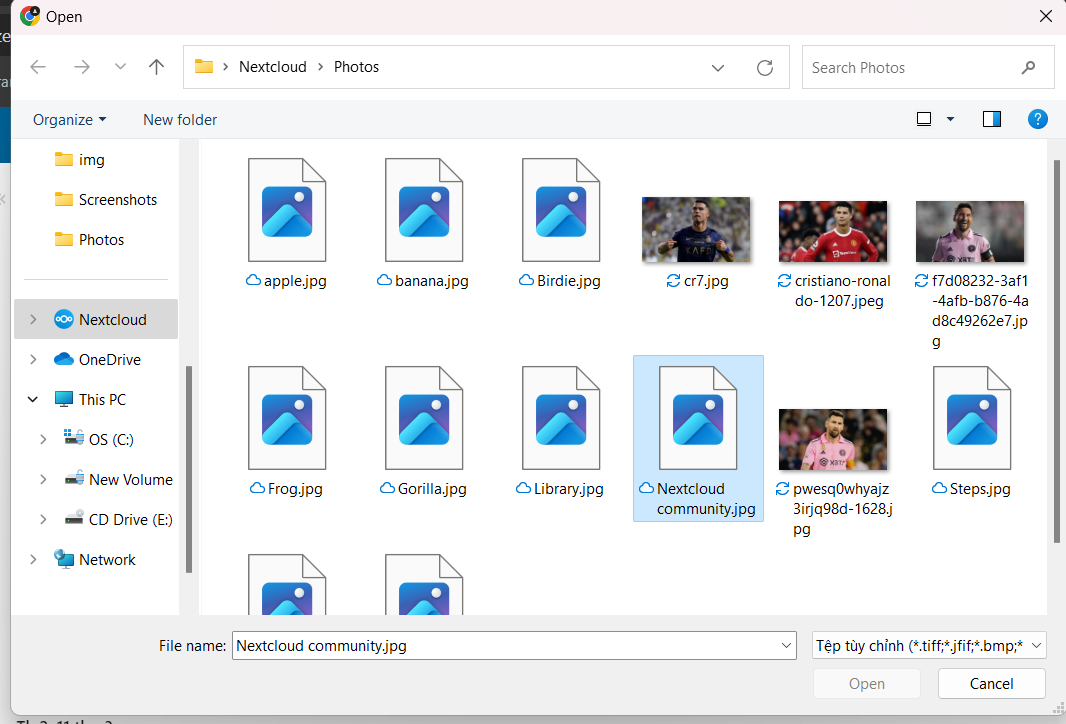
- In the Labels section, you can see photo collections according to categories that the system automatically classifies:
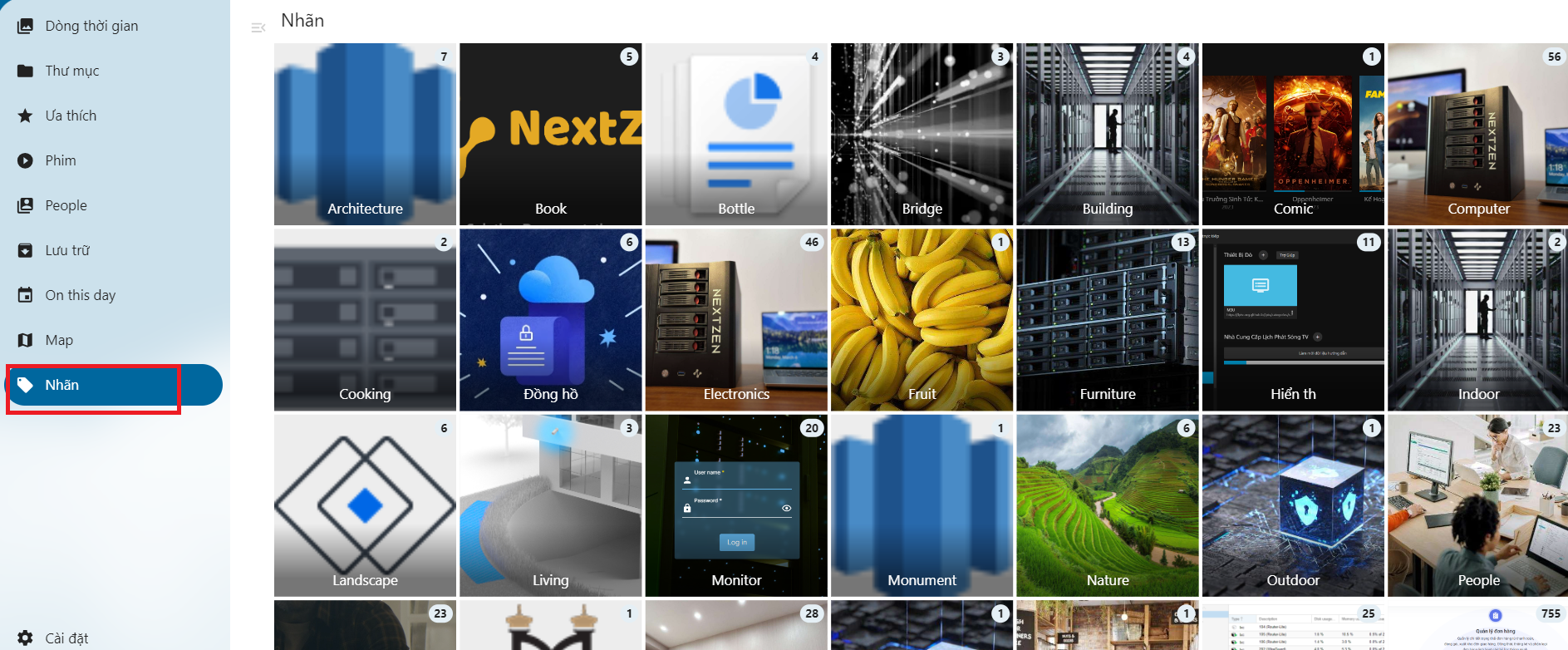
- In the Map section, you can view photos based on their location, which is very useful when traveling when you want to review memories!
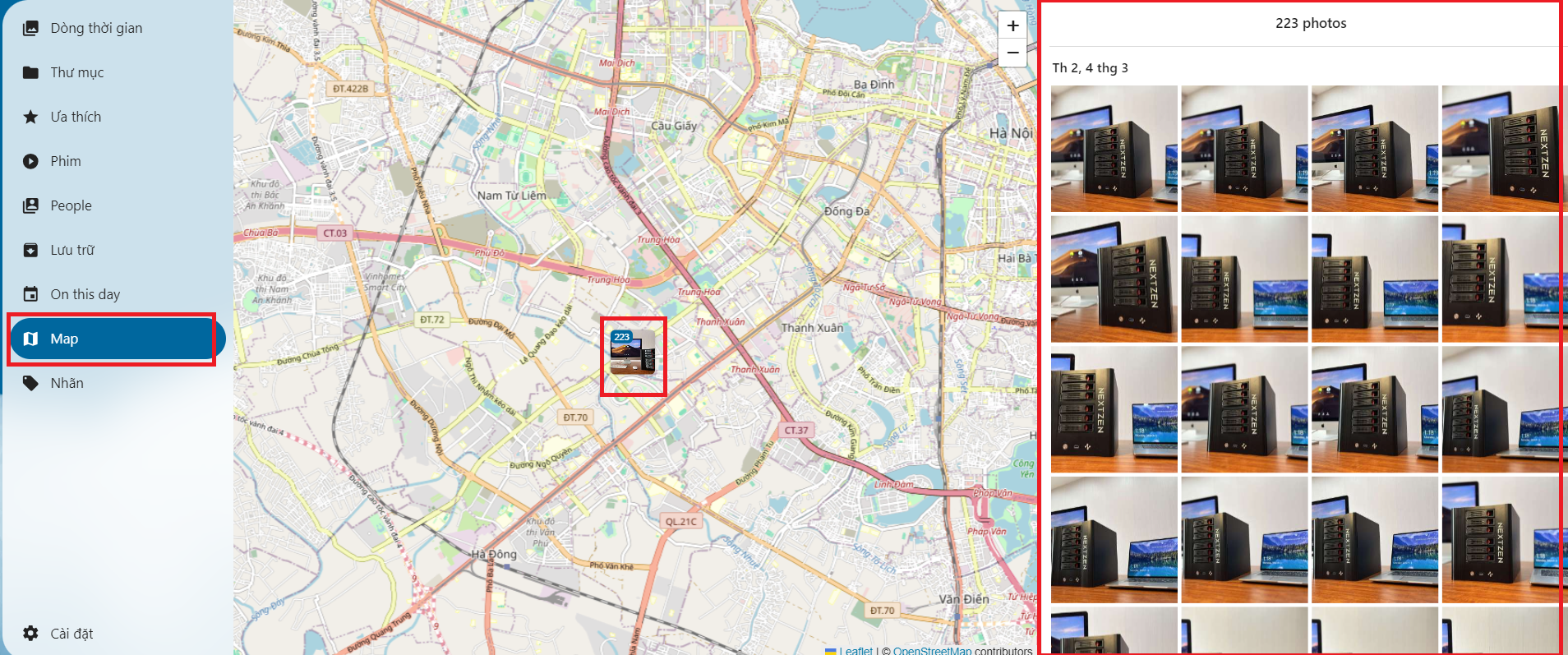
- You can choose folder:
- Select Click here to start to get started:
-
Synchronize files and folders on NextCloud:
- You can sync files and folders from Windows devices as well as phones.
On the phone:
-
You download NextCloud from App Store or CH Play.
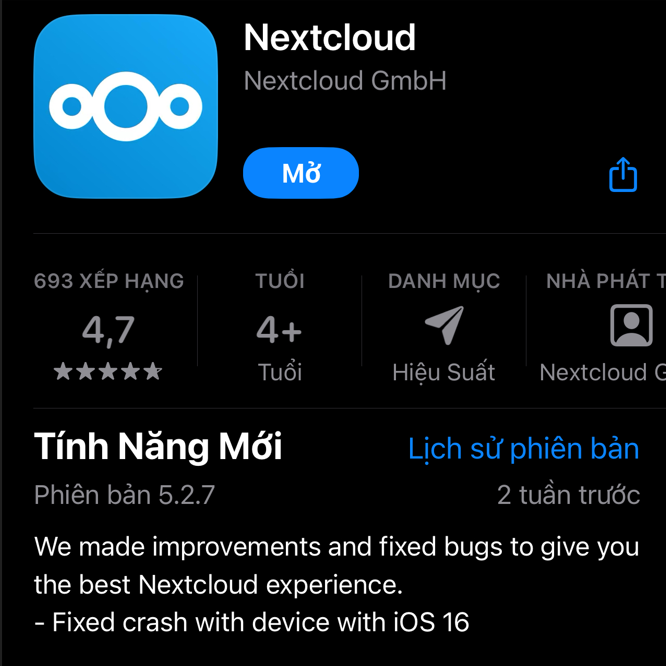
- After downloading, you proceed to log in.
-
To automatically sync photos from your mobile device, go to More, select Settings:

Select AutoUpload:
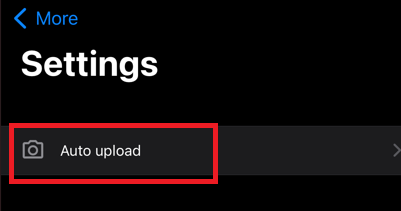
Then click Auto upload photos/videos:
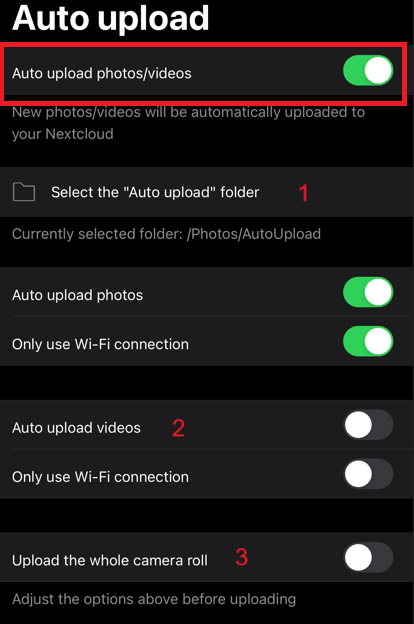
- Bạn có thể chọn nơi lưu trữ các ảnh mà bạn muốn đồng bộ trên hệ thống.
- In addition to syncing photos, you can also check to sync videos on your device to the system.
- You can customize the synchronization of your entire camera collection.
-
After turning on automatic sync mode, you can go to the location where the photos you just selected are stored to see the photos and videos that have been synchronized.
On Windows devices:
- You can download NextCloud for Windows devices using the following link: https://nextcloud.com/install/,
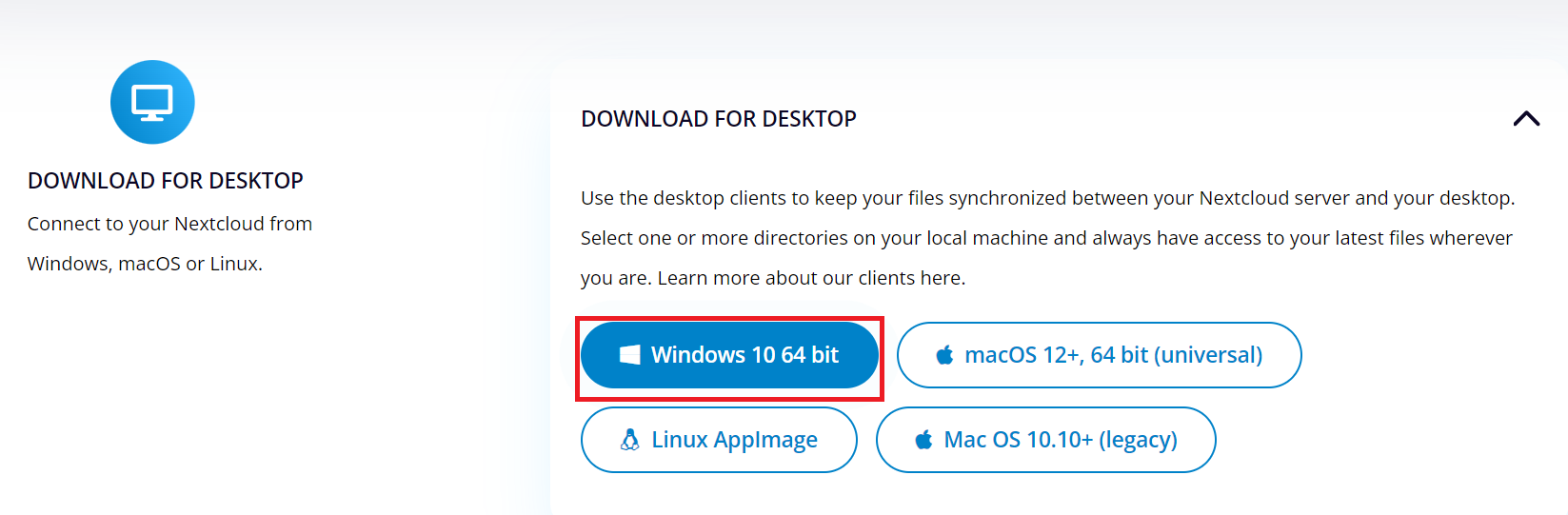
- After downloading, install NextCloud on your device and log in with your account.
- You can see the NextCloud interface on Windows:
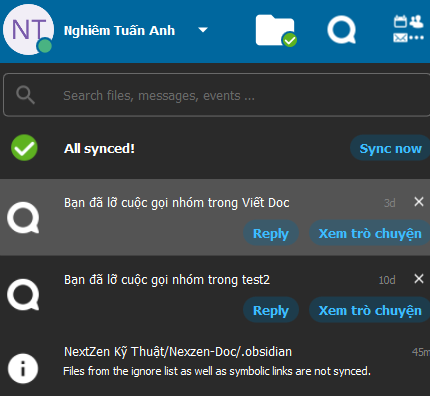
NextCloud will display calls and notifications in the system. - To open the system archive file, select the Folder icon:
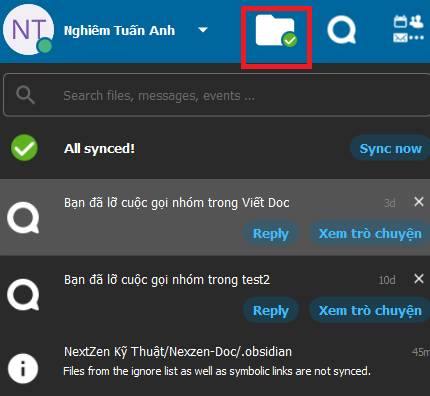
- You can see the NextCloud interface on Windows:
- You can also view the photos and videos you just synced at NextCloud.

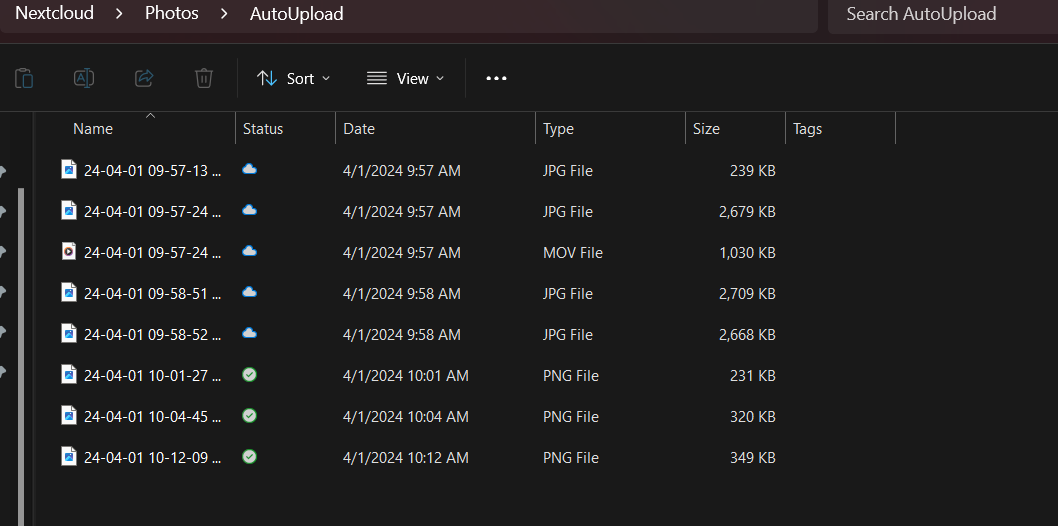
- You can sync more photos and videos and view them on different devices.
- You can download NextCloud for Windows devices using the following link: https://nextcloud.com/install/,